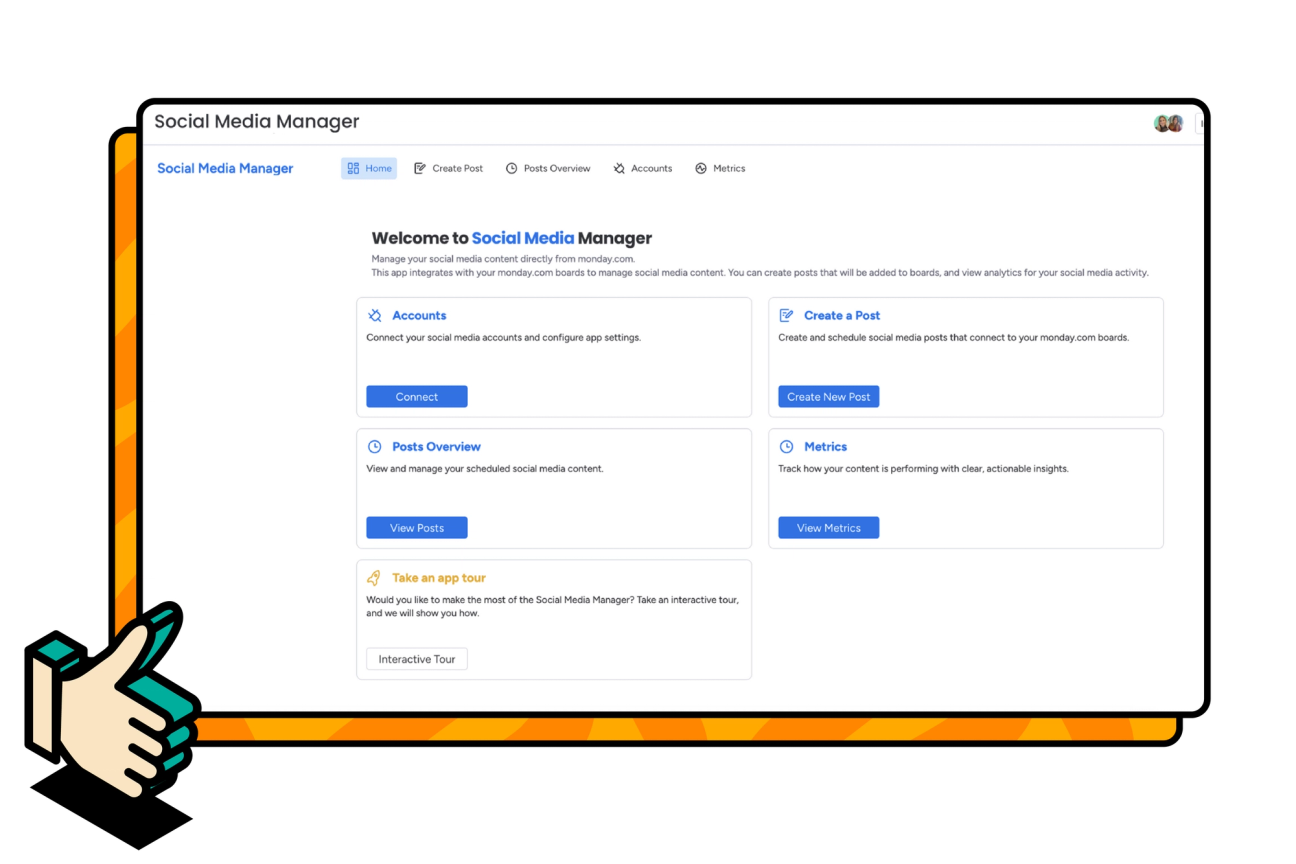Welcome to Social Media Manager! Let's get you started
Hi! I'm Amalia, the Senior Product Marketing Manager for Social Media Manager here at Upscale. I know managing social campaigns across multiple platforms can sometimes feel like you're juggling a million different things at once.
That's why we designed Social Media Manager for monday.com to make planning, approving, and tracking campaigns as easy and collaborative as possible. On this page, you'll find quick walkthroughs and step-by-step guides to help you schedule posts, manage approvals, and track performance—all without ever leaving monday.com!
And if you ever need a hand, have a question, or would like a personalised onboarding session—we're always here to help!