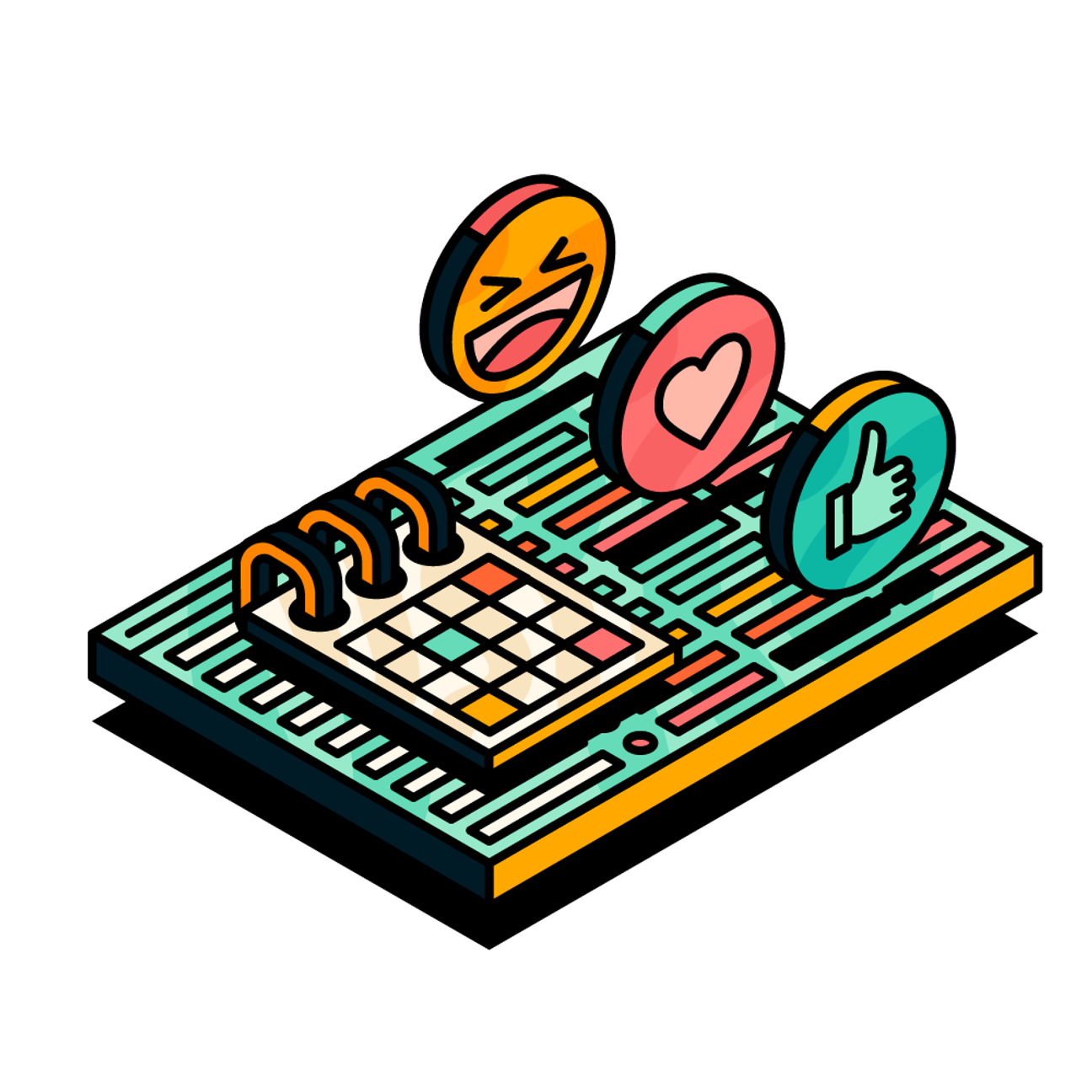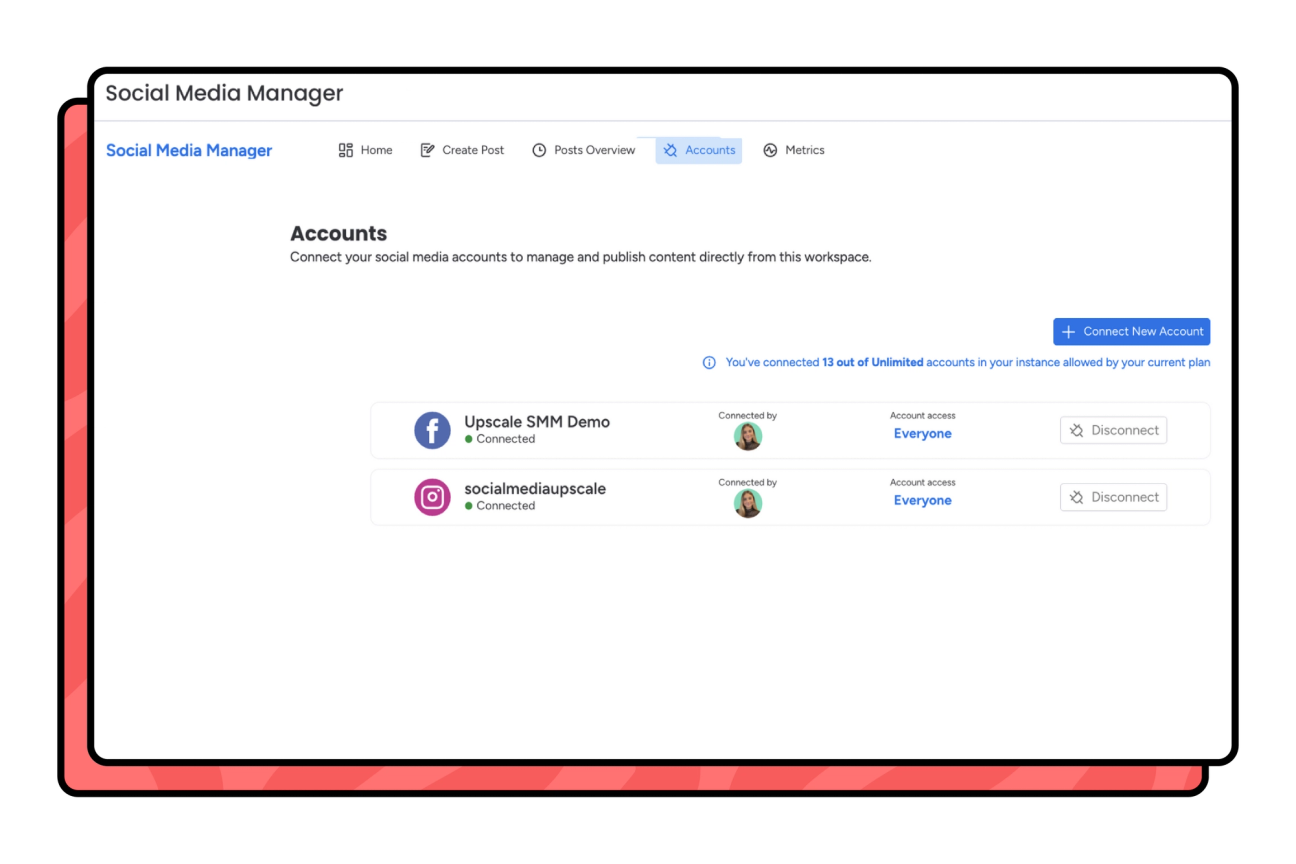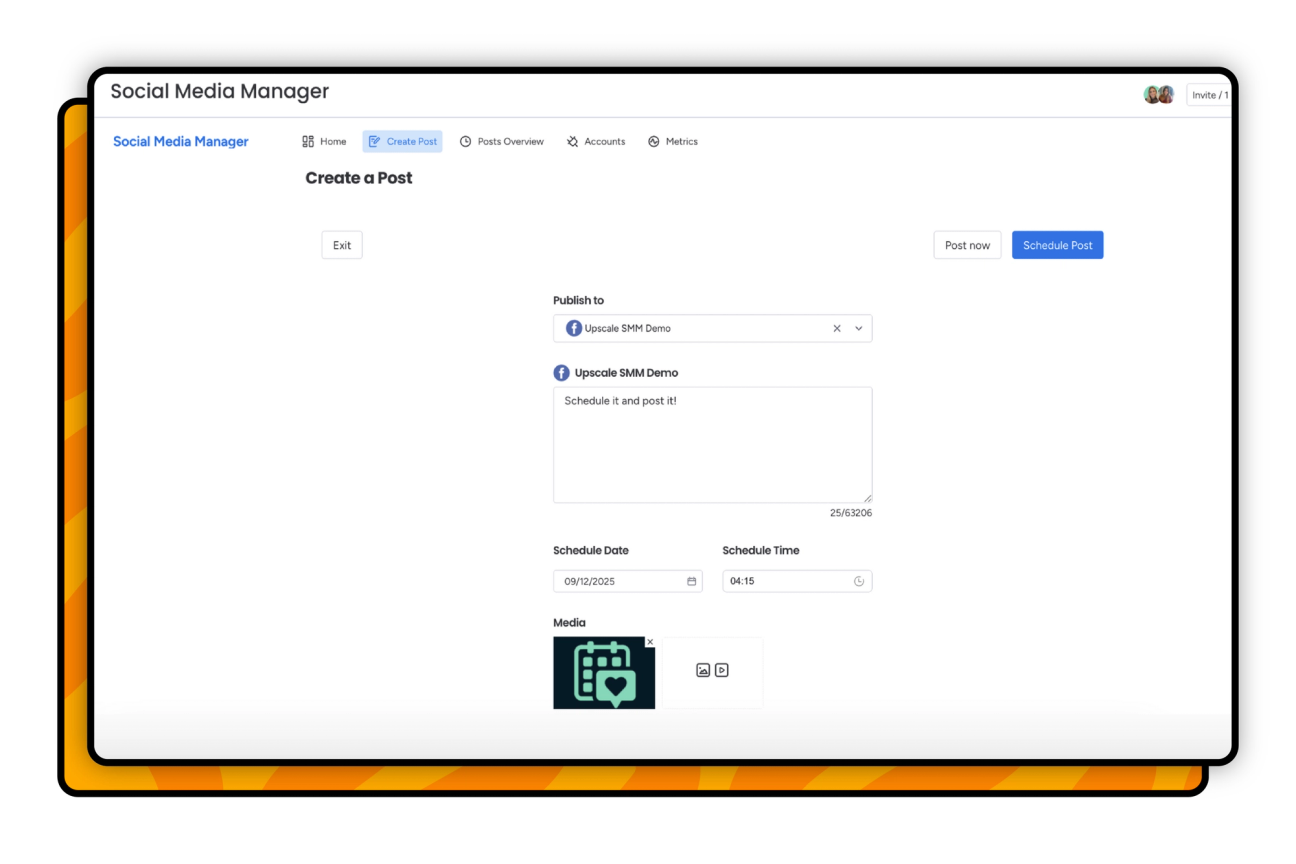Ready to bring clarity and control to your social calendar in monday.com?
Hi there, I'm Amalia, and I'm the Senior Product Marketing Manager for the Social Media Manager app here at Upscale.
If you're ready to start scheduling, publishing, and tracking posts inside monday.com, you can connect up to one social media account for free and begin using the app right away. You'll get full access and can try it out with your team on real campaigns.
I'm here if you'd like to learn more about how Social Media Manager could support your unique workflows, from planning and approvals to publishing and performance. Just schedule a call with me at a time that works best for you, and I'd be happy to chat!