How to add and create custom emojis in Slack
Share on socials
How to add and create custom emojis in Slack

Jump to Section
Jump to section
What is an emoji?
How to create an emoji in Slack
Slack emoji examples
How to use Slack emojis to trigger workflow automations
How to delete a custom emoji in Slack
How to find out more
Add some fun to your Slackxperience by reading our guide on how to create an emoji in Slack! Read the latest blog in our Simply Slack series to find out more.
Welcome to the latest edition of Simply Slack, our blog series where we look at all things Slack!
Each edition provides valuable hints and tips to simplify your Slack experience (or Slackxperience, as we like to say) and gives you the tools to help supercharge your Slack workflows.
Ultimately, we want to ensure you're getting the most out of your Slackxperience while also making it fun to use for you and your teams!
With that in mind, today, we'll show you how to add some spice and colour to your Slack chats by showing you how to create an emoji in Slack and add your custom designs to the app.
Each edition provides valuable hints and tips to simplify your Slack experience (or Slackxperience, as we like to say) and gives you the tools to help supercharge your Slack workflows.
Ultimately, we want to ensure you're getting the most out of your Slackxperience while also making it fun to use for you and your teams!
With that in mind, today, we'll show you how to add some spice and colour to your Slack chats by showing you how to create an emoji in Slack and add your custom designs to the app.
Let's start at the beginning
So the first thing you may be asking yourself is, 'what is Slack?'.
Well, quite simply, it's a messaging system designed specifically for the workplace. Think of it as your 'WhatsApp for work'. Thanks to Slack, your overflowing email inbox will quickly become a thing of the past.
Slack empowers your organisation to bring people together and operate as one unified team and seamlessly integrates with your existing IT systems and platforms (including Zoom, monday.com, and Jira).
In short, Slack is the ultimate communication tool for businesses looking to transform and adapt to working in the digital age.
Well, quite simply, it's a messaging system designed specifically for the workplace. Think of it as your 'WhatsApp for work'. Thanks to Slack, your overflowing email inbox will quickly become a thing of the past.
Slack empowers your organisation to bring people together and operate as one unified team and seamlessly integrates with your existing IT systems and platforms (including Zoom, monday.com, and Jira).
In short, Slack is the ultimate communication tool for businesses looking to transform and adapt to working in the digital age.
More than just a silly face, what is an emoji?
You've probably seen them somewhere.
The tears of laughter to capture the 'LOL' brought about by the hilarious GIF your colleague just shared (🤣), the love heart to show support for a friend in need (❤️) or the raised glasses to announce team drinks at the end of the week (🥂). Emojis have essentially entered our daily digital lexicon.
But what are they, and why do we use them?
An emoji is a visual representation of an emotion, object, or symbol.
We use emojis to help us communicate things we don't quite know how to put into words or add emphasis to a point we're trying to make. They help us communicate with friends and colleagues in a fun, light-hearted and informal way.
The tears of laughter to capture the 'LOL' brought about by the hilarious GIF your colleague just shared (🤣), the love heart to show support for a friend in need (❤️) or the raised glasses to announce team drinks at the end of the week (🥂). Emojis have essentially entered our daily digital lexicon.
But what are they, and why do we use them?
An emoji is a visual representation of an emotion, object, or symbol.
We use emojis to help us communicate things we don't quite know how to put into words or add emphasis to a point we're trying to make. They help us communicate with friends and colleagues in a fun, light-hearted and informal way.
Now let's get started; how to create an emoji in Slack
Be warned that once you've mastered this Slack hack, it can get addictive!
Slack already has over 2,000 emojis available for you to use. However, you can also create your own emojis in Slack. There are two different ways you can add your custom emojis to Slack, and the best part is, both methods are super easy!
We'll walk you through both methods so you can start adding your emojis to Slack based on your preference.
Slack already has over 2,000 emojis available for you to use. However, you can also create your own emojis in Slack. There are two different ways you can add your custom emojis to Slack, and the best part is, both methods are super easy!
We'll walk you through both methods so you can start adding your emojis to Slack based on your preference.
To create an emoji in Slack using the first method, follow these simple steps:
- Open Slack.
- Click on the smiley face icon at the bottom of your Slack message field.
- Click 'Add Emoji'.
- Upload an image and name it.
- Click Save.
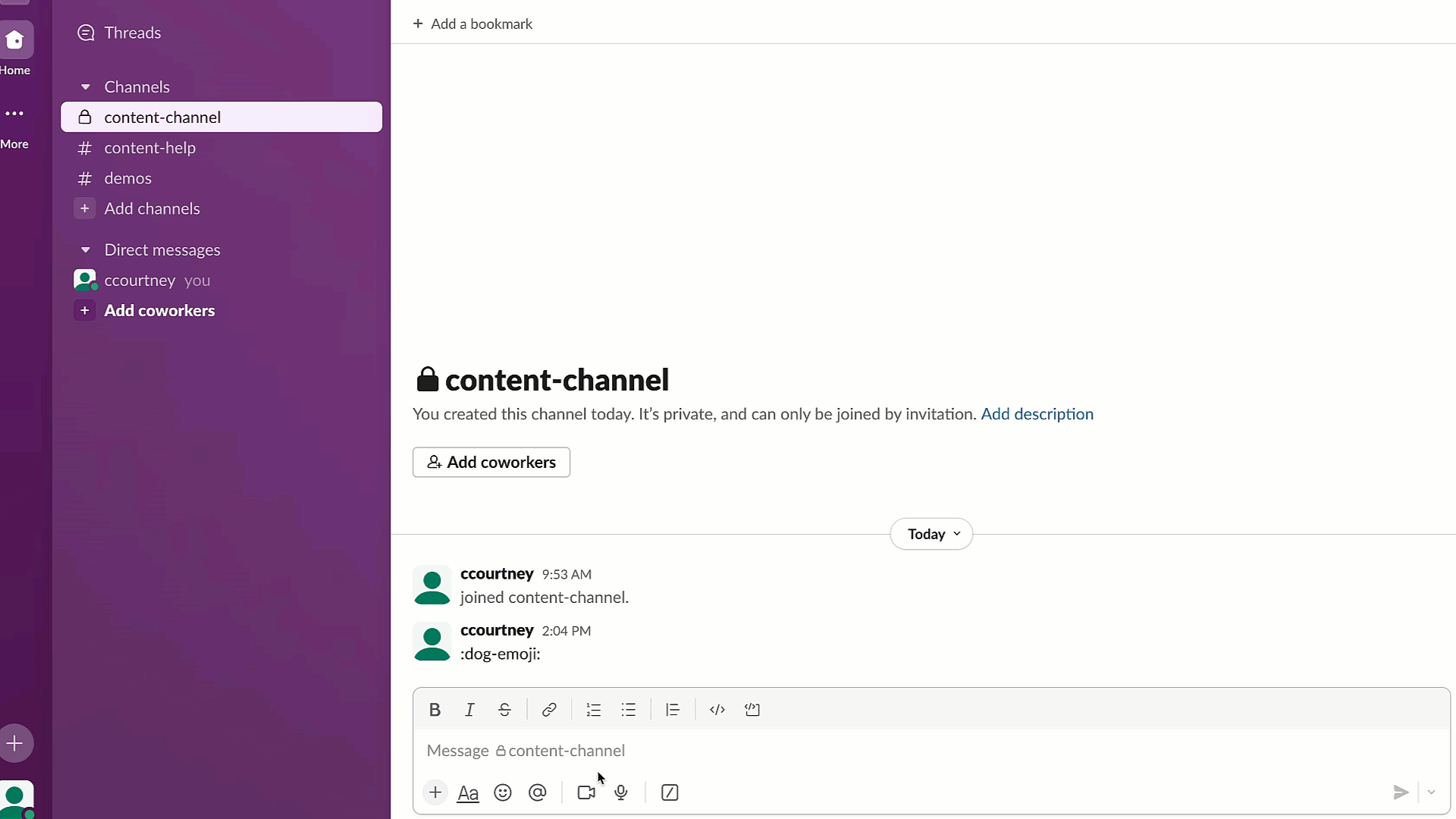
To create an emoji in Slack using the second method, follow these (equally as simple) steps:
- Open Slack.
- Click on your workspace name in the top left corner.
- Click 'Customize Slack'.
- Click 'Add Custom Emoji'.
- Upload an image and name it.
- Click Save.
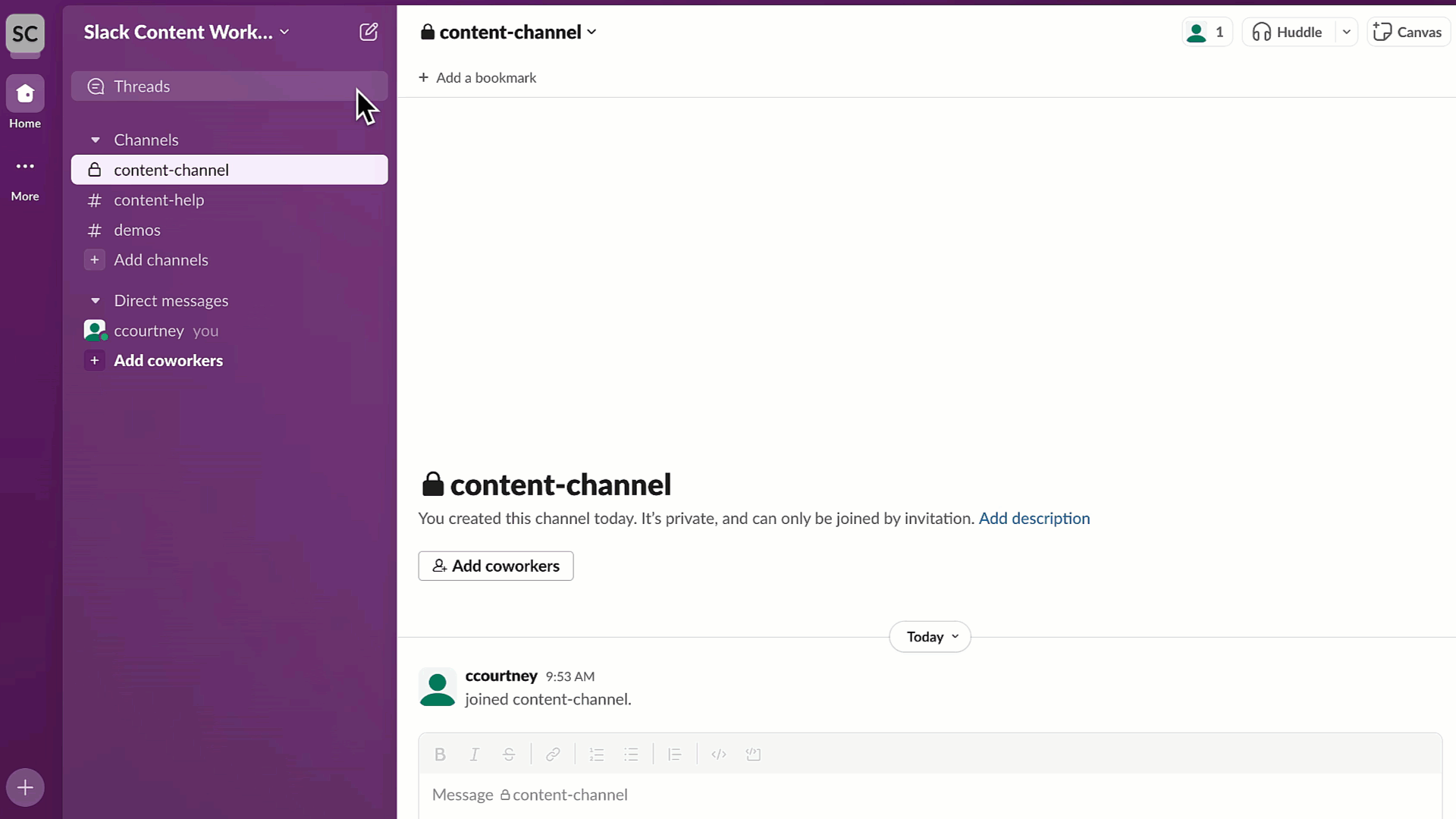
Once you've created your custom emoji using either method, you can search for it by clicking on the smiley face icon at the bottom of your Slack message field and typing the name of your emoji into the search bar. Then, simply click on the emoji to start sprinkling it into your conversations.
When creating your custom emoji, we recommend:
When creating your custom emoji, we recommend:
- Uploading images up to 128KP in JPG, GIF, or PNG format.
- Using square images with transparent backgrounds.
- Making sure animated GIFs have 50 frames or fewer.
Follow these Simply Slack tips, and you'll be creating high-quality custom emojis in no time.
How to add emoji packs to Slack
As well as creating and adding your own custom emoji, you can also add emoji packs to Slack too.
But what are emoji packs?
Emoji packs are groups of emojis centred around a specific theme. For example, you could have entire packs with different emojis, all representing 'hybrid working' or ‘food'.
They're a great way to quickly add a large number of emojis without having to create each one from scratch.
And like creating your custom emojis, they're straightforward to add.
To add emoji packs into Slack, simply:
But what are emoji packs?
Emoji packs are groups of emojis centred around a specific theme. For example, you could have entire packs with different emojis, all representing 'hybrid working' or ‘food'.
They're a great way to quickly add a large number of emojis without having to create each one from scratch.
And like creating your custom emojis, they're straightforward to add.
To add emoji packs into Slack, simply:
- Open Slack and click the smiley face icon in the chat field.
- Click 'Add Emoji'.
- Click 'Emoji Packs' (next to 'Custom Emoji').
From there, you'll be able to see all the available packs and select the ones you'd like to add to your Slack workspace. You can then find them in the Custom Emoji section.
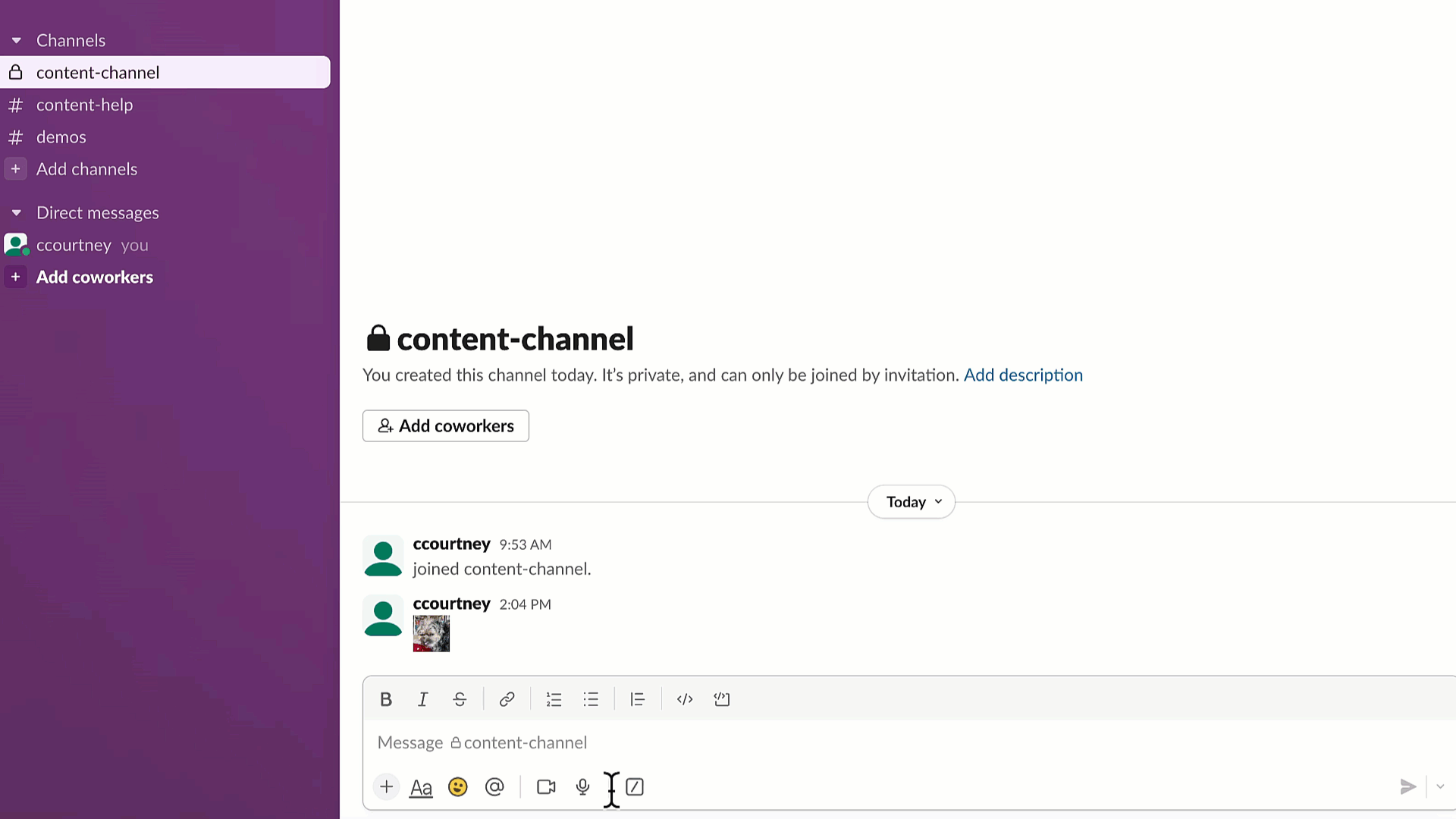
Simply Slack hacks: four tips to bear in mind when creating and adding emojis in Slack
Here are a few things you should be aware of before you start using your custom emojis in Slack:
- Custom emojis can be added by any member of your workspace.
- Custom emojis can be used in the mobile version of Slack. However, they'll need to be added and created in either the desktop or web versions first.
- Use your company's logo or team members' profile pictures as custom emojis. It's an easy way to personalise and brand your Slack conversations and workspaces.
- As well as introducing your custom emojis to your Slack conversations, you can also set them as your status too (for example, take a photo of a nice meal you cooked recently, create and add it as an emoji, and then use that to set your status to 'lunch break').
Looking for some inspiration?
Don't worry, we've got you covered.
Here's six of the best, used by our team here at Upscale to help give you some ideas:
Here's six of the best, used by our team here at Upscale to help give you some ideas:
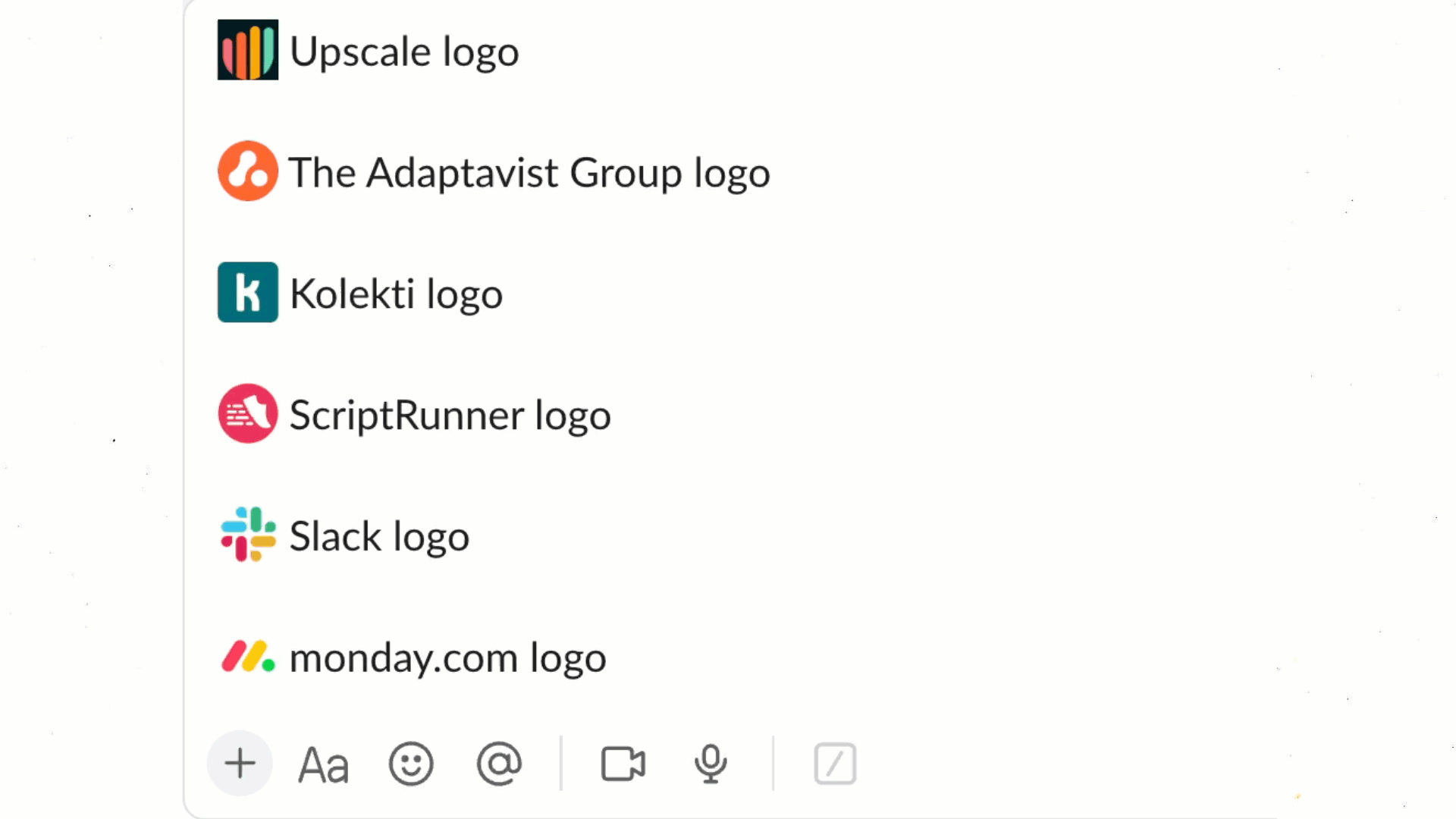
How to use Slack emojis to trigger workflow automations
Did you know, you can use emojis to trigger workflow automations in other project management tools you may be using outside of Slack?
For example, if you're communicating day-to-day with your team using Slack, you may also be managing and tracking wider project progress, goals and updates in monday.com. Constantly having to switch between these two tools, as well as all the other platforms you're required to use to get your work done, comes with a heavy time, cognitive and emotional cost.
So, how can a simple emoji help tackle this major productivity hurdle?
Well, you can use an emoji reaction to a Slack message to automatically create an item in monday.com. Seen a great idea for a new piece of content shared in a Slack channel, and want to make sure it's tracked as an actionable item in monday.com? Then simply react to that message with your chosen emoji, and let your automation do the rest!
Your need to switch between monday.com and Slack will reduce massively, and you'll gain back precious headspace and hours in your work week.
Follow our guide on how to set up the emoji reaction trigger automation, and start powering up your workflow automations with a simple click!
For example, if you're communicating day-to-day with your team using Slack, you may also be managing and tracking wider project progress, goals and updates in monday.com. Constantly having to switch between these two tools, as well as all the other platforms you're required to use to get your work done, comes with a heavy time, cognitive and emotional cost.
So, how can a simple emoji help tackle this major productivity hurdle?
Well, you can use an emoji reaction to a Slack message to automatically create an item in monday.com. Seen a great idea for a new piece of content shared in a Slack channel, and want to make sure it's tracked as an actionable item in monday.com? Then simply react to that message with your chosen emoji, and let your automation do the rest!
Your need to switch between monday.com and Slack will reduce massively, and you'll gain back precious headspace and hours in your work week.
Follow our guide on how to set up the emoji reaction trigger automation, and start powering up your workflow automations with a simple click!
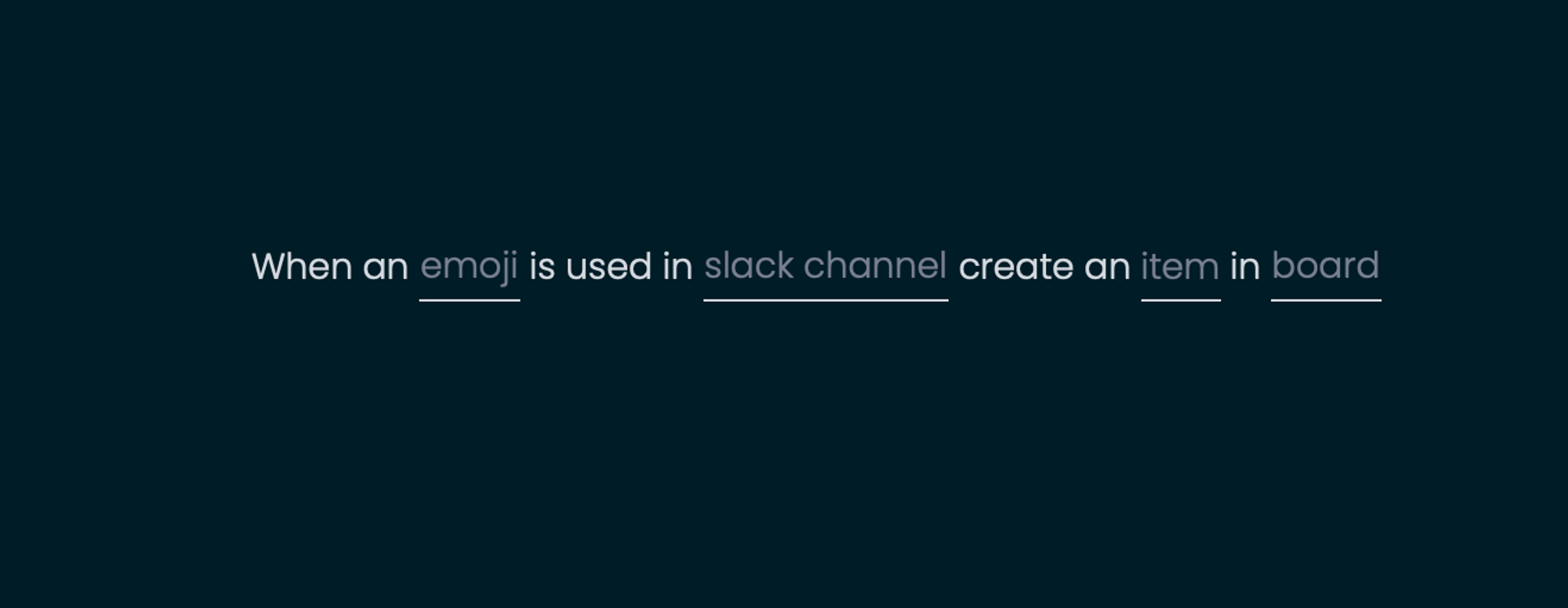
How to delete a custom emoji in Slack
Created an emoji you're not entirely happy with? Maybe the sizing was off, and you'd like to start again?
Don't worry; it's why pencils have erasers and why Slack lets you delete custom emojis easily.
To delete your custom emoji, follow the same steps you would to create an emoji but, when you get to the 'Customize Your Workspace' page, type the name of your emoji into the search bar. Once you've found your emoji, simply click on the 'x' to the right of it to delete it.
Please note you can only delete emojis that you have created.
Don't worry; it's why pencils have erasers and why Slack lets you delete custom emojis easily.
To delete your custom emoji, follow the same steps you would to create an emoji but, when you get to the 'Customize Your Workspace' page, type the name of your emoji into the search bar. Once you've found your emoji, simply click on the 'x' to the right of it to delete it.
Please note you can only delete emojis that you have created.
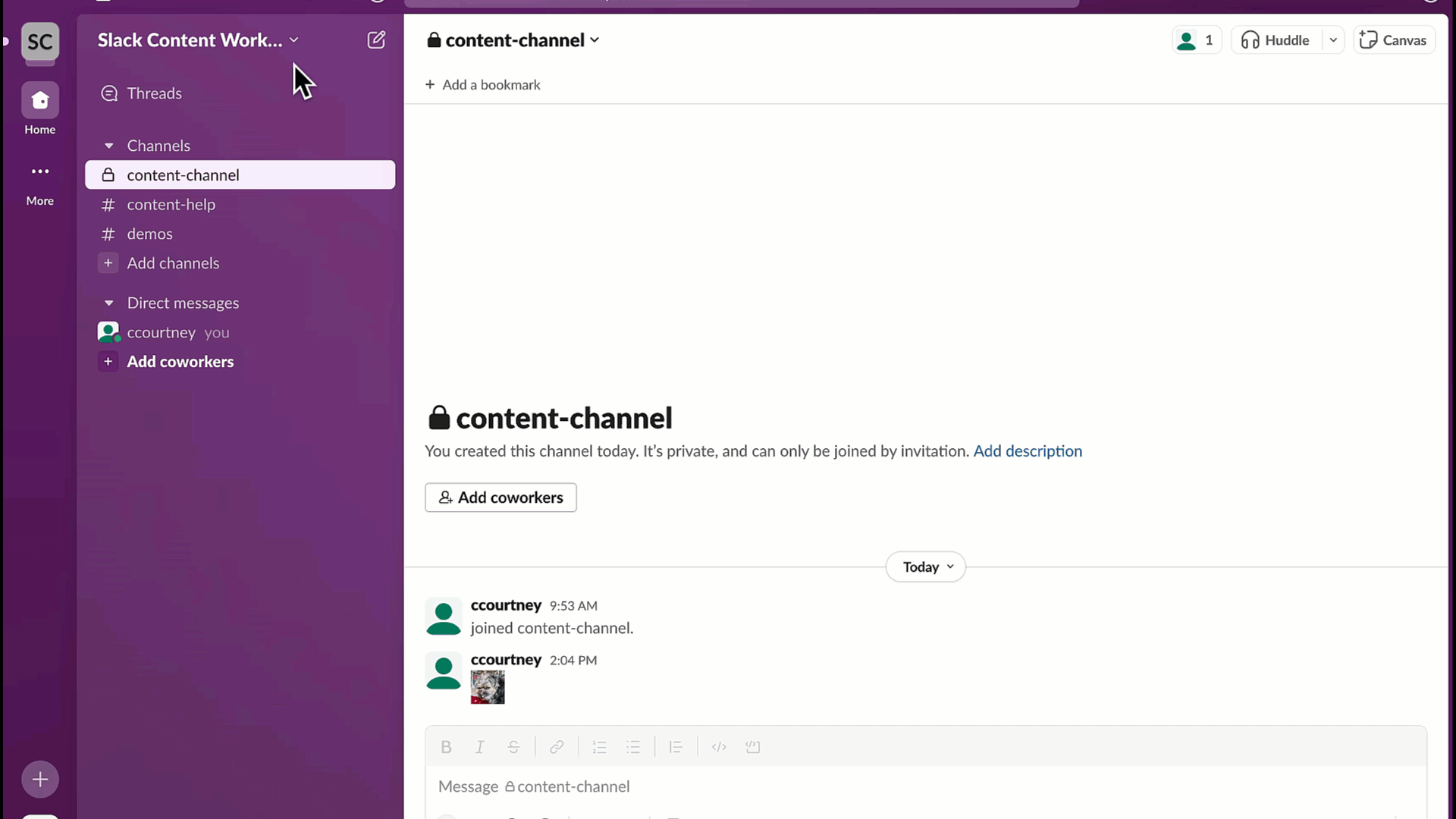
How to find out more
Congratulations, you're now a Slack emoji expert
Now, have a go at creating and adding emojis to your Slack workspace, and feel free to be creative!
If you're still not sure where to get started or have any other Slack queries, please feel free to contact one of our in-house Slack experts, and we'd be happy to help!
Also, be sure to check out our Slack apps page for all the latest news, resources and tools to help you supercharge your Slackxperience.
Remember, communication doesn't have to be complicated; it can be simply, Slack!
Now, have a go at creating and adding emojis to your Slack workspace, and feel free to be creative!
If you're still not sure where to get started or have any other Slack queries, please feel free to contact one of our in-house Slack experts, and we'd be happy to help!
Also, be sure to check out our Slack apps page for all the latest news, resources and tools to help you supercharge your Slackxperience.
Remember, communication doesn't have to be complicated; it can be simply, Slack!
Related Content
Read moreWritten by
Slack
Related Content
Read more


