How to use monday.com for product management
Share on socials
How to use monday.com for product management: the expert's guide

Jump to Section
Jump to section
1. Building a clear and actionable product roadmap
2. Running agile sprints with monday.com
3. Managing your product backlog effectively
4. Fostering cross-department collaboration
5. Monitoring product launches, measuring success, and continuing to improve
Final thoughts
Take control of your product management workflows
Want to receive more insights?
Navigating the changing landscape of product management
The world of work is evolving rapidly, and managing products from concept to launch can feel like juggling a million tasks at once. AI, digital transformation, and shifting team dynamics are reshaping how product managers operate, making it more important than ever to stay in control.
Success in product management depends on visibility, collaboration, and the ability to adapt quickly. However, as companies grow, communication silos and a lack of clarity around success metrics, goals, and senior leadership decisions present major roadblocks, and significantly slow teams down.
monday.com's World of Work report found that only 61% of employees in large enterprises feel they have transparency into senior leadership decisions, making it harder to align on priorities and move projects forward efficiently.
To tackle these challenges head-on, as a product manager, you need tools that help you track progress, align teams, and centralise workflows—so everyone is working toward the same goals, with full visibility along the way, even when priorities may shift, and big decisions steer you in new directions.
The good news? With the right tools—like monday.com—you can cut through the noise, bring order to the chaos, and keep your projects moving smoothly. Whether you're creating a product roadmap, organising a backlog, or communicating with cross-functional teams, monday.com provides a powerful platform to centralise your entire product management workflow, giving everyone the visibility, alignment, and shared collaboration hub they need to succeed.
In this guide, we'll walk you through how to use monday.com for product management step by step. Plus, we’ll show you how Upscale's apps—Unlimited Subitems, Recurring Tasks, and Integrate Plus—can help you enhance cross-functional collaboration workflows even further, and bring your product vision to life!
Let's jump in.
1. Building a clear and actionable product roadmap
Let's start with the basics—setting up your product roadmap. It's the foundation for managing a successful product, giving you a bird's-eye view of what needs to happen and when. With monday.com, you can build a roadmap that's as detailed or as simple as you need it to be.
A well-structured product roadmap keeps teams aligned and focused on strategic goals, but clarity is key. A roadmap should be more than just a list of tasks; it should be a visual representation of your product's direction.
Step-by-step: building your product roadmap
1. To kick things off, create a new board in monday.com using the Product Development Template.
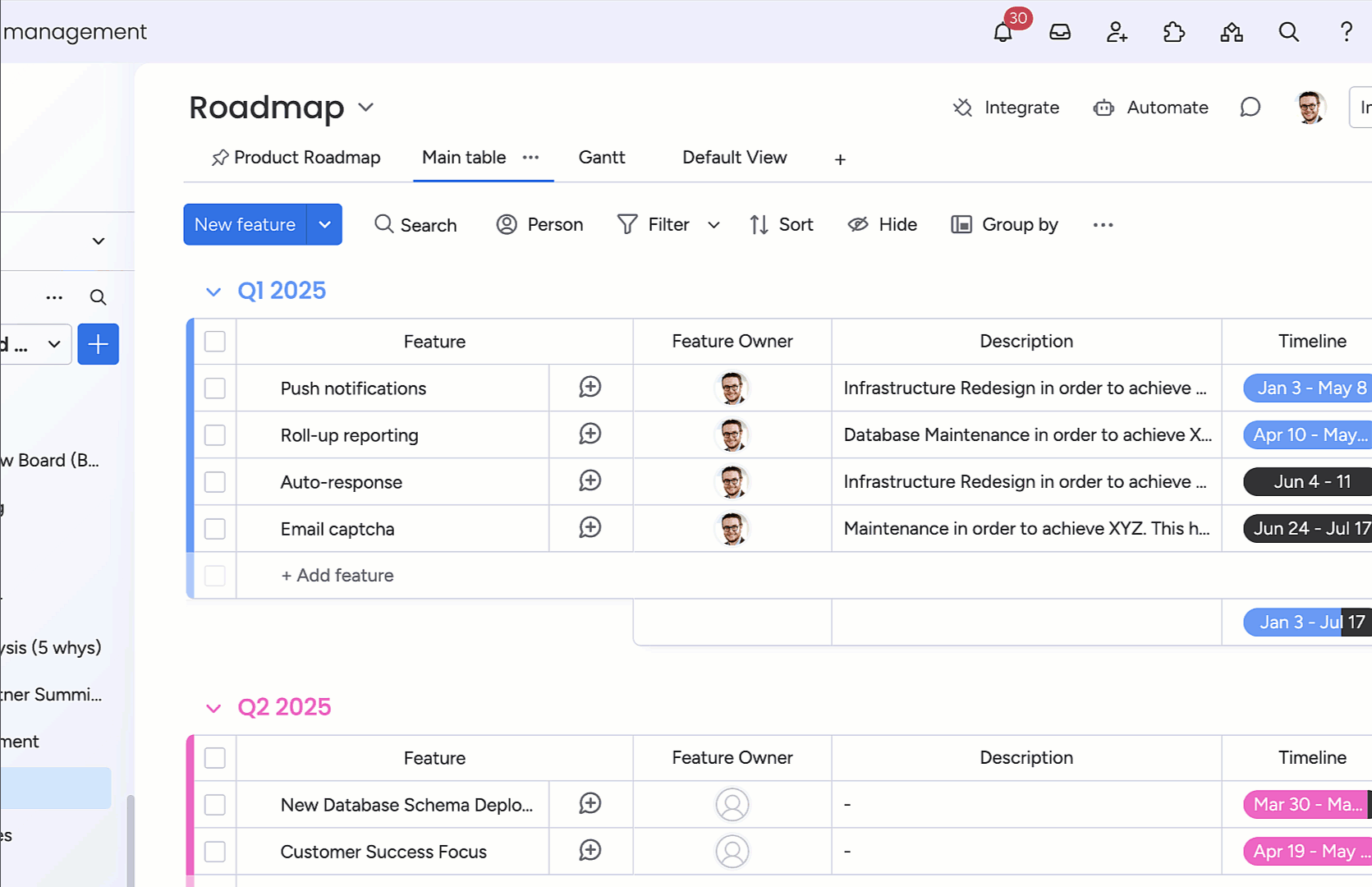
2. From there, you can customise your board with key columns for things like:
- Feature name.
- Status.
- Task owners.
- Deadlines.
- Priority levels.
- Expected release date(s).
- Dependencies.
3. Use the 'Gantt View' to visualise dependencies and get a 360-degree view of product milestones and release dates.
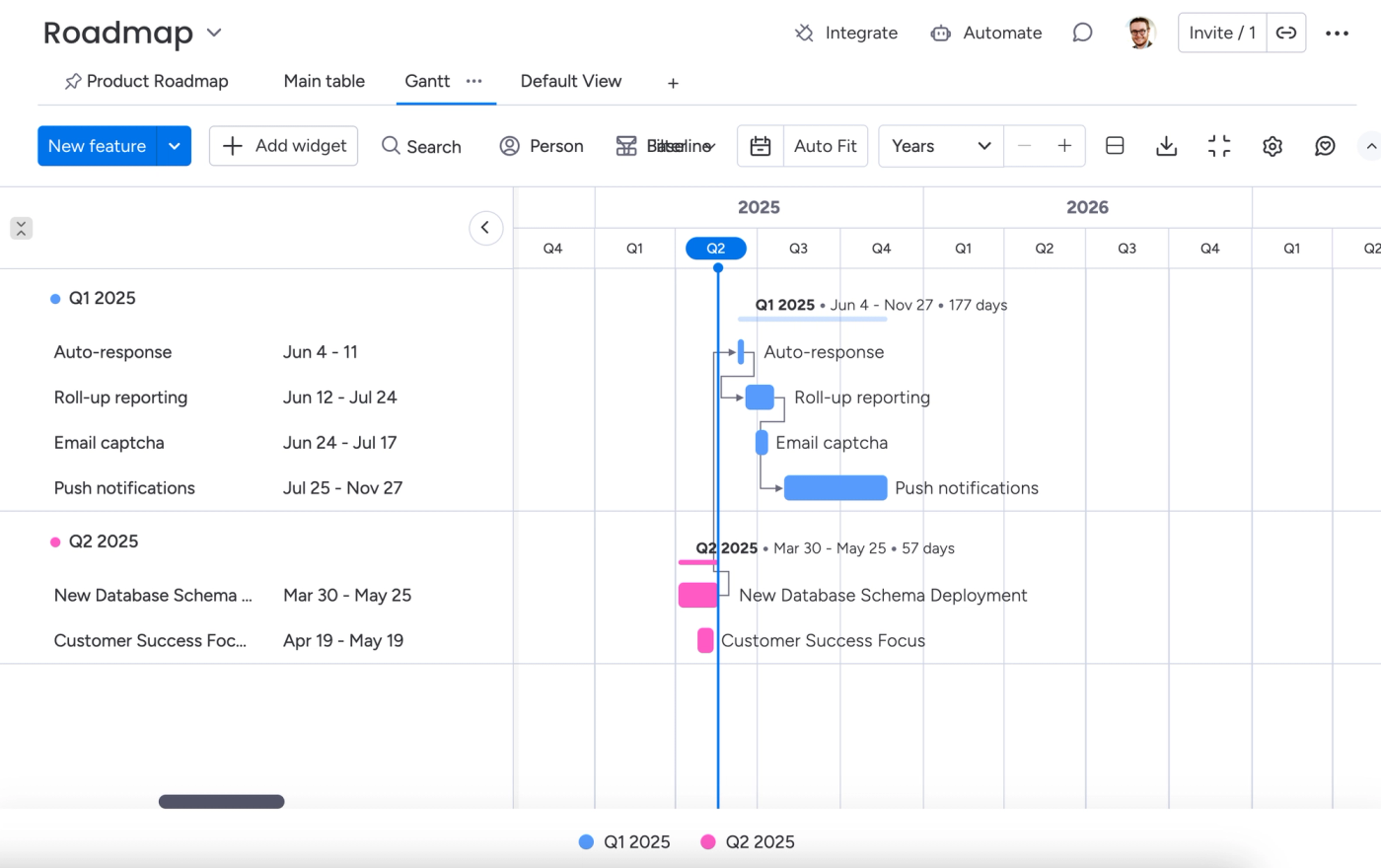
4. Link relevant boards (like your Sprints board) for a single source of truth on product progress.
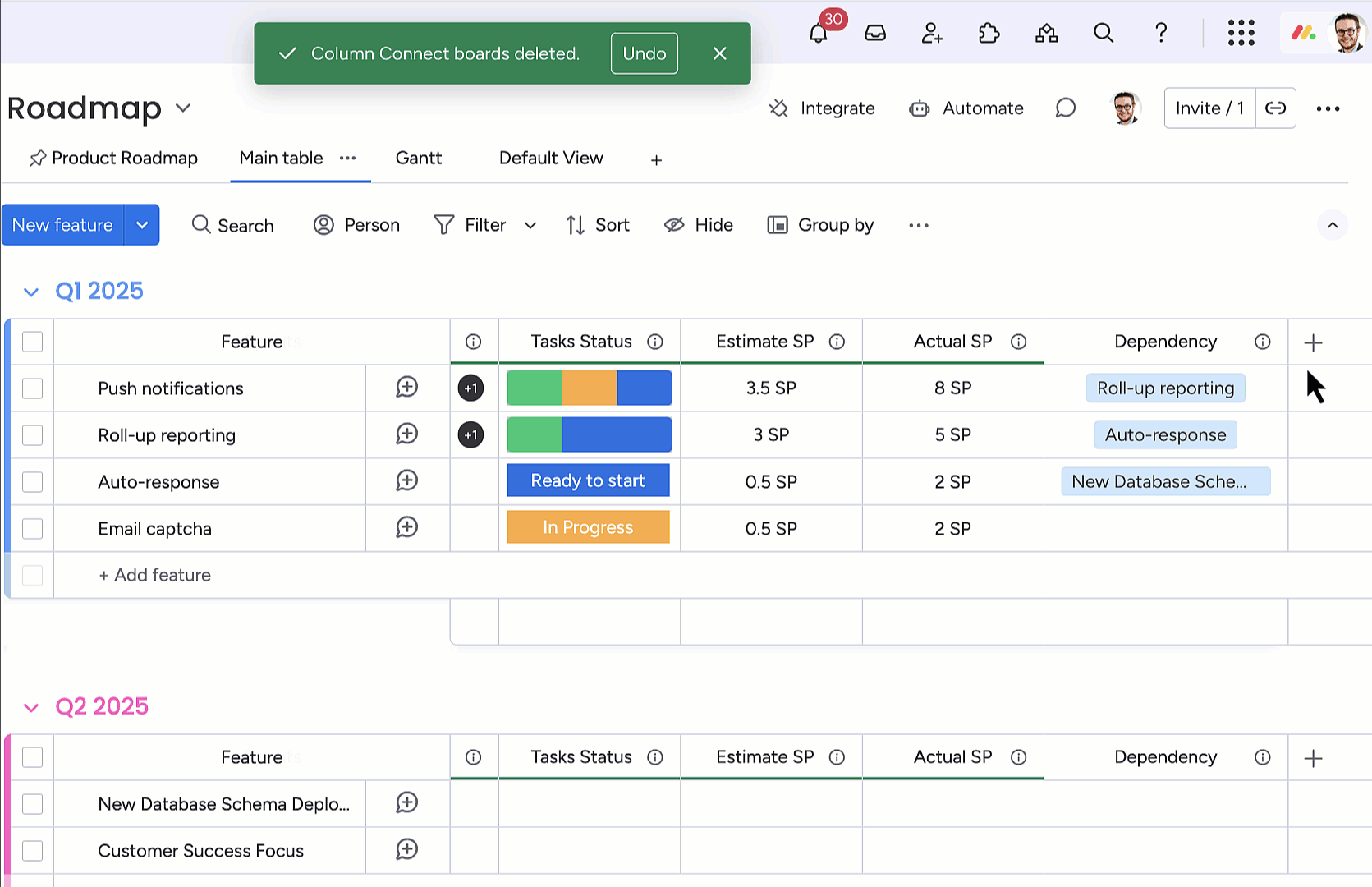
5. Set up automations to remind your team about upcoming deadlines and to check off tasks when they're completed.
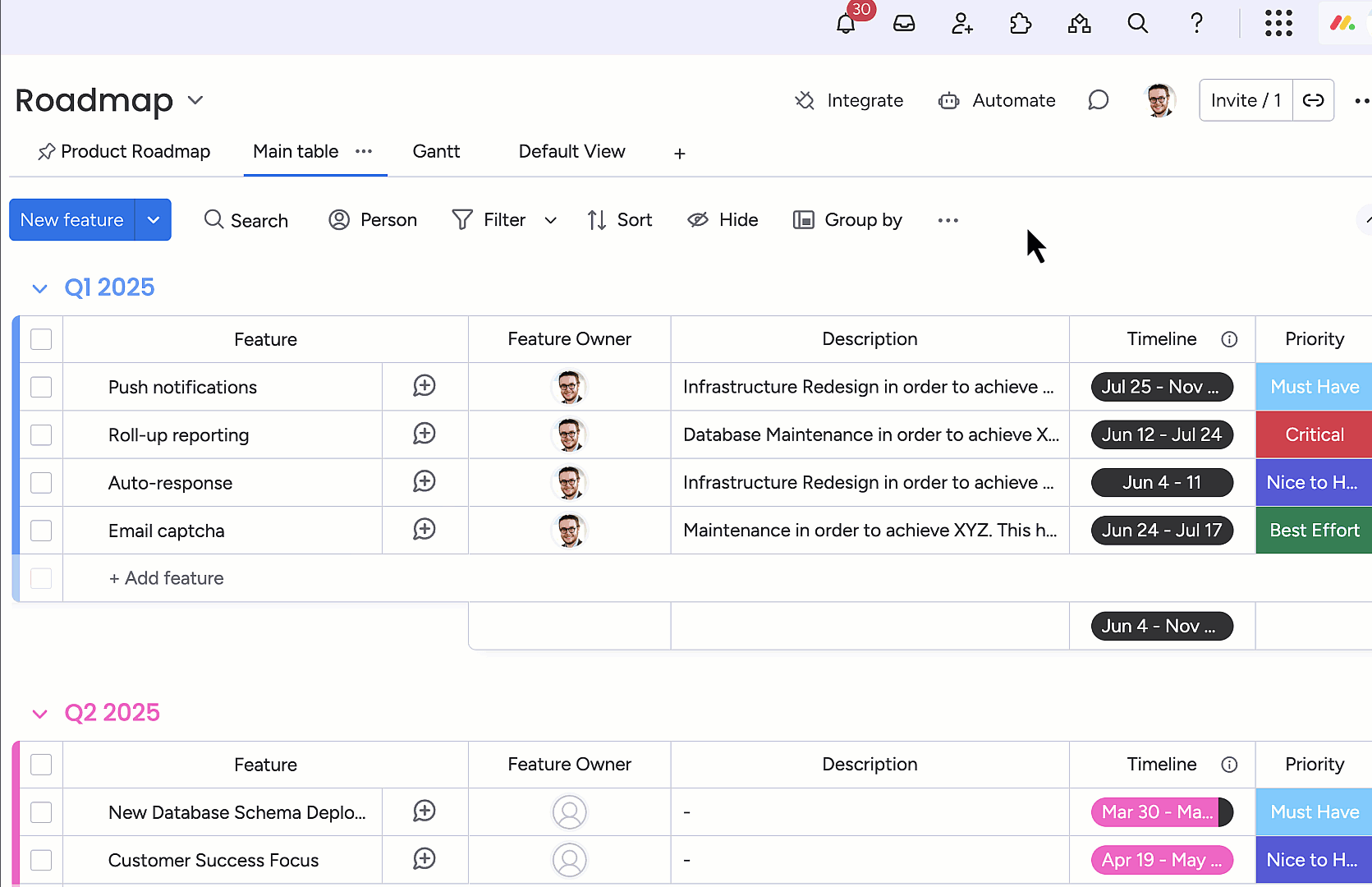
Want to finesse your roadmap even further, and elevate your product management workflows to new levels of detail?
Then Unlimited Subitems is your secret weapon. Unlimited Subitems lets you break down big tasks into smaller subitems, such as user stories, sprint tasks, or milestones within a product phase. This ensures you don't miss a single detail and that your team knows exactly what needs to be done, and when.
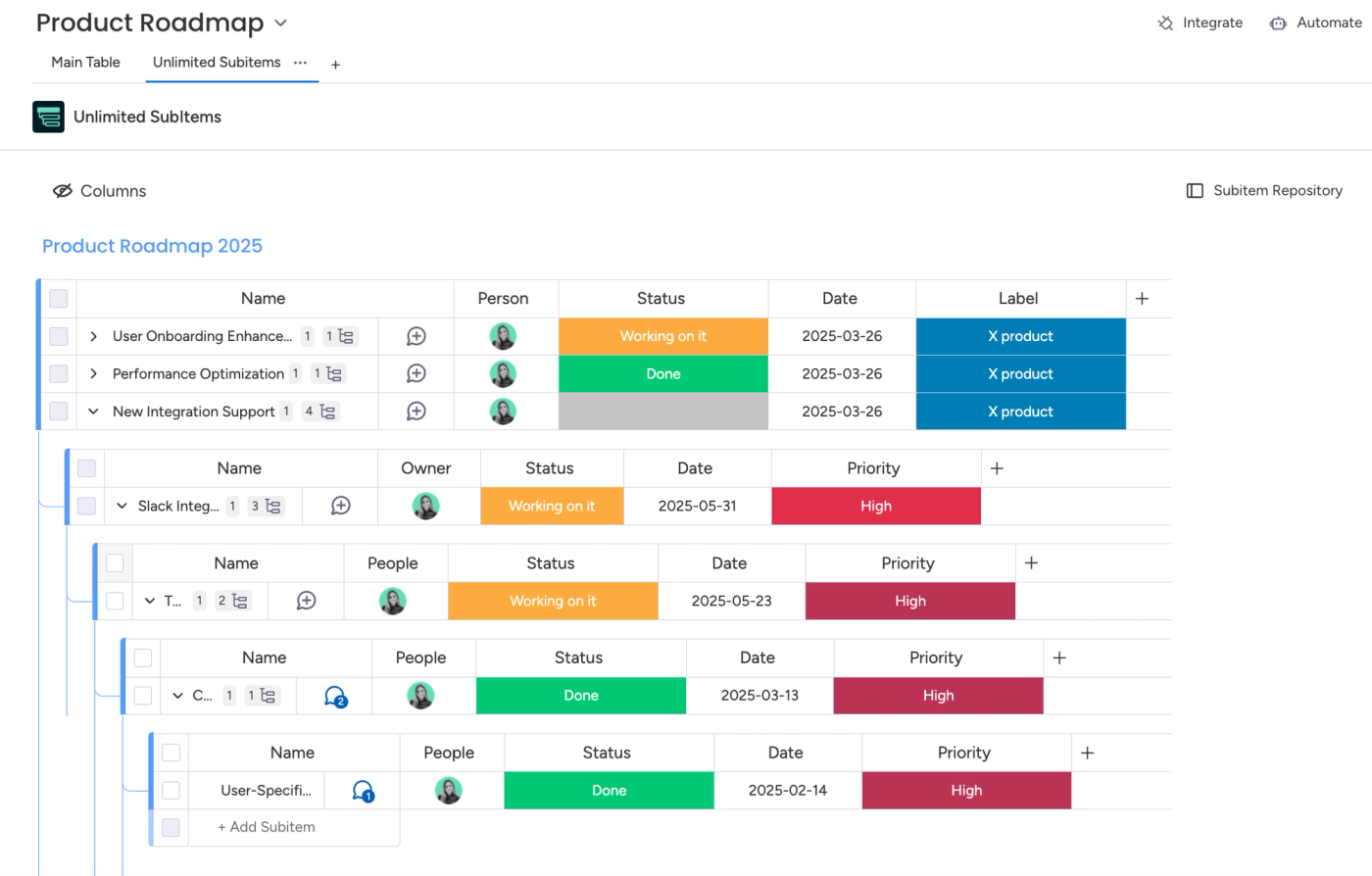
Unlimited Subitems simplifies your product management processes by eliminating limitations on task hierarchies, enabling you to meticulously track and manage every detail of your product management roadmap and making every task, every layer, fully visible.
By creating a clear, visible, actionable product roadmap in monday.com, you can ensure better alignment across your entire project team, keeping everyone engaged, organised, and working towards shared, long-term goals.
2. Running agile sprints with monday.com
Agile workflows rely on structured sprints to deliver value iteratively, with clarity and adaptability being the keys to success. The right setup empowers teams to deliver value faster and iterate efficiently in a rapidly changing environment. But without the correct structure in place, sprints can easily become chaotic. Tasks fall through the cracks, priorities shift unpredictably, and teams struggle to maintain momentum.
Running efficient sprints is all about cutting through the chaos and staying focused on what matters. monday.com gives us the structure to plan, execute, and reflect on our sprints in a way that keeps the team moving fast, without losing sight of our goals.
Angela Leon
Product Manager, Upscale
With monday.com, you can plan, execute, and track sprints seamlessly, ensuring everyone stays aligned and focused on delivering high-impact work. From backlog grooming to sprint retrospectives, monday.com provides the tools to keep agile teams on track, allowing them to move quickly without losing sight of priorities.
Let's take a closer look at how monday.com makes sprint planning easy with boards, automations, and integrations.
Step-by-step: sprint planning and execution
1. Use the Product Development Template to create a Sprints board.
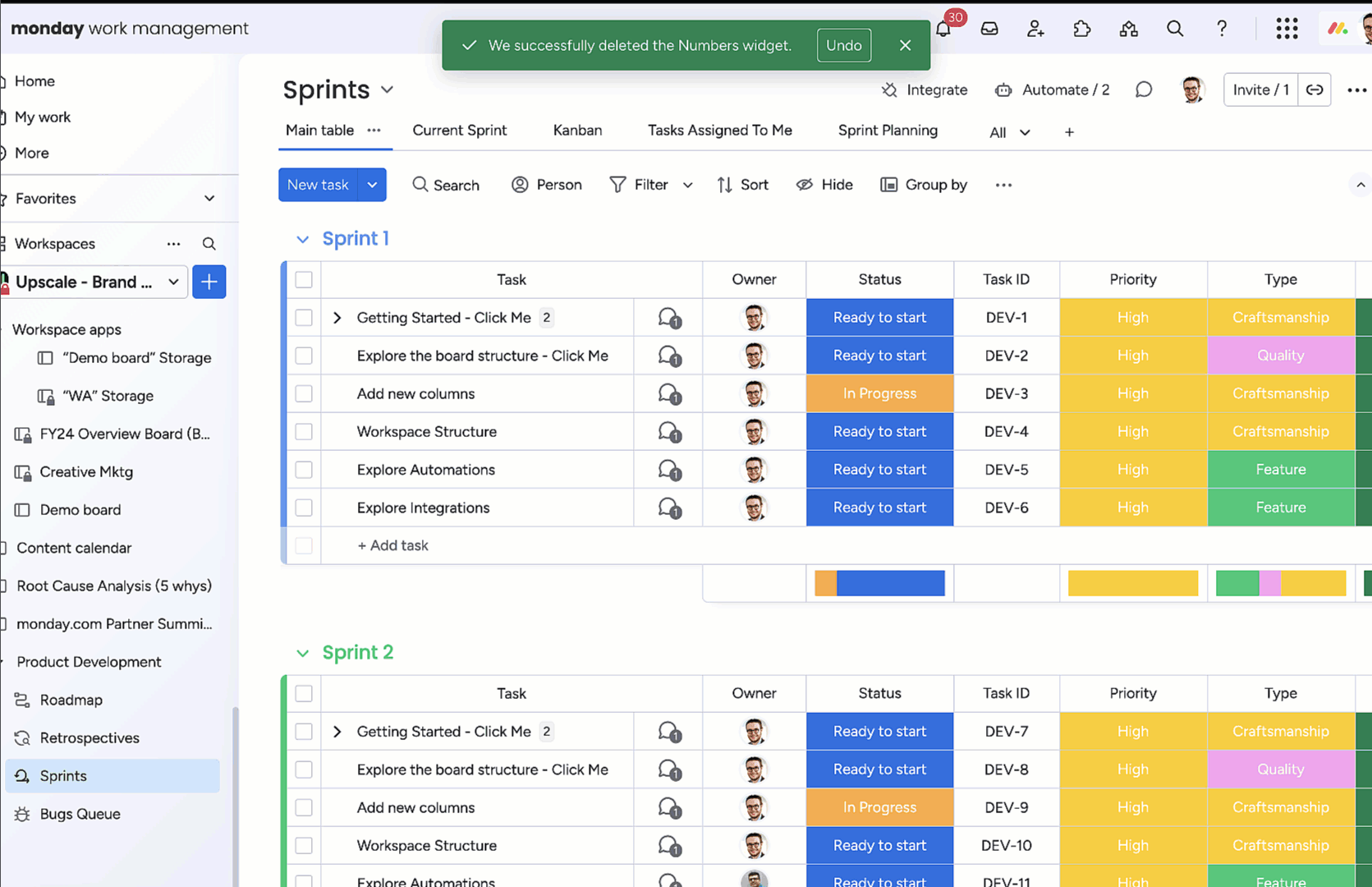
2. You can add columns for:
- Task name.
- Sprint number.
- Status.
- Owner.
- Story points.
- Release version.
3. Create an automation that moves your tasks to a dedicated 'Completed' section at the end of the sprint. This helps keep your sprint board organised while making it easy to review completed work for reporting and retrospectives.
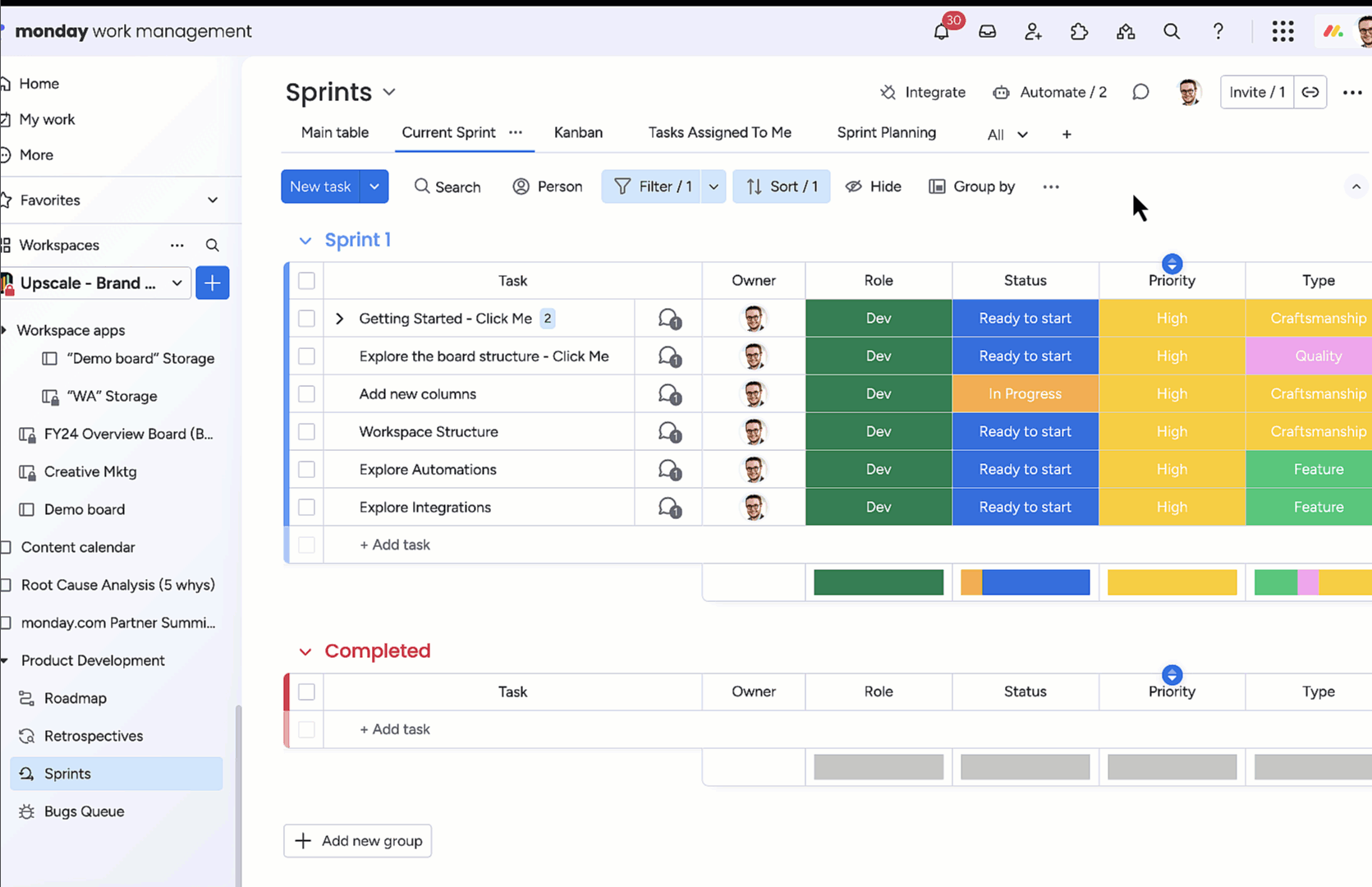
4. Use Recurring Tasks to automate sprint ceremonies—like stand-ups, backlog grooming, and retrospectives—so nothing falls through the cracks.
Here's how:
b). Open the item side-view panel of the task you want to set as recurring. Then, select 'Recurring Tasks' from the tab view.
c). Choose a start date from the drop-down calendar.
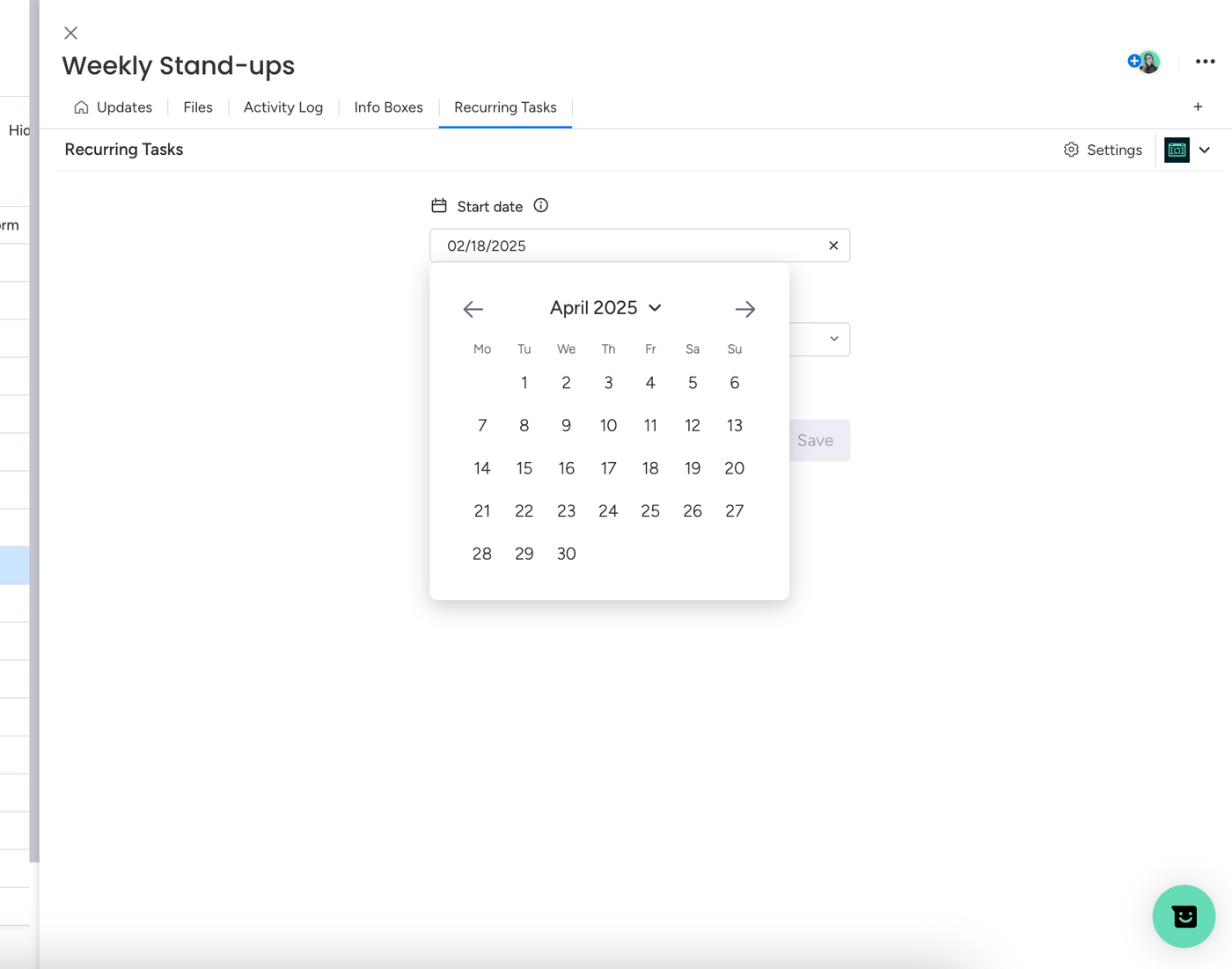
d). Select how frequently you want the task to repeat (e.g., every Wednesday).
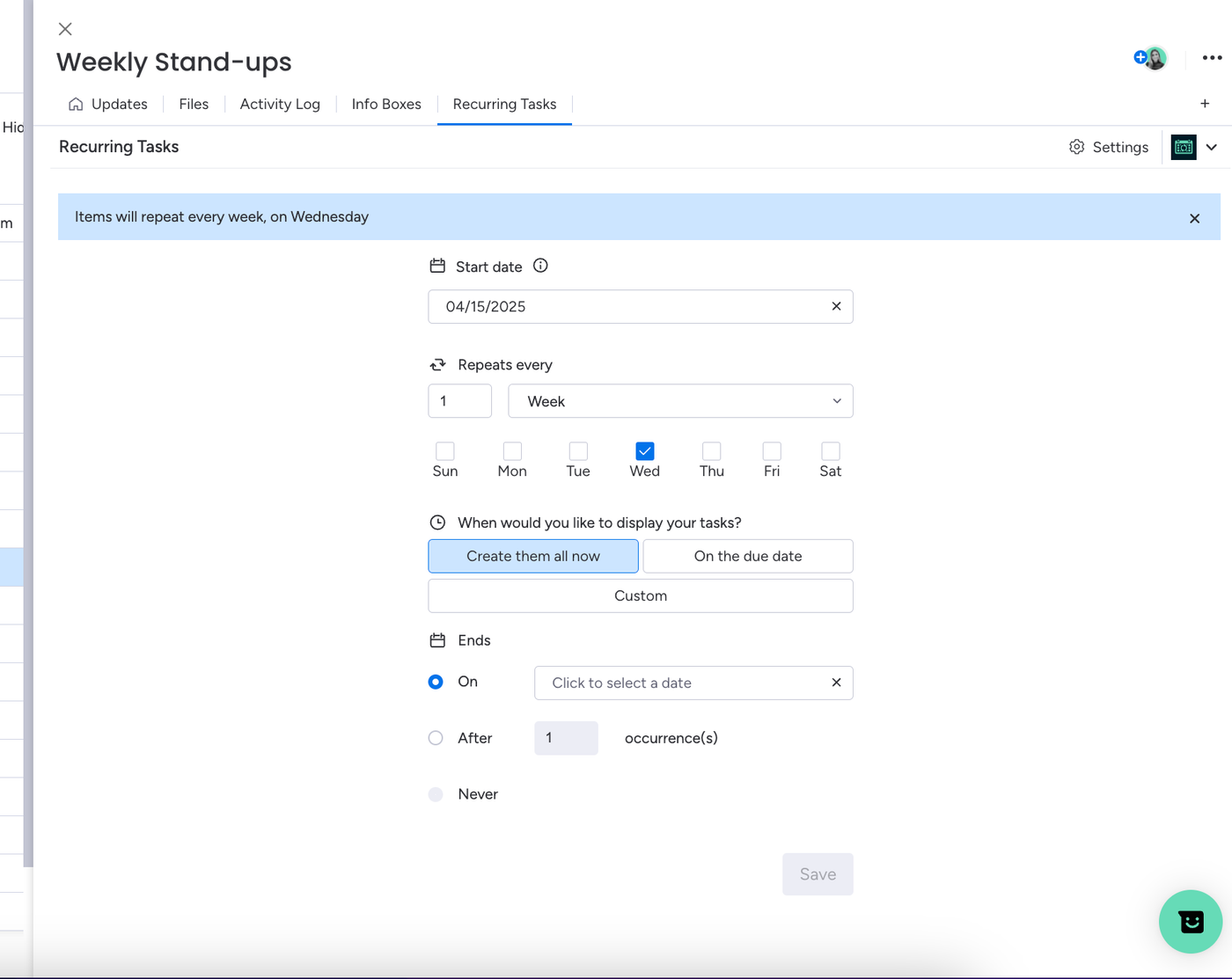
e). Choose when the recurring tasks will be created:
- Create them all now: all future occurrences are created immediately.
- On the due date: tasks generate automatically on their due date.
- Custom: tasks are scheduled dynamically by our automatic scheduler.
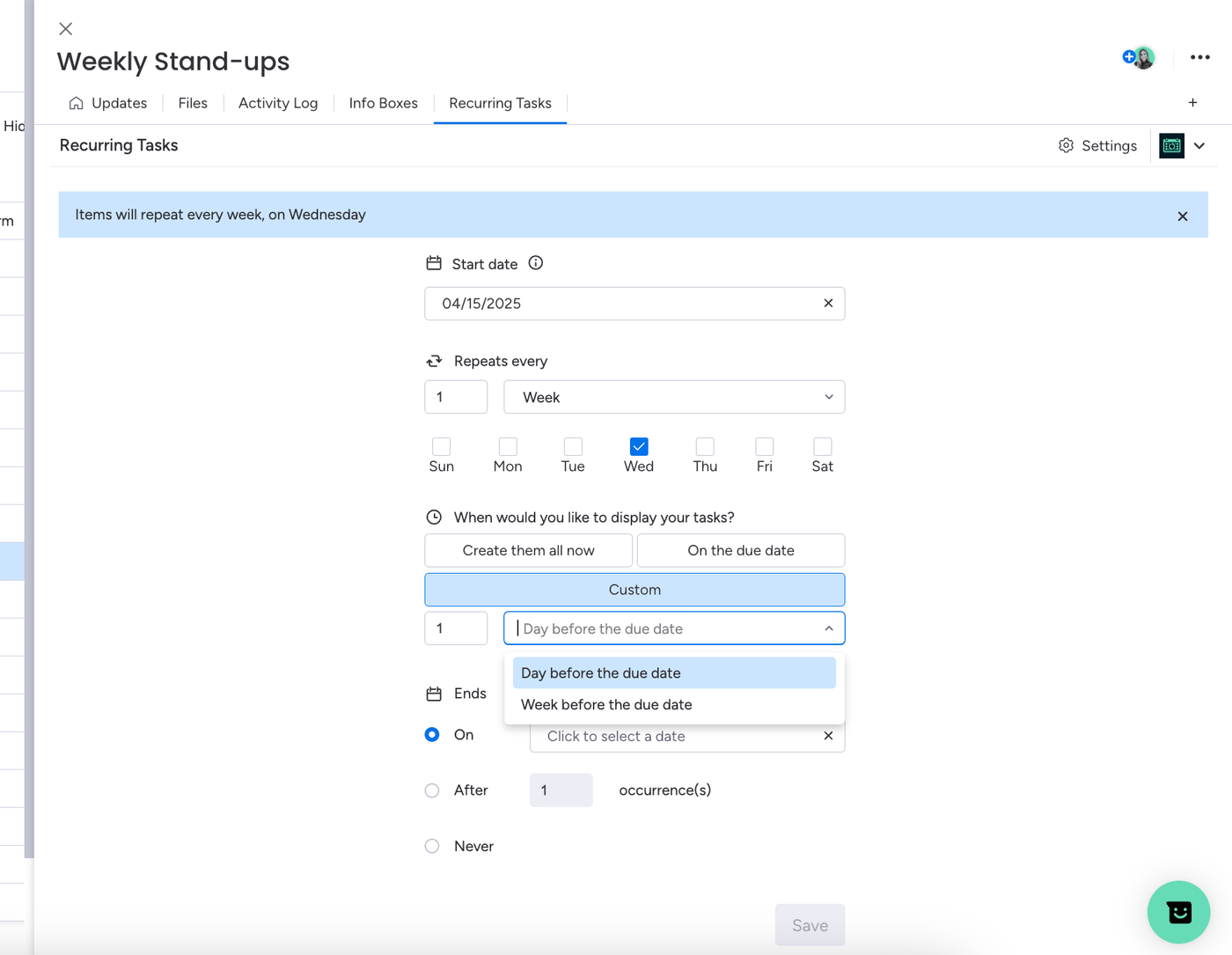
f). Choose when the recurrence should stop:
- On a specific date.
- After a set number of occurrences.
- Never (if you're unsure when it should end).
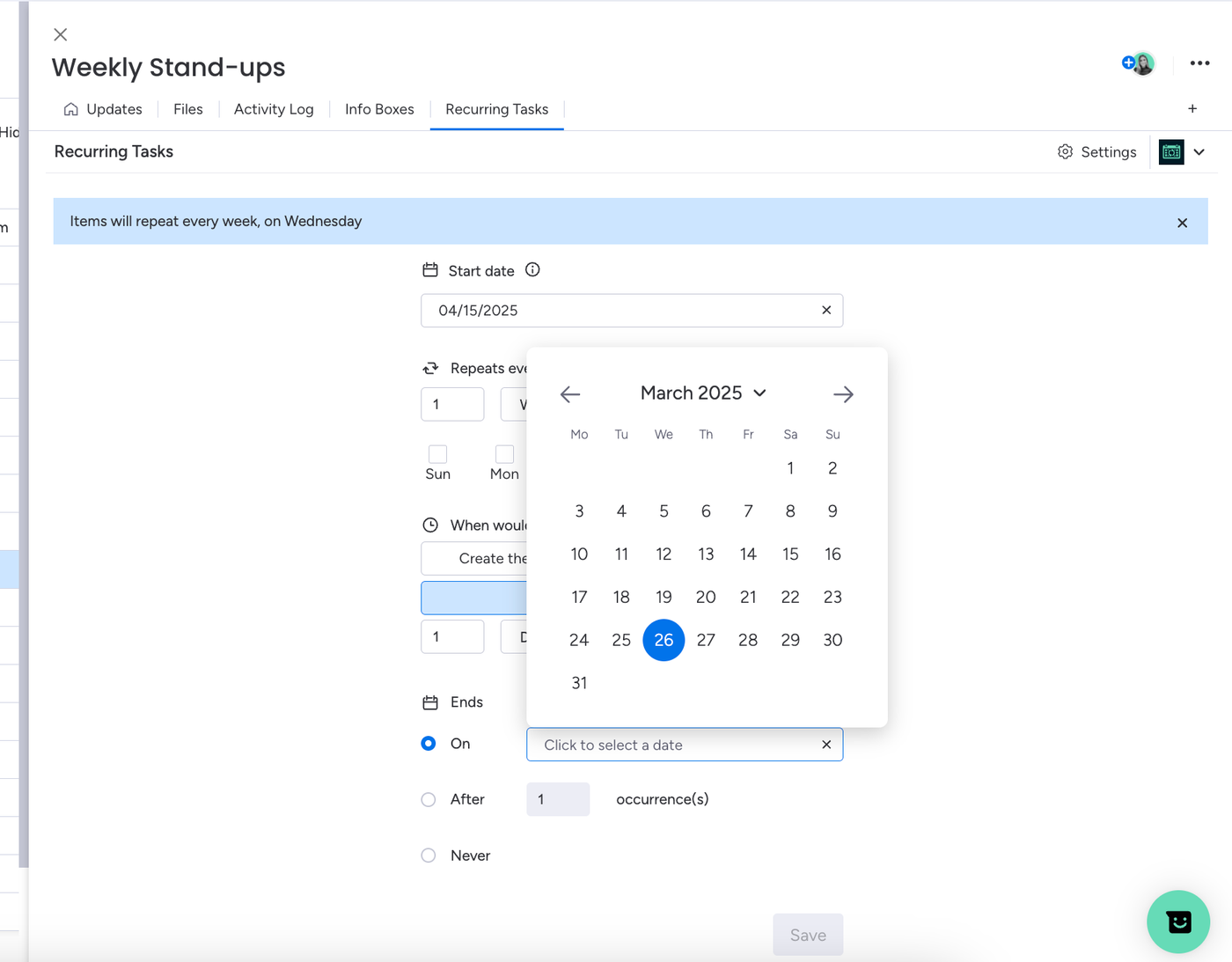
That's it! Your weekly stand-ups are now set as a recurring task and will repeat based on your preferences.
5. Next, integrate with GitHub to sync development progress.
6. Use Dashboards to track sprint velocity and blockers in real-time.
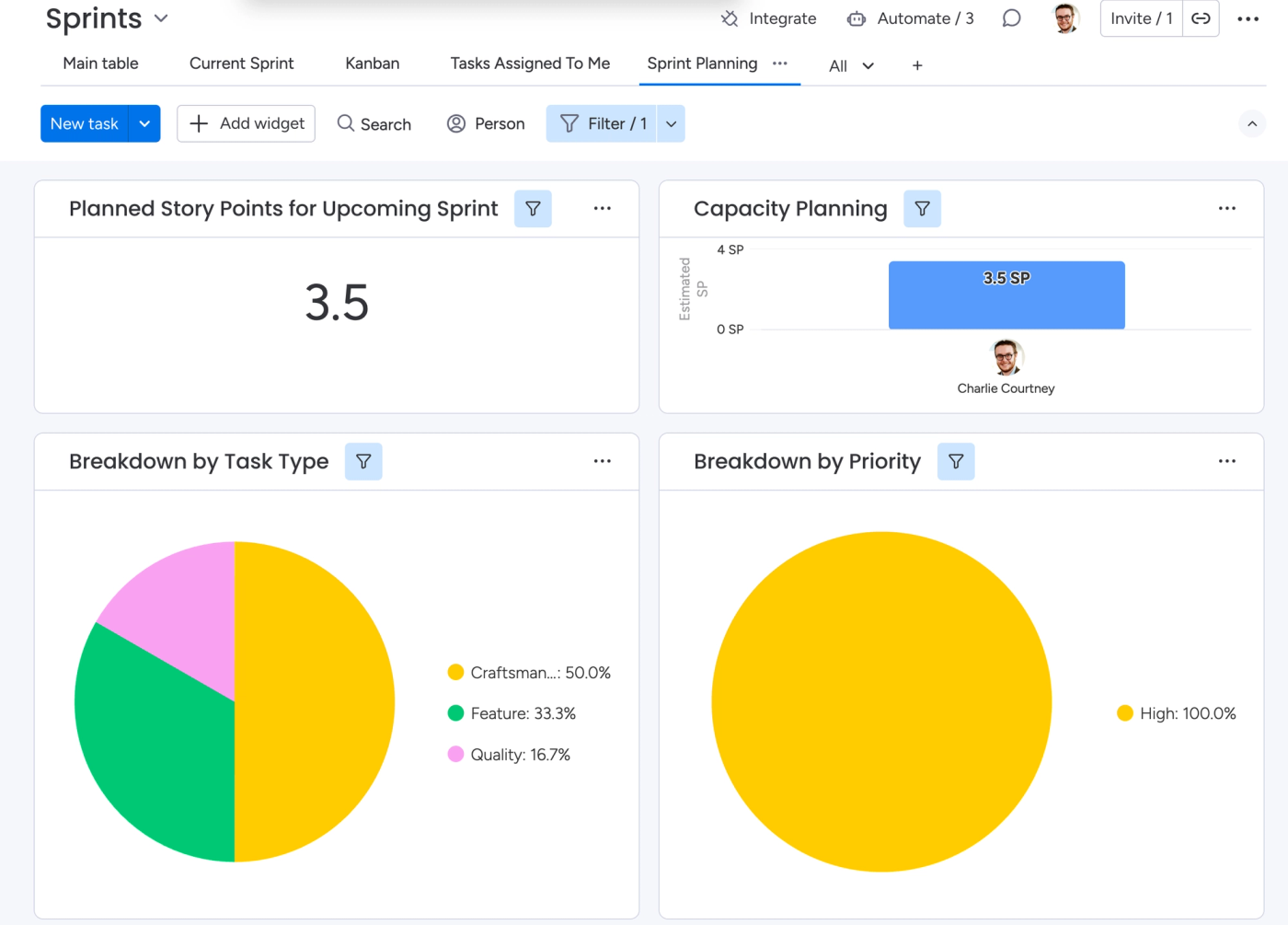
Successful sprints aren't just about speed, they're about consistency and alignment. With monday.com, teams don't have to waste time wrangling processes or chasing updates. Instead, they can focus on delivering value, adapting to change, and continuously improving their workflows. Whether you're running your first sprint or your hundredth, monday.com ensures your team stays agile in every sense of the word.
3. Managing your product backlog effectively
Let's be honest, managing a backlog can get a bit messy, and a cluttered backlog significantly slows down progress. With 82% of employees using work and project management software to improve efficiency, it's clear that the right tools are essential for maintaining clarity and keeping priorities in check. A centralised backlog in monday.com ensures teams stay aligned and focused on what matters most.
Again, think about those goals for success we highlighted earlier. Visibility, adaptability, and collaboration.
With monday.com's flexible boards, you can keep everything organised and align on priorities while making everything visible to the product team and relevant stakeholders. Whether you're running Scrum, Kanban, or something unique to your team, monday.com has the solution for your specific needs.
Step-by-step: organising your product backlog
1. Use the Product Development Template, and in your Sprints board, set the status to 'Backlog' for tasks that haven't been prioritised yet.
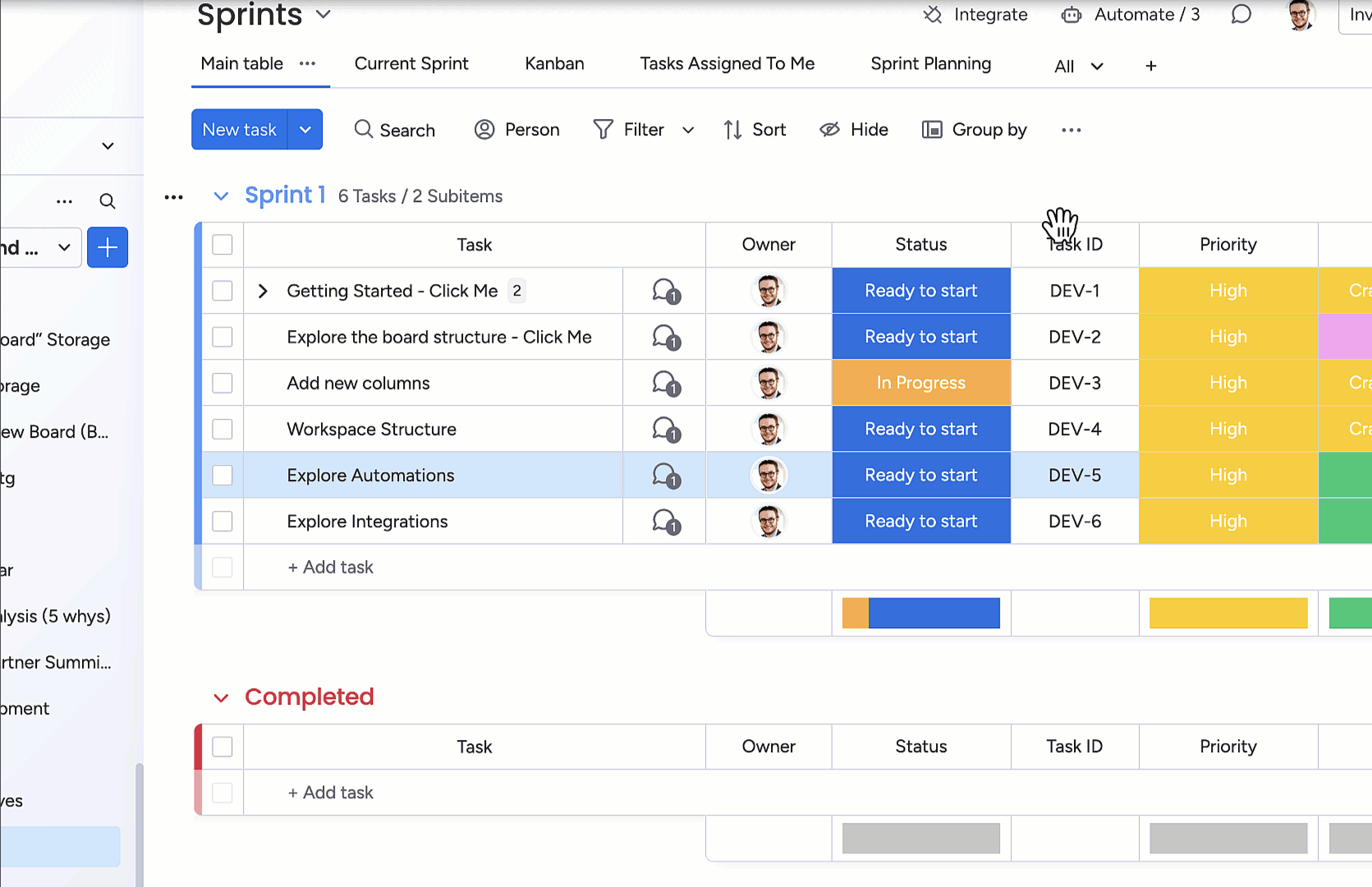
2. You can create additional columns for:
- Issue.
- Priority.
- Effort estimate.
- Status.
- Owner.
3. Set up tags to categorise items (e.g., 'Customer request' or 'Technical debt').
4. Use filters to view high-priority items first.
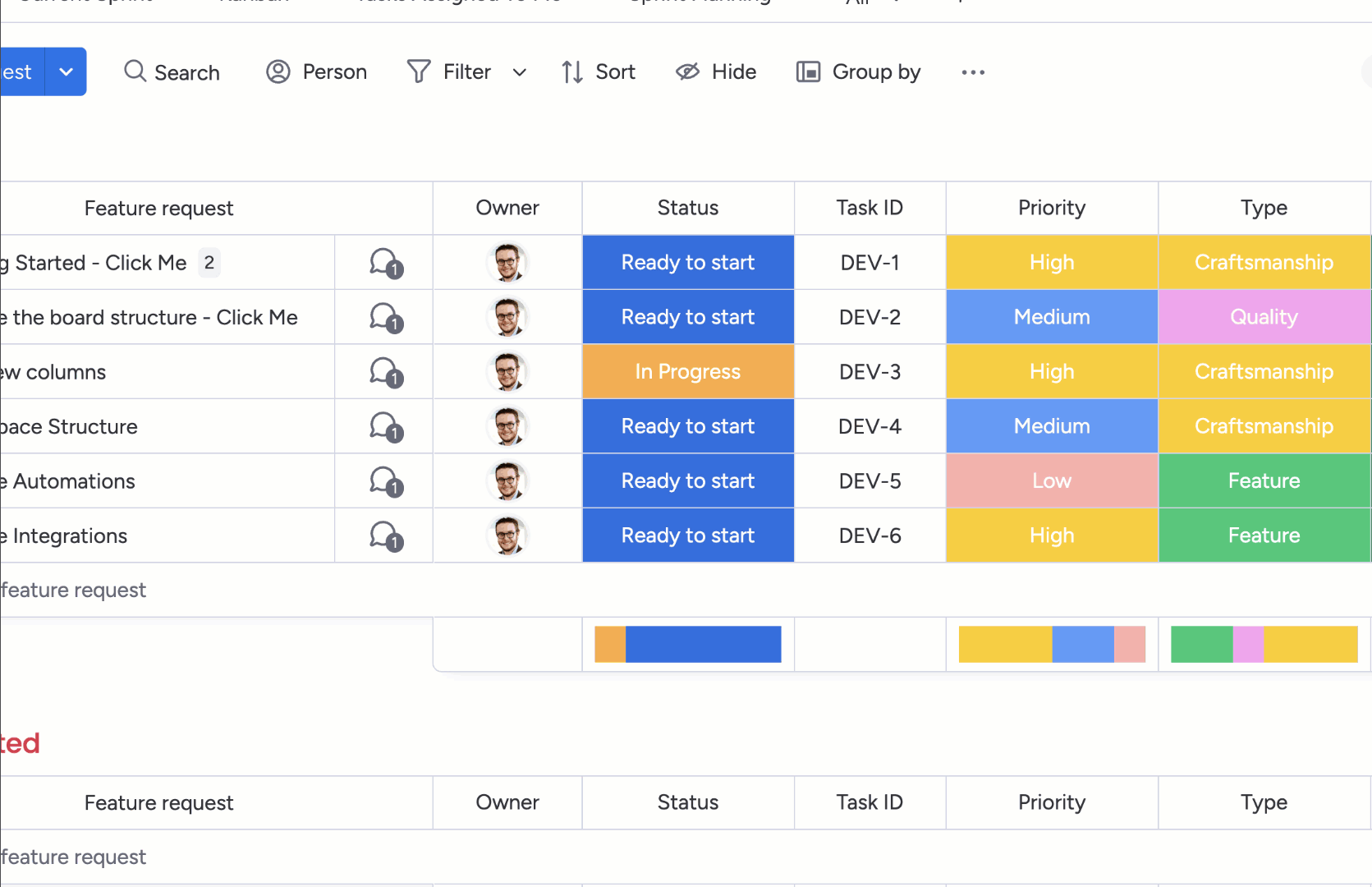
5. Create an automation to notify stakeholders when a high-priority item moves to development.
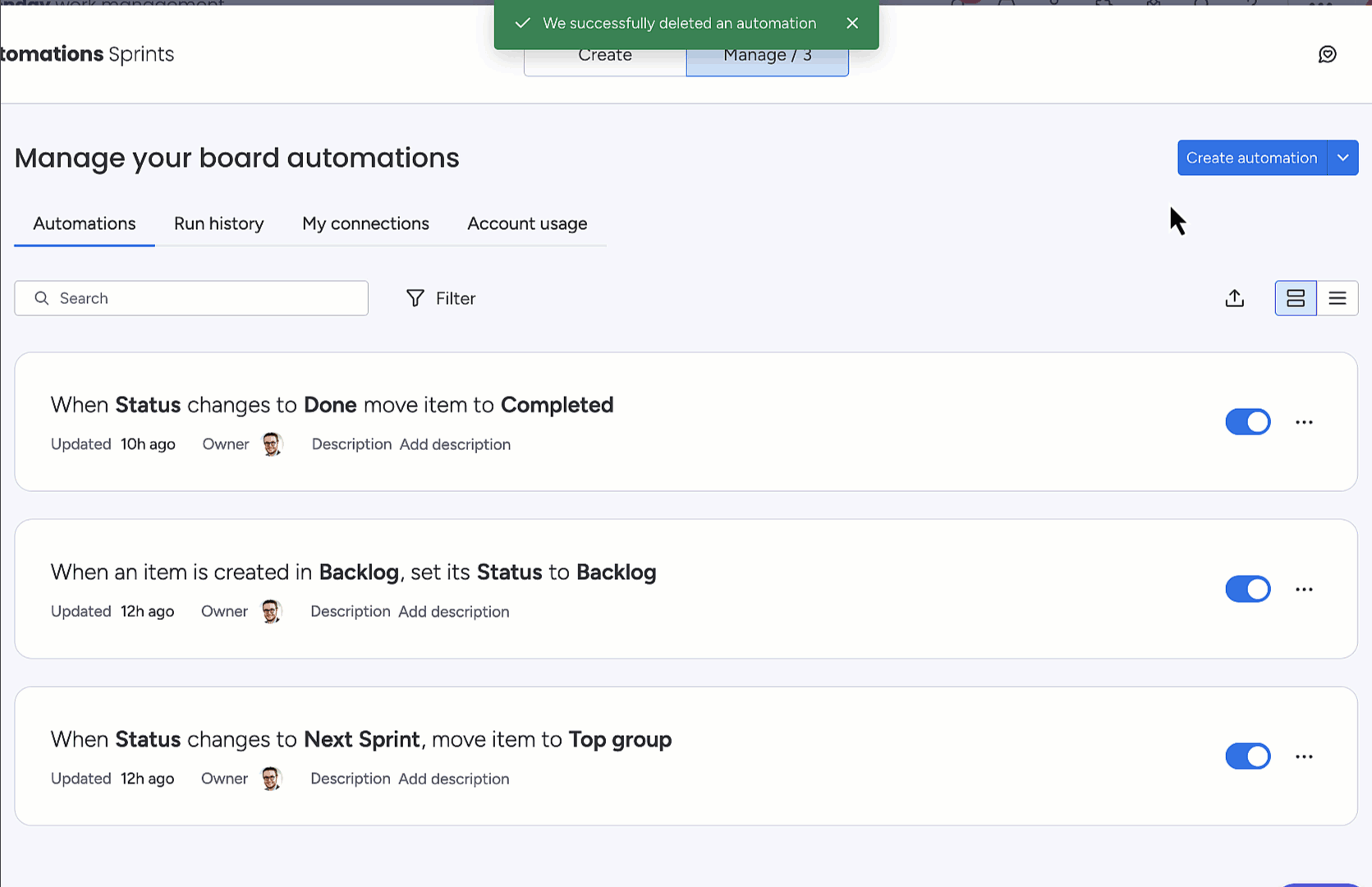
6. Conduct regular reviews to ensure you're keeping on top of your backlog.
Now, here's where Recurring Tasks comes in handy. Instead of manually setting up those regular backlog grooming check-in sessions or sprint reviews, you can automatically create them as recurring items/reminders in your boards with just one step.
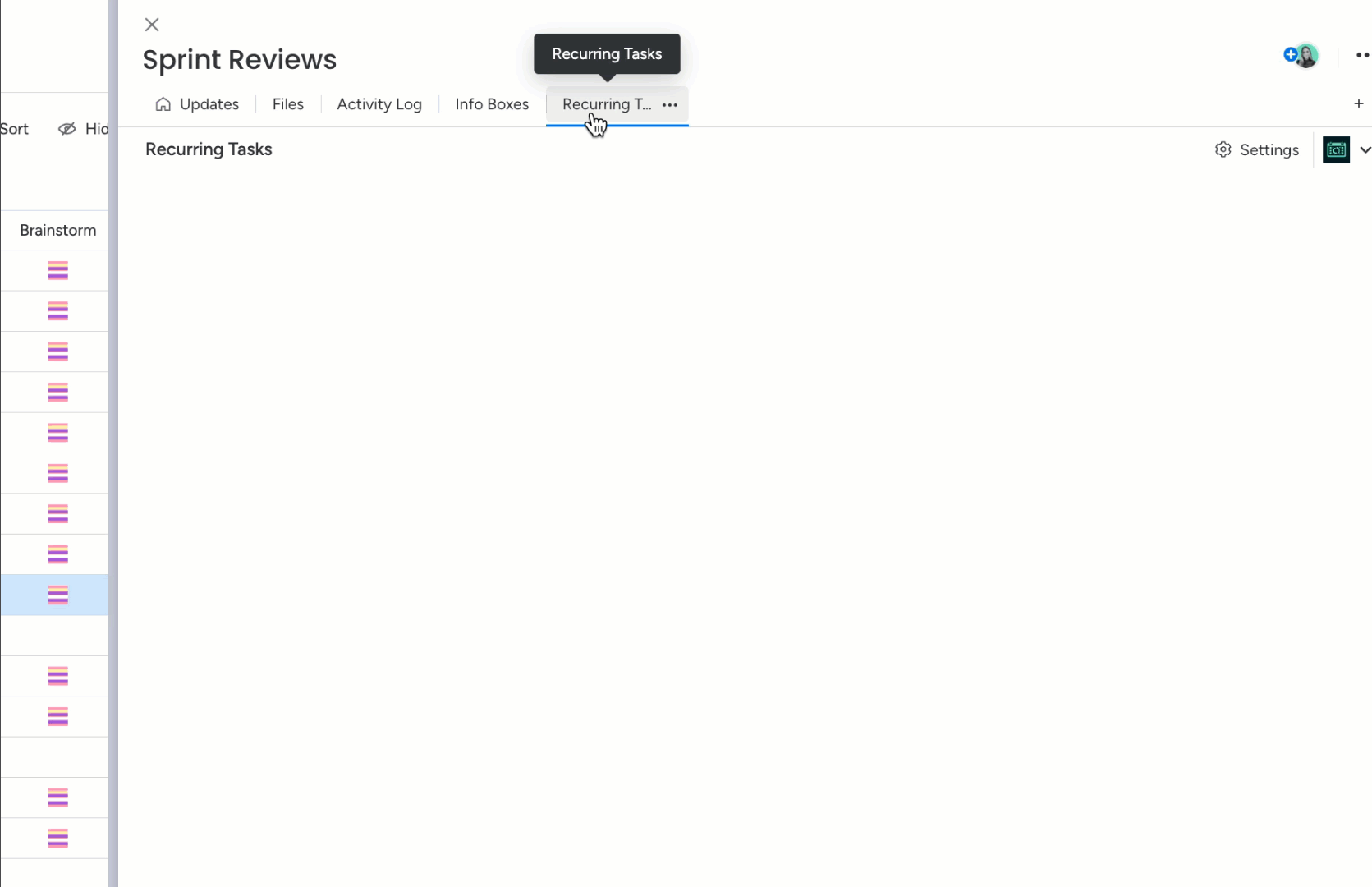
Set it once, and never miss an important recurring task again!
Recurring Tasks has been a game-changer for our team's workflow in monday.com. It makes scheduling and tracking routine tasks, meetings and reports easy, ensuring we stay organised and nothing gets overlooked.
Angela Leon
Product Manager, Upscale
Upscale pro tip: Did you know automating workflows can save up to 30% of your team's time? That's time you could spend on product strategy instead of admin work!
4. Fostering cross-department collaboration
Product management is a team sport.
Keeping different departments—design, development, marketing, and more—on the same page can feel like herding cats. Think of your product management workflow as a game of chess. Take all of your moving pieces—your knight, your rook, your pawns, and get them all playing from the same board.
monday.com is your chessboard. By setting up your workflow in monday.com, and getting everyone working within the same system, you're making it easier to collaborate with all these different departments and moving parts and reduce the risk of misalignment and delays.
Furthermore, by centralising collaboration in monday.com, you give the entire project team more transparency into key decisions throughout the product lifecycle, helping build trust and support among everyone involved.
Step-by-step: setting up collaboration workflows
1. Create shared boards using the Product Development Template where each department can see their tasks in the context of the product roadmap.
2. Use @mentions to communicate directly with team members in updates and comments.
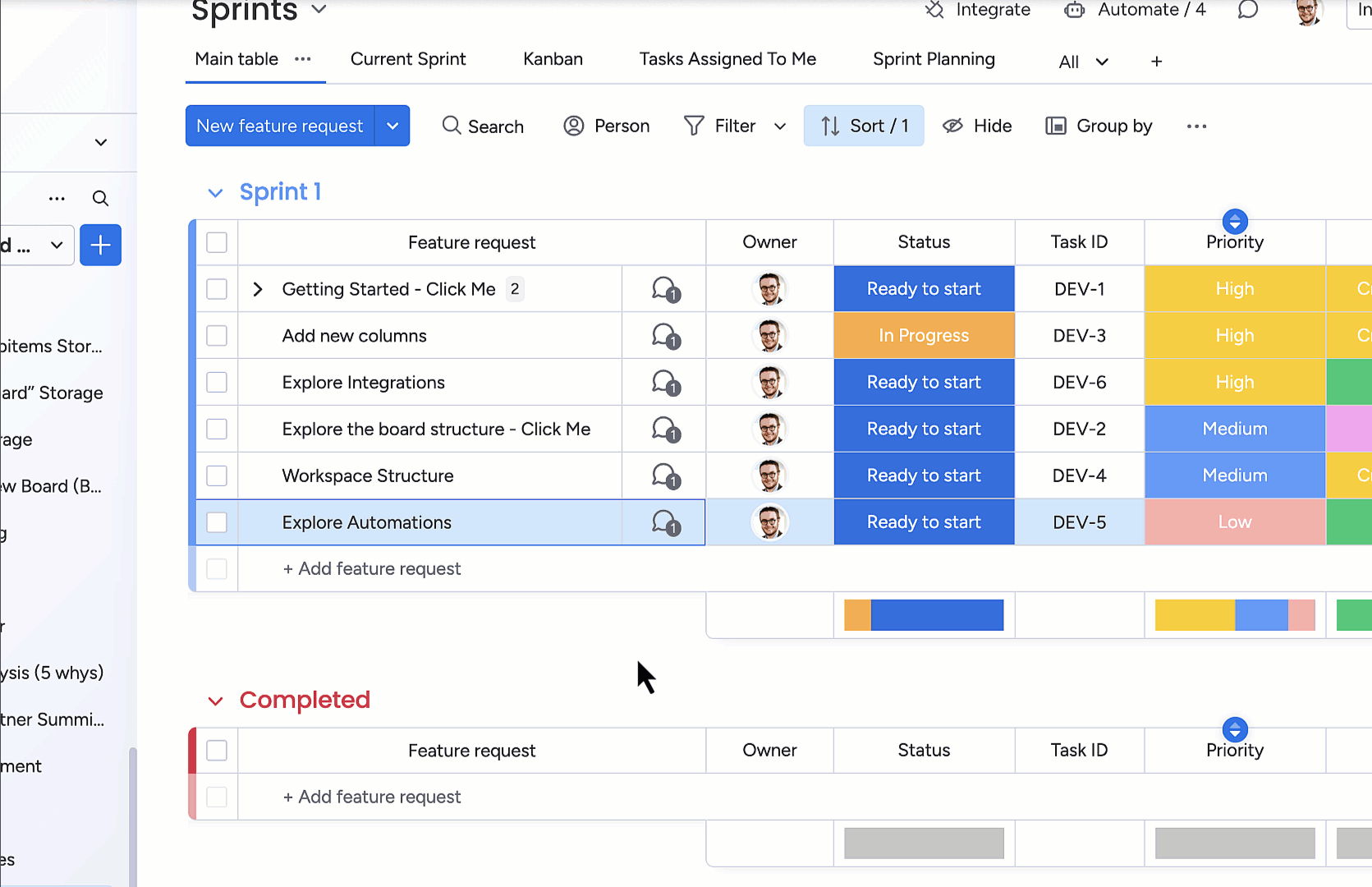
3. Assign tasks and responsibilities, so everyone knows what part they play in bringing the product to life. Remember, you can use Unlimited Subitems to break down and assign tasks and subtasks to as many team members as your project requires.
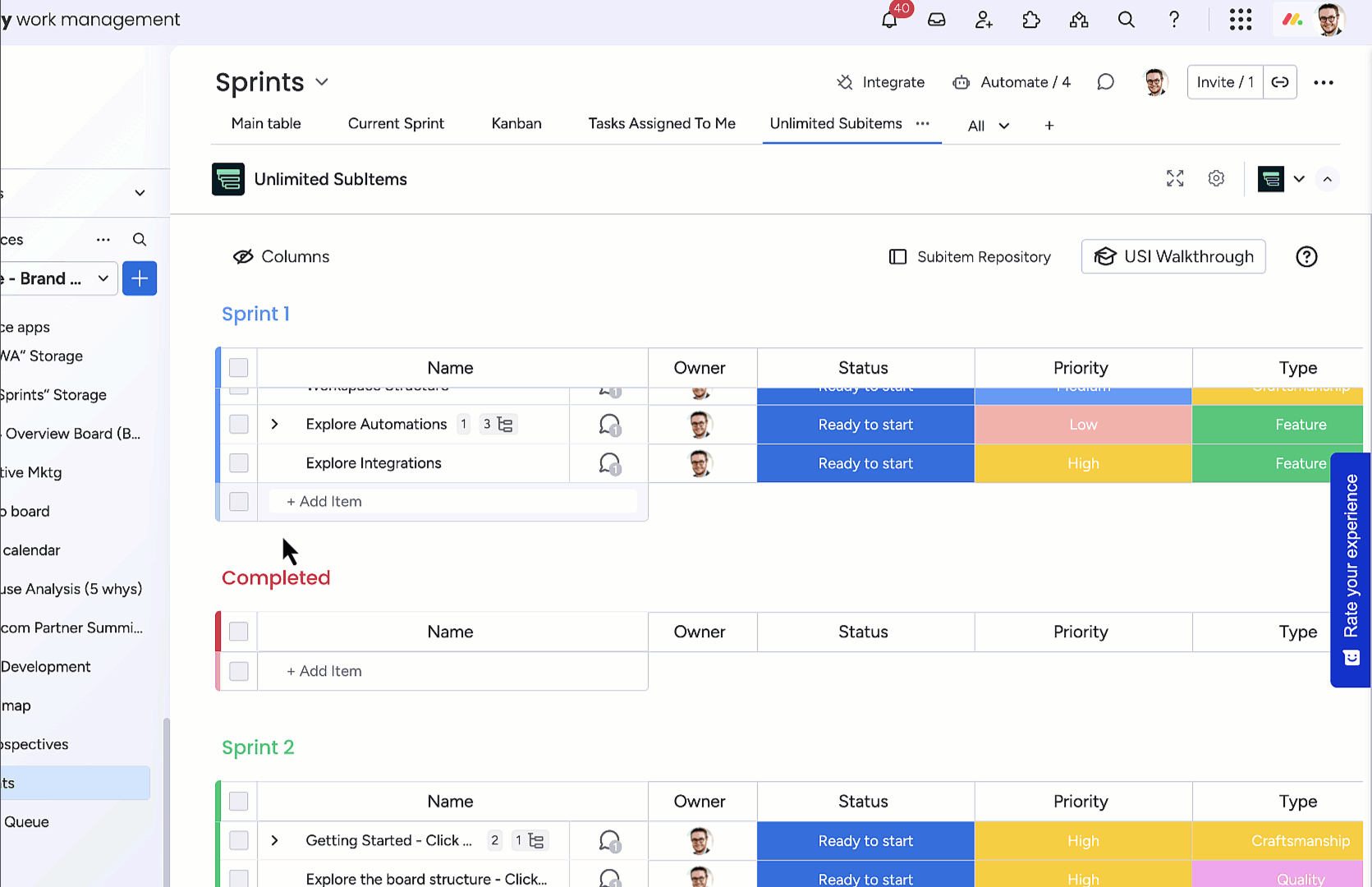
4. Enable board permissions so the right people have visibility into relevant tasks.
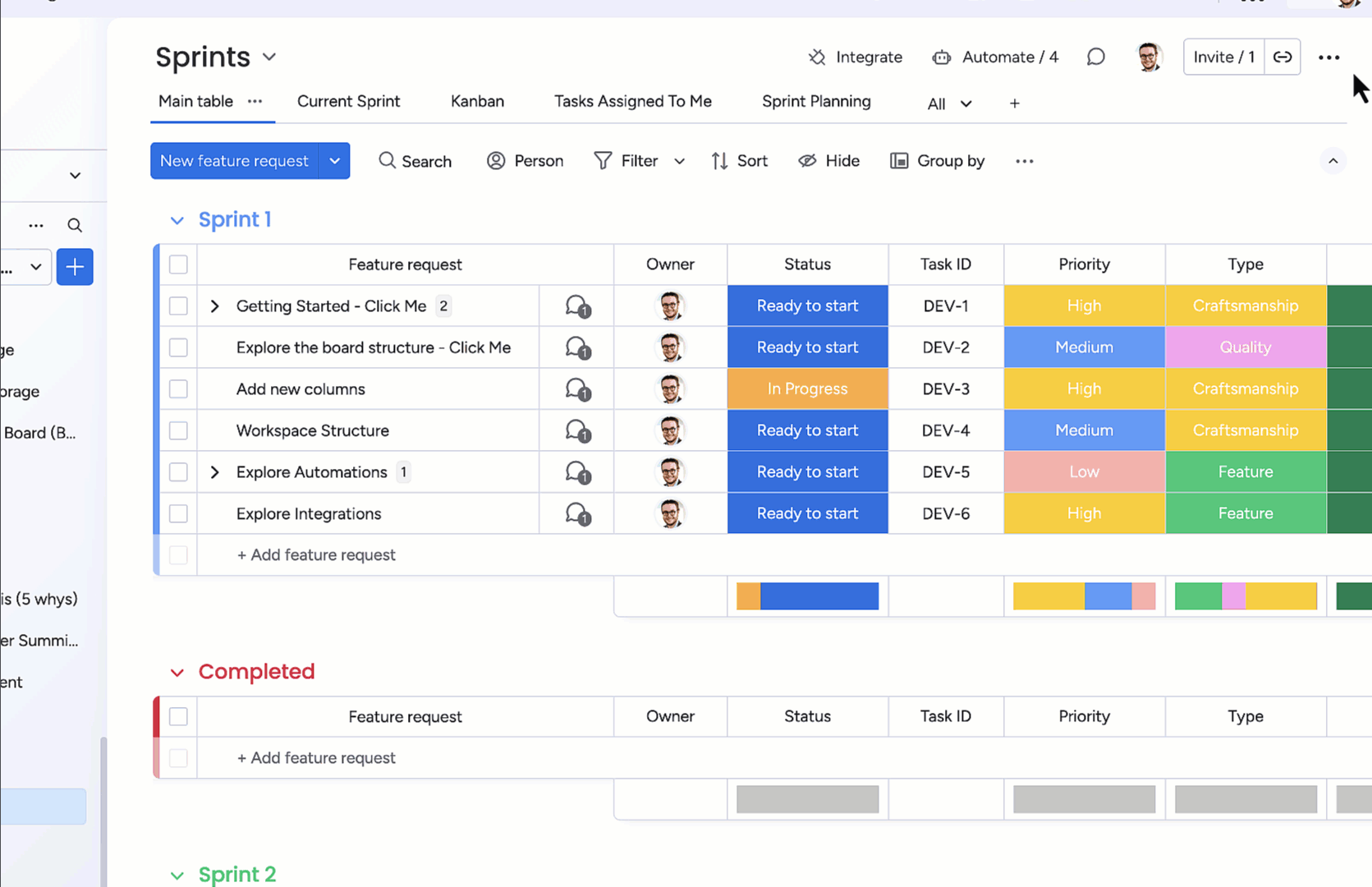
5. Use Recurring Tasks to set up an automated weekly check-in, prompting teams to update their task statuses.
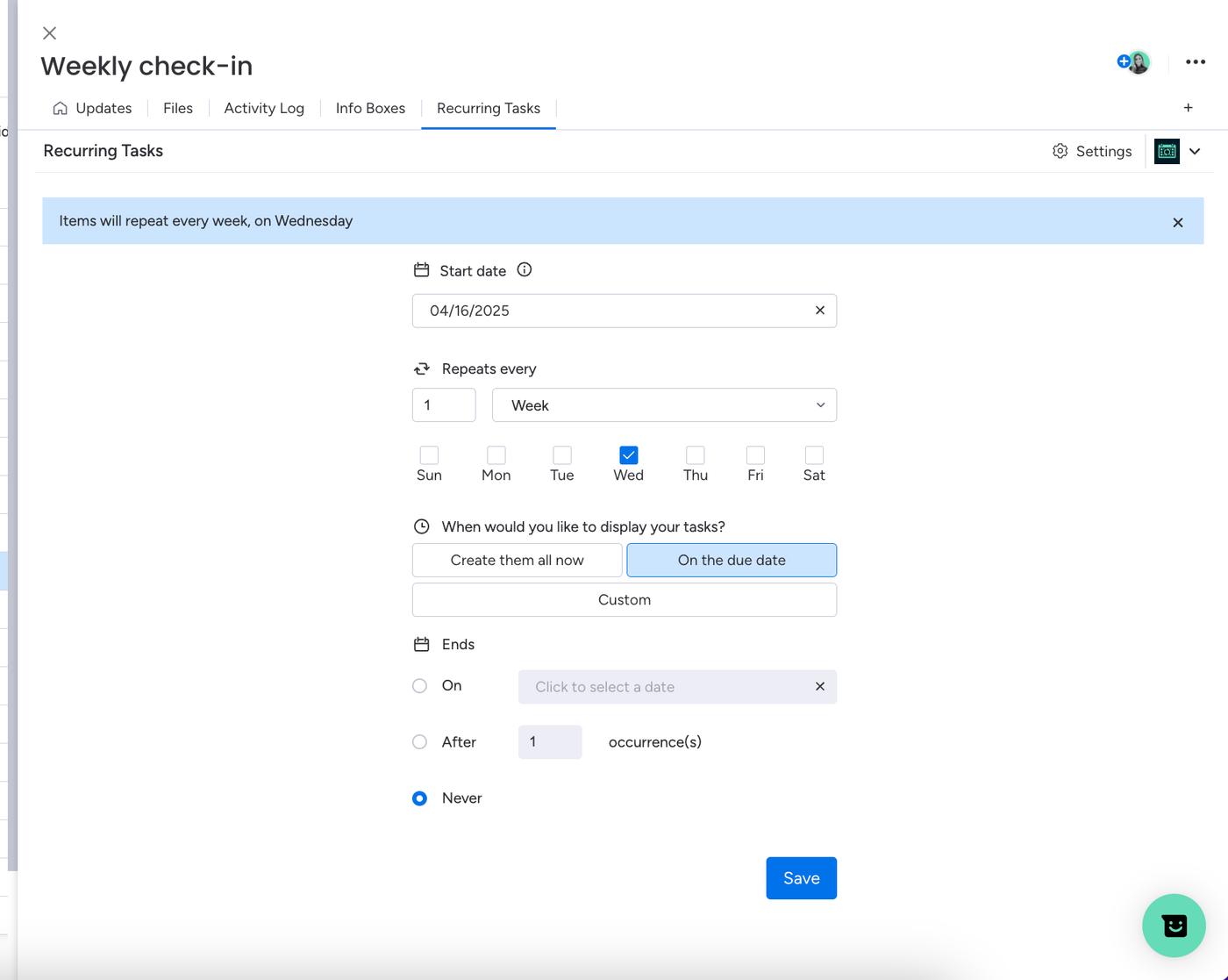
6. Use linked boards to ensure stakeholders see dependencies without needing access to every detail.
7. Integrate with Slack using Integrate Plus to send real-time updates from monday.com boards directly into team channels, keeping everyone aligned without constant check-ins.
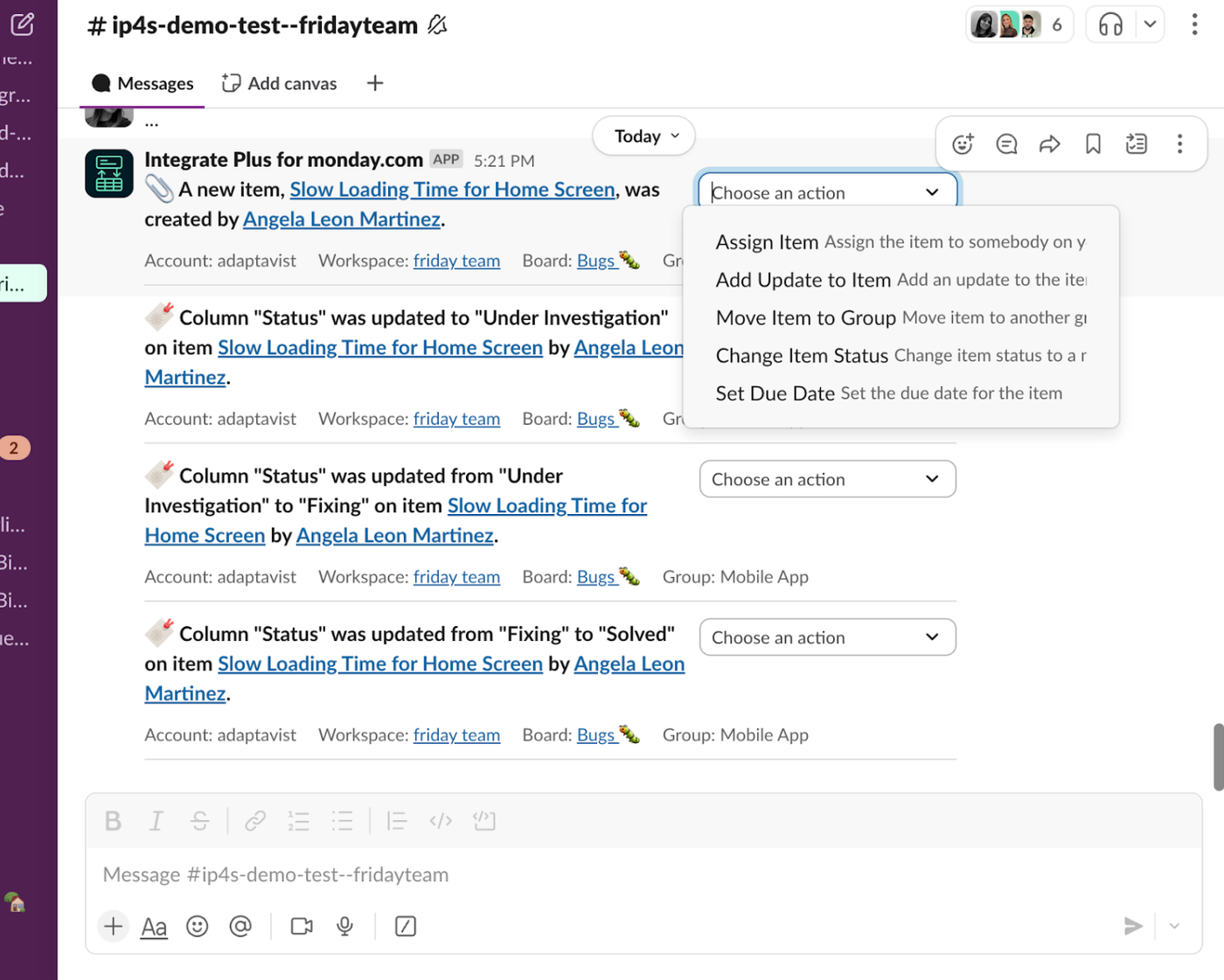
Strong collaboration isn't just about keeping everyone informed, it's about creating a shared sense of ownership and momentum. When teams can easily communicate, track progress, and see how their work fits into the bigger picture using monday.com, decision-making becomes faster, alignment becomes second nature, and the entire product lifecycle runs more smoothly.
5. Monitoring product launches, measuring success, and continuing to improve
The moment of truth—the product launch! Tracking your product's progress and ensuring everything goes off without a hitch is key. But launching isn't just about flipping the switch and hoping for the best. A successful launch means tracking key milestones, monitoring adoption, and continuously refining based on real user feedback. After all, the best products aren't static, they evolve with their users.
Once your product is live, the work isn't over. Think of the launch as the beginning, rather than the finish line. Setting up structured post-launch tracking ensures you continuously improve based on user needs. You're not just launching a product, you're building something that grows, improves, and delivers lasting value over time.
Let's take a closer look at how monday.com's dashboards, automations, and tracking tools can help you stay on top of every deadline, deliverable, and metric that matters, both pre- and post-launch.
Step-by-step: tracking your product launch and gathering post-launch feedback
Pre-launch
1. Use the Product marketing launch Template to keep track of:
- Key milestones and deliverables.
- Launch phases.
- Responsible teams.
- Your go-to-market checklist.
- Success metrics.
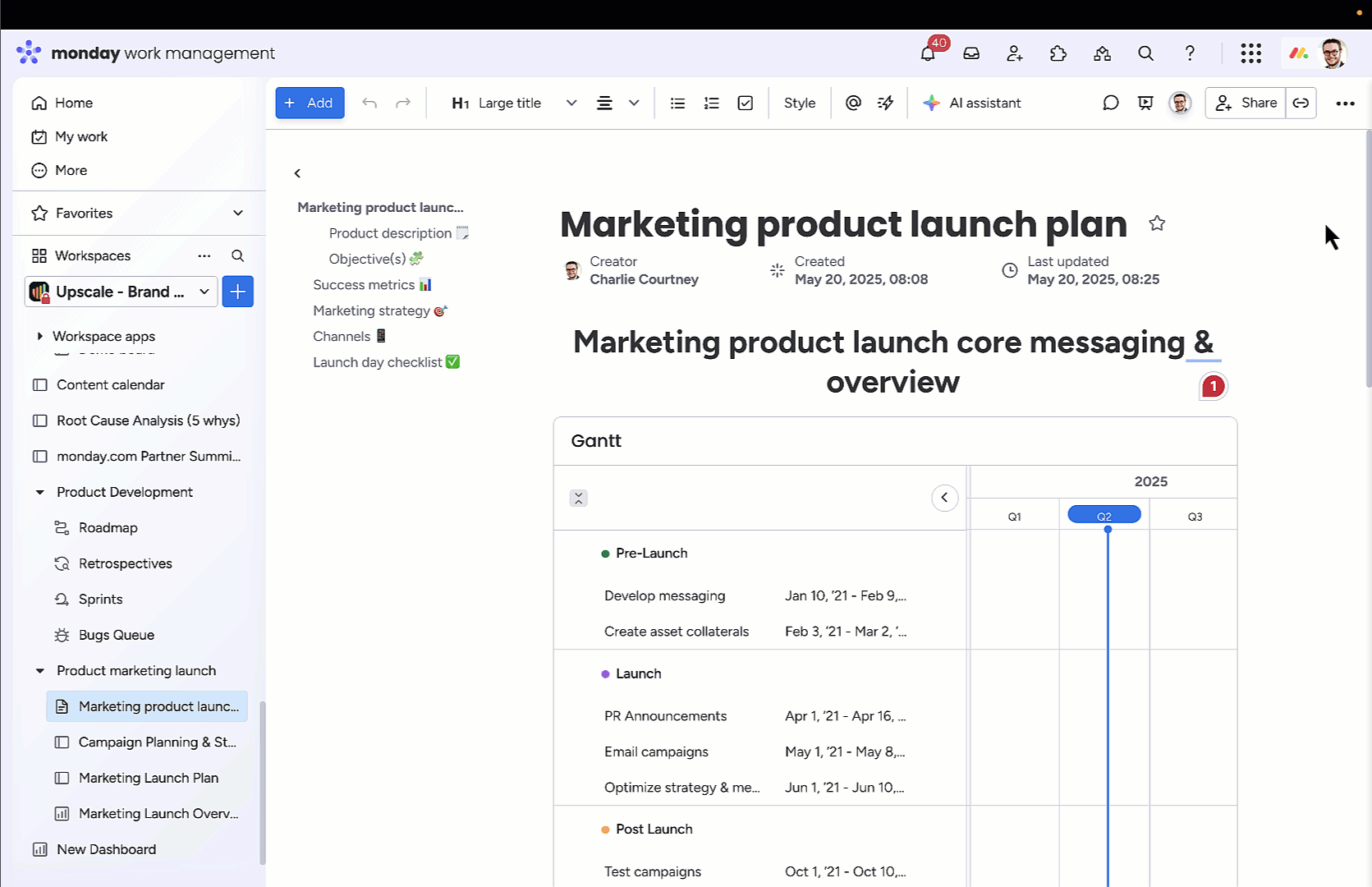
2. Set up automations to send reminders for critical deadlines.
3. Use dashboards to track KPIs like customer adoption rates, support tickets, and feature engagement.
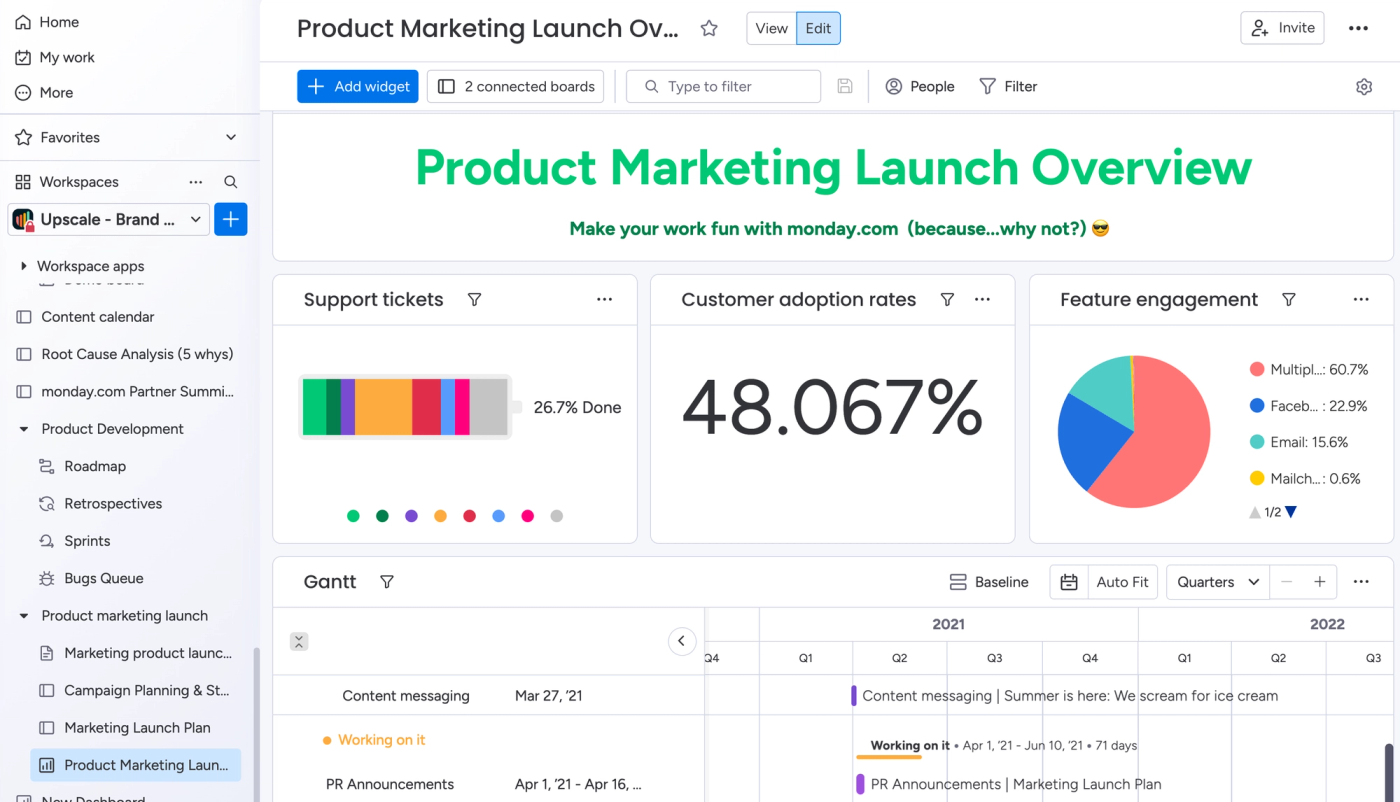
Post-launch
4. Use monday.com WorkForms to collect structured feedback from users and internal teams that automatically syncs with your boards and workflows. You can organise insights by priority, feature requests, and pain points, all in one central board.
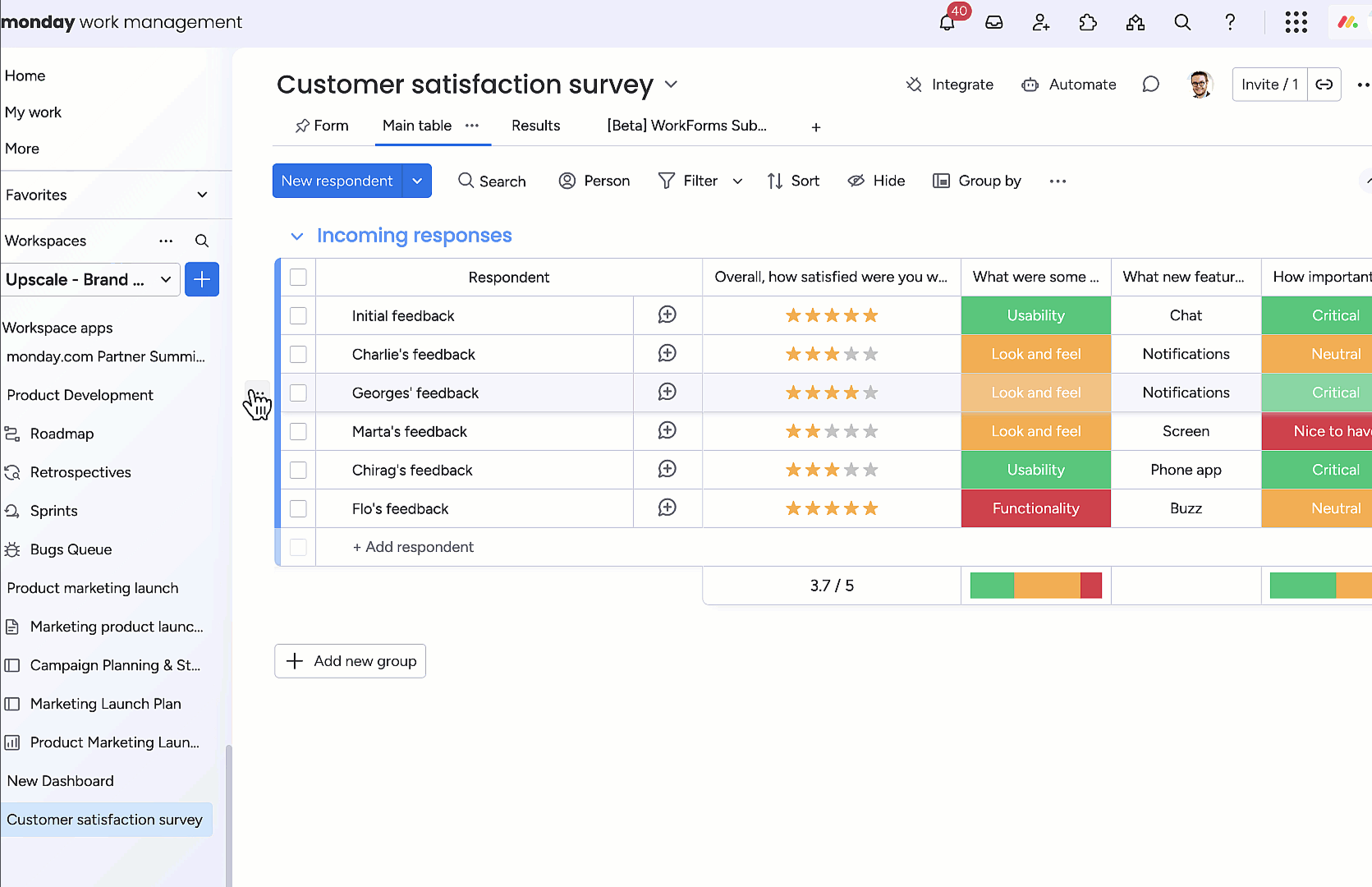
5. Break down feedback into actionable tasks using Unlimited Subitems, ensuring no valuable input slips through the cracks and no suggestion or improvement goes unnoticed.
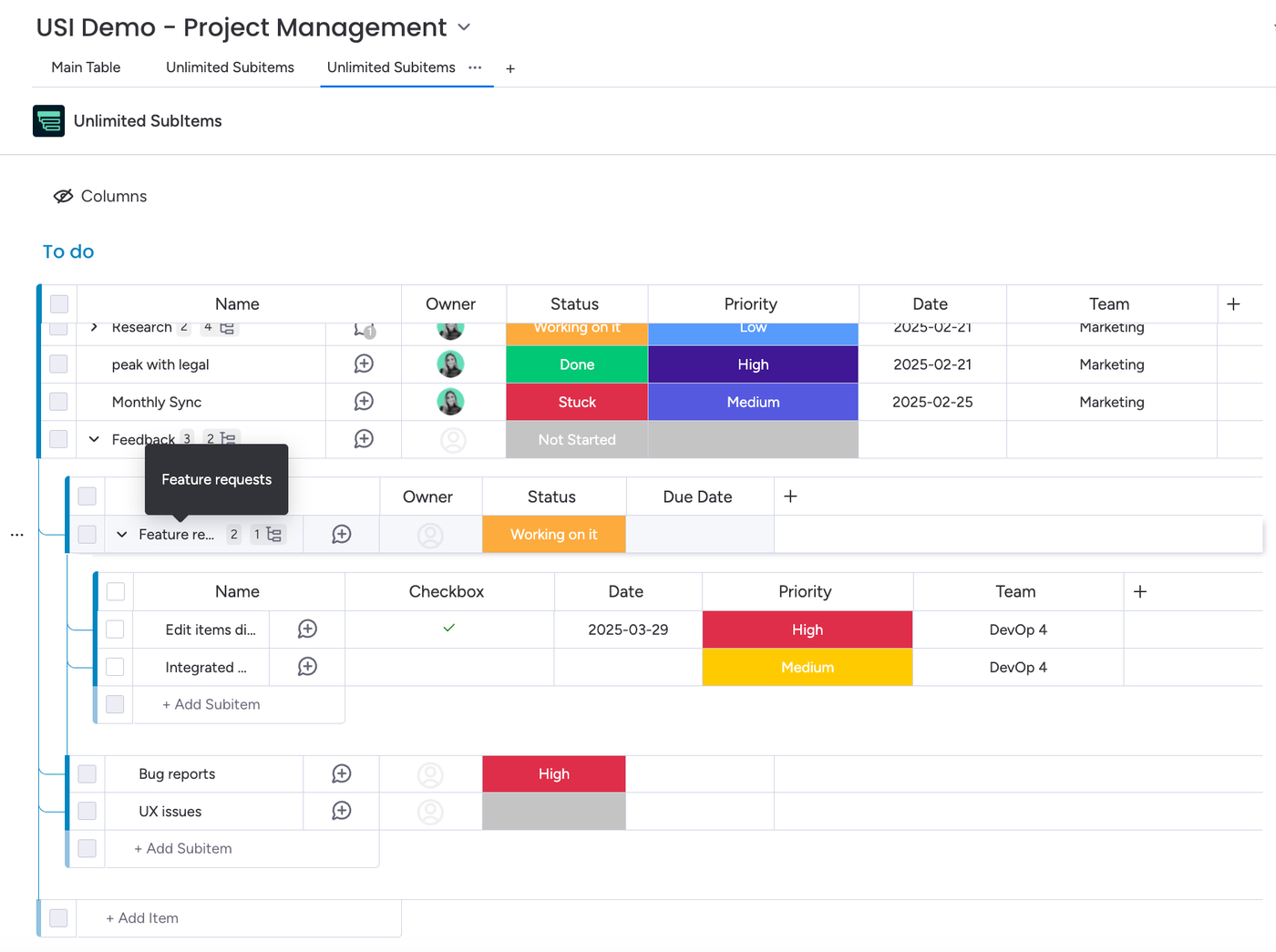
Why product managers love monday.com: final thoughts
At its core, product management is about balancing complexity with clarity. It's about turning ideas into reality while keeping teams aligned, stakeholders informed, and priorities crystal clear. But in a world where product roadmaps shift, backlogs overflow, and cross-team collaboration can be chaotic, success depends on having the right tools to cut through the noise.
That's why product managers love monday.com. It's not just a workspace, it's a command centre for every stage of the product lifecycle. Whether you're strategising your roadmap, fine-tuning your backlog, running agile sprints, or collaborating across departments, monday.com gives you the structure and flexibility to adapt, move faster, and stay ahead of the curve.
With powerful features like automations, integrations, and data-driven dashboards, and even more enhancements from Upscale apps like Unlimited Subitems, Recurring Tasks, and Integrate Plus, you can manage every detail without getting lost in the weeds. The result? Less time on admin, more time on strategy, and a product development process that runs like a well-oiled machine.
When you have a platform that works the way you do, when your team is truly aligned, and when your processes are seamless, you're not just managing products—you're shaping the future.
Take ultimate control of your product management workflows with our monday.com apps
Start unlocking what's possible in monday.com by exploring our suite of customisable, award-winning apps, crafted to help you do your best work.
Whether you need deeper insights, more cross-team collaboration, or automation that works for you, our apps unlock the full potential of monday.com. Explore our apps or start a conversation with us today to learn more.
Would you like more updates like this straight to your inbox?
Then sign up for our monday.com appdates newsletter to get expert insights, product updates, and fresh ideas from your friendly Upscale team.
Want to receive more insights?
Related Content
Read moreWritten by
monday.com
Related Content
Read more



