Unlimited Subitems for monday.com
Learn how to extend the monday.com item/subitem hierarchy by adding as many levels of child subitems as you need.
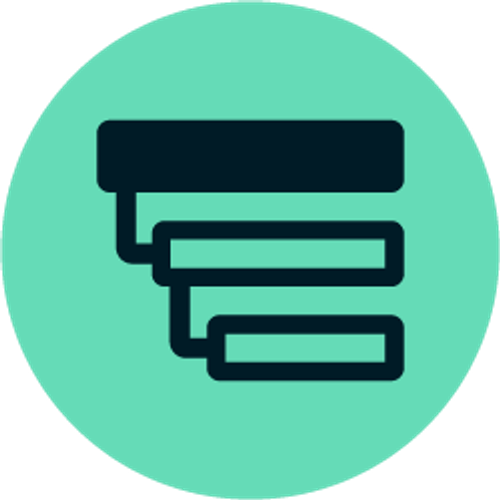
Thank you for installing Unlimited Subitems for monday.com! Here, we'll walk you through every step to help you get started with your new app and ensure you're equipped with the knowledge and tools you need to get started.
To break down your subitems into additional levels of subitems, simply add the Unlimited Subitems board view to your board. You can do this by clicking on the + symbol at the top of your board and then selecting Apps.
To break down your subitems into additional levels of subitems, simply add the Unlimited Subitems board view to your board. You can do this by clicking on the + symbol at the top of your board and then selecting Apps.

In the Views Center, under Installed Apps, you’ll find Unlimited Subitems. You can rename the view to whatever you like or leave it as Unlimited Subitems. This is where you’ll be able to create and edit your custom hierarchy of subitems.
Getting Started
Now that you have installed and are ready to use Unlimited Subitems for monday.com, watch our series of mini how-to videos below where Amalia, our Product Marketing Manager, will guide you through the essential features and functionalities, helping you to upscale your project management and enhance team collaboration within monday.com.
⚠️ Important for monday CRM, monday dev, and monday service users
⚠️ Important for monday CRM, monday dev, and monday service users
If you're using Unlimited Subitems in monday CRM, monday dev, or monday service, you'll need to use the 'Item Card' view to edit your subitems. Here's a quick guide on how to set it up:
- Click the item you want to edit.
- Click '+' on the top bar of the pop-up that appears.
- Select 'Item Card' from the menu.
- Set 'Item Card' as your default view for quicker edits.
1. Creating new child subitems
How to create new child subitems
In this video, Amalia walks you through how to create new child subitems in Unlimited Subitems, unlocking powerful multi-level organisation for your projects and tasks.
Amalia covers:
Amalia covers:
- How to create third-level subitems and beyond.
- Navigating between the existing monday.com subitems feature and Unlimited Subitems levels.
- Organising detailed workflows, like breaking down social media plans by platforms and posts.
2. Adding Columns
How to add columns
Here, Amalia walks you through how to add and manage columns in Unlimited Subitems, making your workflows more flexible and organised.
Amalia explains how to:
- Add columns at any level (including the third level powered by Unlimited Subitems).
- Apply column changes across all subitems seamlessly.
- Remove columns with just a few clicks.
3. Edit a subitem
How to edit a subitem
Next, see how to edit subitems in Unlimited Subitems. Whether you're editing statuses, adding Files, or keeping track of Activity Logs, Unlimited Subitems makes managing subitems just as intuitive as using existing monday.com levels.
Amalia covers:
- How to access and edit subitem details.
- Adding and updating Columns, statuses, Files, and more!
- Using the existing monday.com side panel for updates.
4. Deleting subitems
How to delete a subitem
Now, let's see how easy it is to clean up your boards by removing unnecessary or outdated subitems.
Amalia demonstrates:
- How to keep your boards organised by removing tasks that are no longer needed.
- How to avoid clutter and focus on the most relevant items for your team.
- How to ensure your workflows stay streamlined and efficient.
5. Moving subitems
How to move a subitem
Next, we look at how to rearrange your tasks, ensuring your workflow stays tidy and organised.
Amalia explains:
- How to move subitems between groups and parent items.
- Using the 'Move to' pop-up box for quick and easy reorganisation.
- Typing or selecting the destination group or item.
6. Moving subitems in bulk
How to move subitems in bulk
In this video, Amalia demonstrates how to move items in bulk using Unlimited Subitems, saving you time and clicks!
Amalia explains:
- How to select multiple items for bulk moving.
- Using the search-and-move feature for precise placement.
- How to organise your workspace with this quick tip.
7. Reordering subitems
How to reorder subitems
Amalia shows you how to reorder subitems in Unlimited Subitems, giving you full control over your board's structure and organisation.
Amalia covers:
- Reordering subitems across multiple levels.
- Using the 'Storage' board to adjust item positions.
- Reflecting updates in your workspace.
8. Accessing the 'Storage' board
How to access the Storage board
Learn how to locate the Storage board in Unlimited Subitems, a key feature for managing, reordering and organising your subitems.
Amalia walks you through:
- Where to find the Storage board after creating subitems.
- Understanding how the Storage board links to your main table.
- Using the Storage board to view and manage all your subitems.
9. Create roll-up reports
How to create roll-up reports
Finally, see how to generate comprehensive roll-up reports that provide valuable insights into your projects.
What you'll learn:
- Setting up third-level subitems and the Storage board.
- Connecting boards to enable data roll-ups.
- Adding 'Status' and 'Mirror' Columns for dynamic reporting.
Bonus features
Nested items or level
Easily know the number of immediate nested items or levels
We've added two badges that help you get a better overview of the size and progress of your work. The first badge shows the number of subitems that item has in the immediate sub-level. The second badge shows the total number of levels below that item.
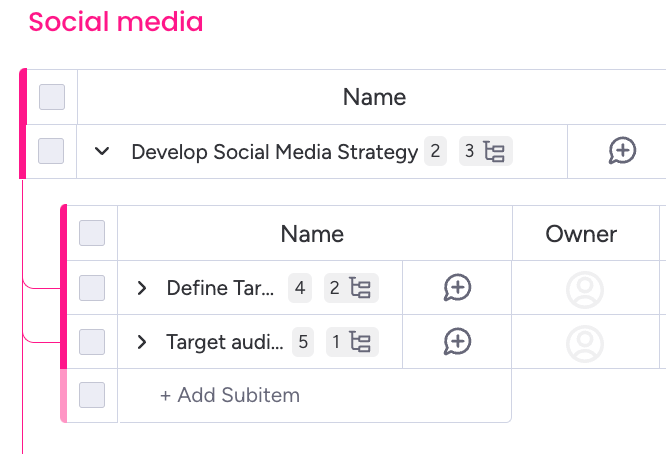
Display themes (light, dark and night mode)
We want you to be in control of how the platform display looks according to your preferences. For this reason, USI is compatible with the monday.com themes you want to choose! Getting tired of looking at a bright screen? Choose dark or night mode and give your eyes a rest!
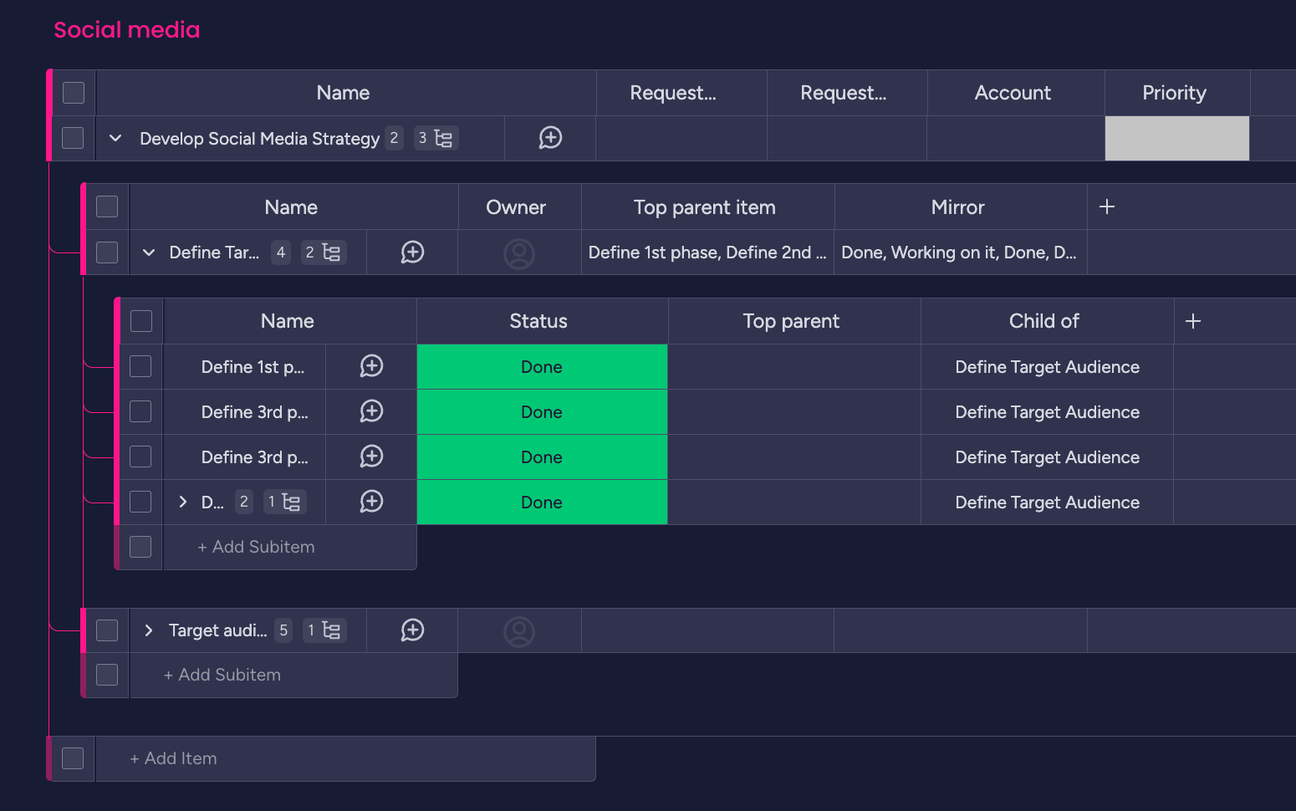
Easily know the number of immediate nested items or levels
We've added two badges that help you get a better overview of the size and progress of your work. The first badge shows the number of subitems that item has in the immediate sub-level. The second badge shows the total number of levels below that item.
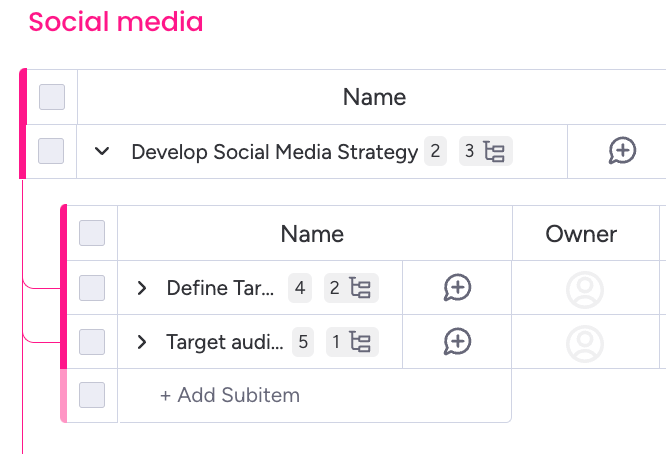
Column compatibility
Unlimited Subitem columns are only compatible with the following: checkbox, country, color picker, creation log, date, dependency, dropdown, email, file, hour, item id, last updated, link, location, long text, numbers, people, phone, rating, status, team, tags, text, timeline, time tracking, vote, week y timezone.
FAQs
What is Unlimited Subitems for monday.com?
Unlimited Subitems lets you extend the native monday.com information hierarchy by adding as many levels of subitems as you need. A visual tree view allows you to explore and modify your extended project structure, so you can accurately reflect the way you organise complex projects in monday.com.
Where can I learn how to use Unlimited Subitems for monday.com?
You can check out our documentation and our demo video to get started with the app.
Is pricing per user or per account?
The pricing is per account and it is based on the number of users the account has.
Who can use Unlimited Subitems for monday.com?
Any user with access to an account with an active Unlimited Subitems license.
Where can I purchase an Unlimited Subitems for monday.com plan?
Unlimited Subitems supports billing through monday.com. Ensure the app is installed in your account first and then complete the following steps:
- Click on the ‘Installed Apps’ button located at the top-right corner of the apps marketplace. Click on ‘Unlimited Subitems’.
- You will be redirected to the app's main page. Click on the ‘Billing’ tab found in the menu at the top left of your screen.
- Once in the Billing tab, click on ‘Upgrade plan’.
- Choose a plan to your liking based on what works best for you and your team! Once you select a plan, click on ‘Continue to checkout’ located at the bottom-right corner of your screen.
Pay by credit card or PayPal and click ‘Complete your purchase’ at the bottom-right corner of your screen.
Can I change my Unlimited Subitems for monday.com plan?
If you purchased a paid plan and would like to change it before it is renewed, please contact us through our support portal. If you are still in the trial phase, just cancel the current plan and purchase the one you prefer.
What about privacy and security?
Visit our End User License Agreement and Privacy Policy for more information.
How much are VAT charges and rates?
VAT charges and rates vary based on the rules and regulations of the country in which you are making the purchase. For further information, please check with your Finance team or relevant authorities.
Feedback
Have an idea for how we can improve Unlimited Subitems for monday.com? We'd love to hear from you! All suggestions and feature requests are very welcome. You can submit your feedback by completing the feedback form or contacting us directly. Either way, we’ll get back ASAP!
Need some help?
Our dedicated support team is on hand to get you where you want to be. Just raise a ticket in our support portal, and we’ll get back to you as soon as we can to see how we can help!