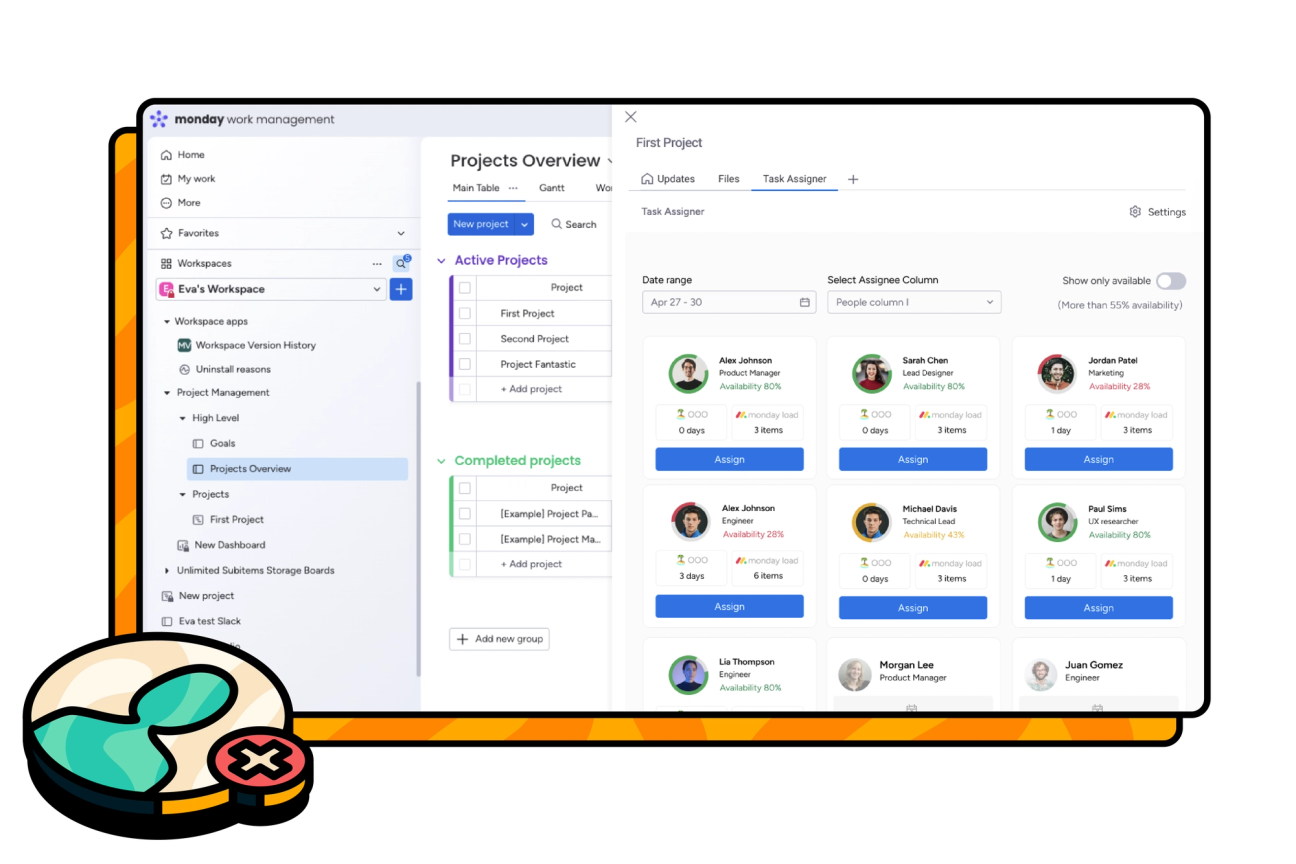Welcome to Task Assigner! Let's get you started
Hi! I'm Amalia, the Senior Product Marketing Manager for Task Assigner here at Upscale. I know getting started with a new tool, especially one your whole team relies on, can feel like a lot to take in.
That's why we've designed Task Assigner for monday.com to be simple, clear, and easy to learn. On this page, you'll find quick walkthroughs and step-by-step guides to help you assign work with confidence, stay on top of shifting plans, and keep your team moving forward together.
And if you ever need a hand, have a question, or would like a personalised onboarding session—we're always here to help!