At last! A fairer, clearer way to assign tasks in monday.com
Share on socials
At last! A fairer, clearer way to assign tasks in monday.com

Jump to Section
Jump to section
How to assign tasks in monday.com with Task Assigner
Connecting your calendar
How to invite your team members to sync their calendars
How to sync your calendar after receiving an invite
Assigning a task
Filter when assigning a task
Next steps
FAQs
Start your free trial
Calendar Availability for monday.com—bringing clarity, calm, and a little magic to your boards
Greetings friends!
From the latest chapter in our quest to make your monday.com experience more effortless, connected, and yes, even a little more enjoyable, we have a huge announcement to share with you today…
We are so excited to launch our newest app: Calendar Availability for monday.com!
Brought to you by the same team that created the award-winning Recurring Tasks for monday.com, our latest app is your new go-to tool for assigning tasks with clarity and confidence.
Whether you're managing a marketing campaign, product sprint, client project, or internal initiative, Calendar Availability makes it easy to assign tasks in monday.com based on real-time availability, ownership, and upcoming deadlines—all in one shared view.
Read on to see how to assign tasks in monday.com with Calendar Availability, explore its key features, and get started with your free trial today.
Why Calendar Availability for monday.com changes the game
If you've ever watched someone quietly drown under a to-do list while another teammate waits for work to come their way, you'll know: assigning tasks isn't just about efficiency, it's about fairness, clarity, and respect. But without the right tools, it's easy to miss the signs.
A marketing manager might find their content designer overloaded while the copywriter is waiting for their next task. Or a product manager might discover too late that a key developer is out-of-office the week before launch.
When task planning happens across email chains, sticky notes, and 'quick Slack pings', it's only a matter of time before something gets missed. Tasks pile up unevenly, people get left in the dark, and planning becomes less about moving things forward, and more about cleaning up what's already slipped.
Calendar Availability for monday.com puts the whole picture in front of you. You get a clear, live view of exactly who's doing what, what's coming up, and where you might need to step in and support. Rebalance with ease, plan ahead with confidence, and let your team get on with doing great work, without the confusion or burnout.
Our new app isn't just a tool for ticking boxes; it's a solution to help you build a culture where every team member feels supported, valued, and clear on what's expected of them, so they can deliver their best work.
With Calendar Availability for monday.com, you can:
- Easily assign work to the right people: see ownership, availability, and deadlines at a glance, so you can keep workloads fair.
- Avoid bottlenecks and overload: instantly see who's available and who's out of office before assigning.
- Keep everyone on the same page: one shared view means no more "Wait… who's supposed to be doing this?" moments.
- Stay connected to your tools: sync with Outlook and Google Calendar so assignments always reflect the bigger picture.
So, now you know a little more about what Calendar Availability can do, let's take a closer look at how to get you set up with the app!
How to assign tasks in monday.com with Calendar Availability
Once you've installed Calendar Availability for monday.com, follow the steps below to start assigning your tasks:
Getting started
- Open the side-view panel.
- In the side-view panel, click the '+' button next to the tabs on the top right corner.
- From the drop-down menu, select 'Explore more views'.
- In the search box at the top, type 'Calendar Availability'.
- When you see Calendar Availability in the search results, click the 'Install' button.
- Once installed, the Calendar Availability tab will appear at the top of the side-view panel for you to use.
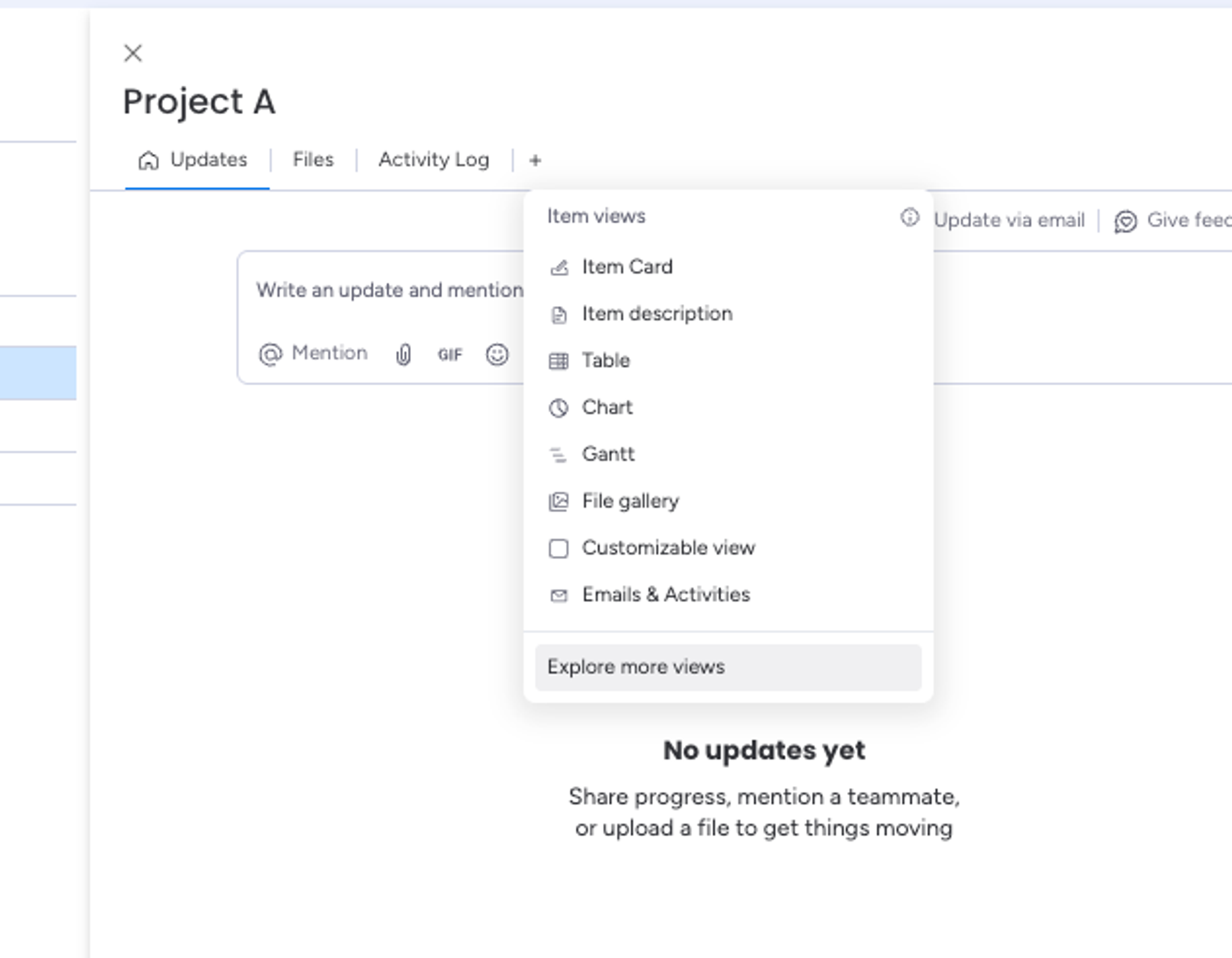
And just like that, you're now ready to start assigning tasks in monday.com using Calendar Availability.
Connecting your calendar
To connect your Outlook or Google Calendar:
- Install the app in the side-view panel if you haven't already done so.
- Open the app in the side-view panel in your monday.com board.
- Select the option to connect your Outlook or Google Calendar.
- Enter your Outlook or Google login credentials when prompted.
- Authorise the app to access your calendar by following the onscreen instructions.
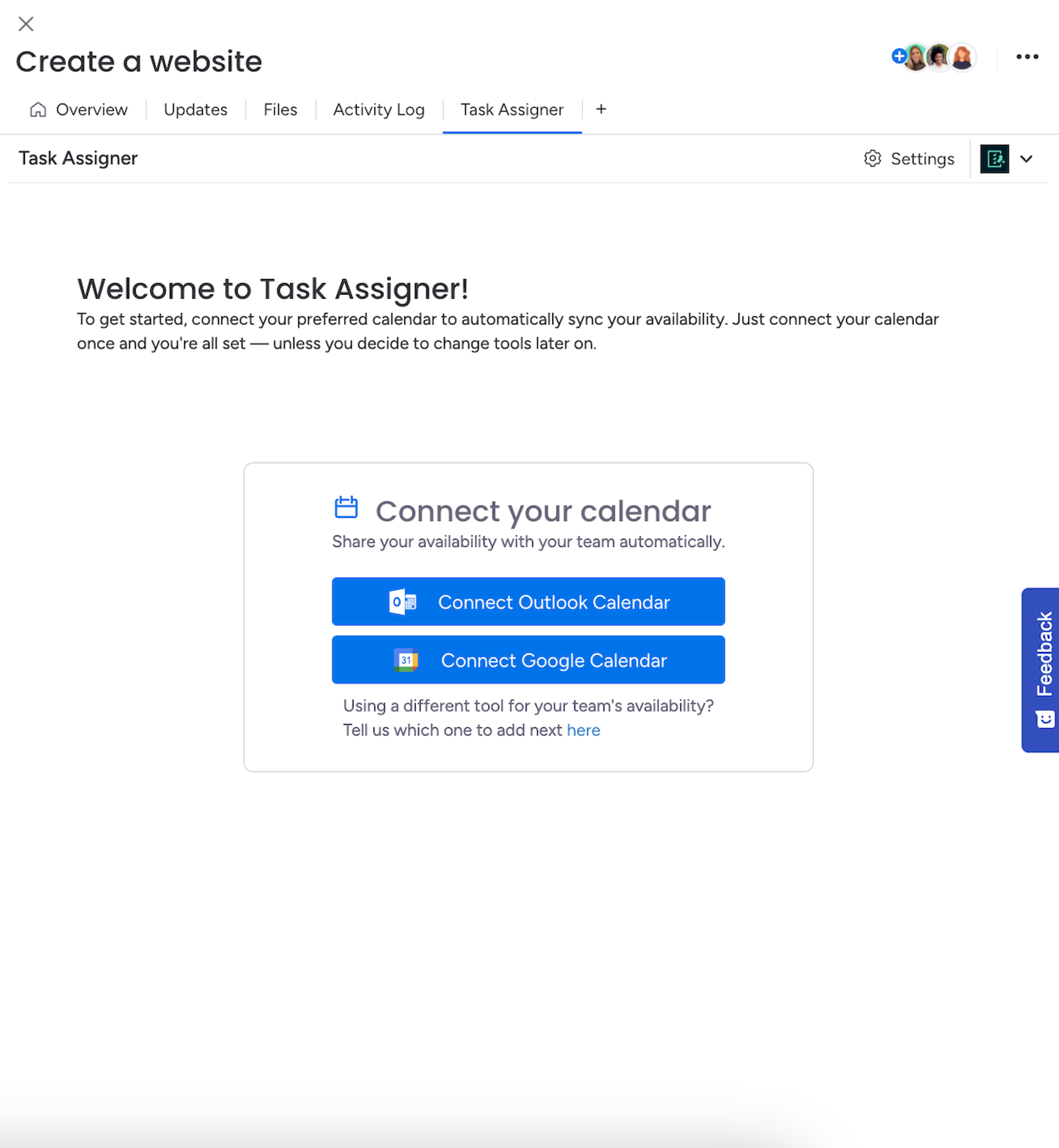
That's it! Your Outlook or Google Calendar is now synced, and your availability will appear automatically in Calendar Availability.
How to invite your team members to sync their calendars
Here's how to invite team members to sync their calendars:
- After syncing your own calendar, you'll be prompted to invite team members to connect theirs to Calendar Availability.
- The number of invitations available is based on the quantity you purchased with your licence.
- Select the account members you'd like to invite—pick as many as you have invites remaining. For example, if you're managing a marketing launch, you might invite your copywriter, designer, and campaign lead so you can see exactly when each person is available.
- In the top-right corner, you'll see your invite count, so you never lose track.
- Once you've chosen your team members, click 'Send Email Invites' to email them their invitation.
- Invited teammates will receive an email (and, if enabled, a Slack message too) with easy instructions to sync their calendars and start collaborating.
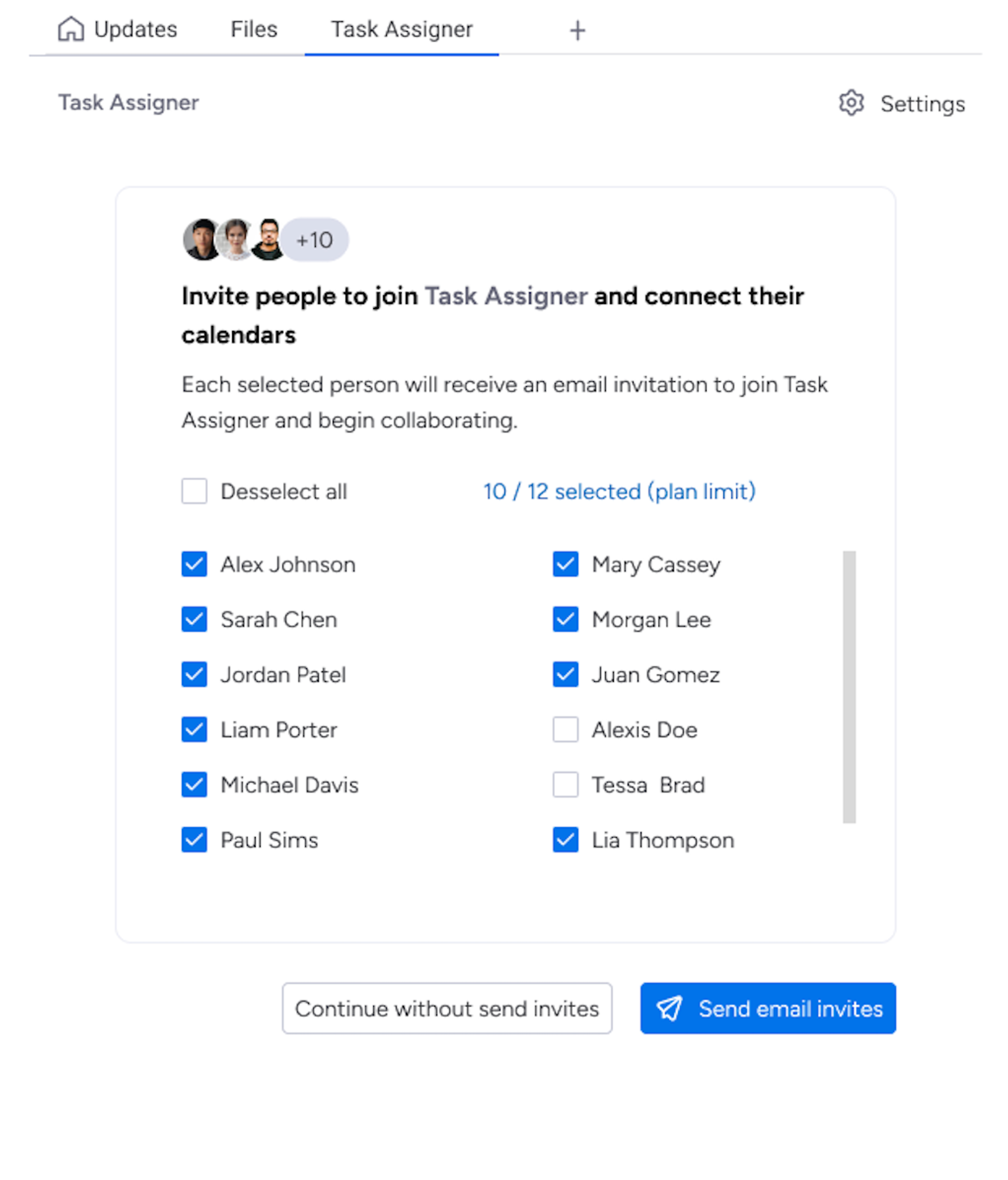
How to sync your calendar after receiving an invite
To sync your Outlook or Google Calendar after receiving an invite:
- Open the invite email (or Slack message) you received from Calendar Availability.
- Click the link provided in the invite. This will open Calendar Availability in the side-view panel within your monday.com board.
- Select the option to sync your Outlook or Google Calendar.
- Enter your Outlook or Google login credentials when prompted.
- Authorise Calendar Availability to access your Outlook or Google Calendar by following the permission prompts.
- Your calendar is now synced, and your availability will appear automatically in Calendar Availability.
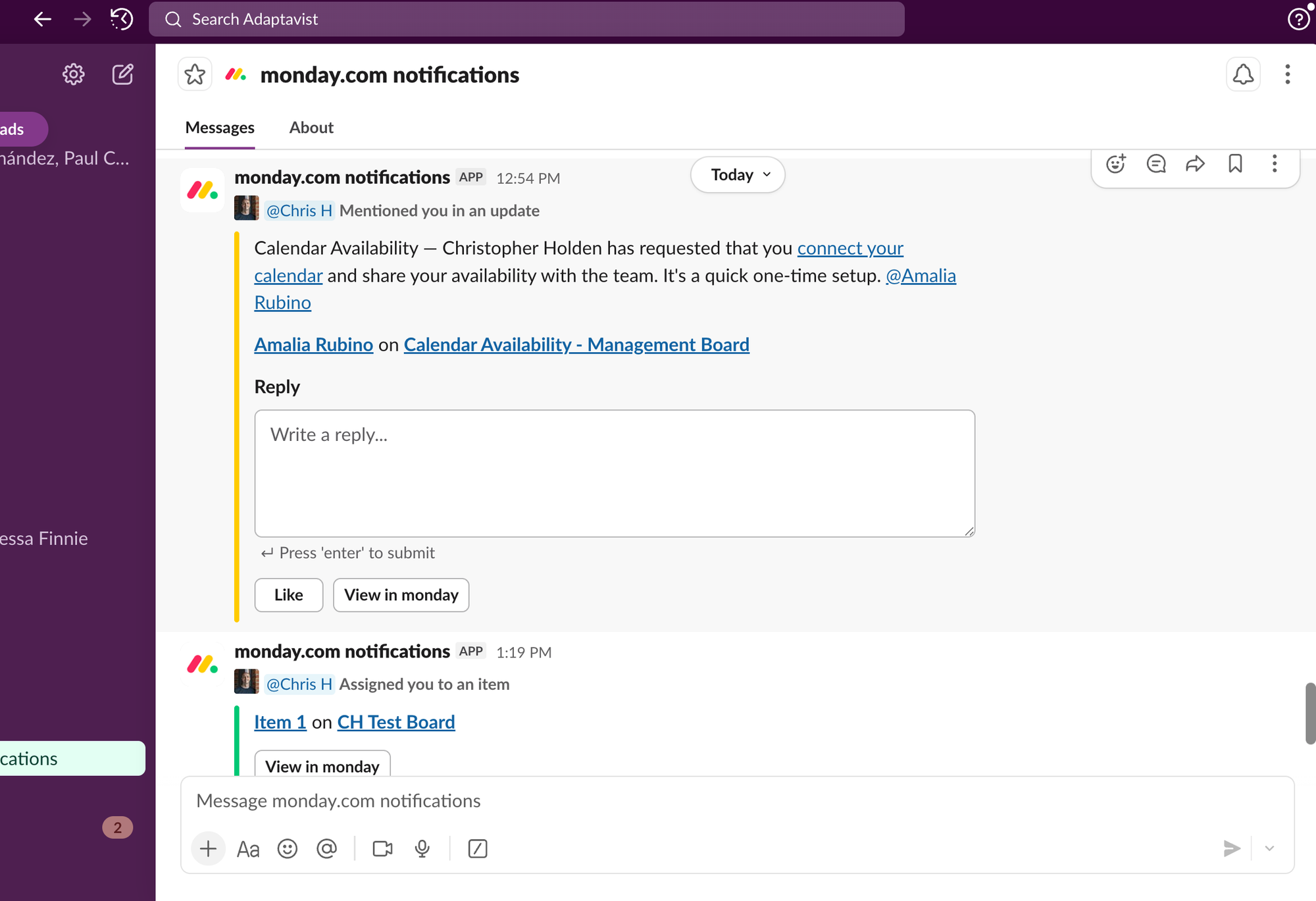
Assigning a task
To assign a task in monday.com using Calendar Availability:
- Open the side-view panel of the task you want to assign in monday.com.
- Select the 'Calendar Availability' tab within the side-view panel.
- Review the list of team members who have synced their calendars to Calendar Availability. You will see their real-time availability, number of tasks currently assigned, and out-of-office days. You might see, for example, that your developer has three open tickets and is off next Friday, so you can assign the urgent bug fix to another teammate who's free.
- Choose the team member you want to assign the task to by clicking the 'Assign' button next to their name.
Done! The task is now assigned.
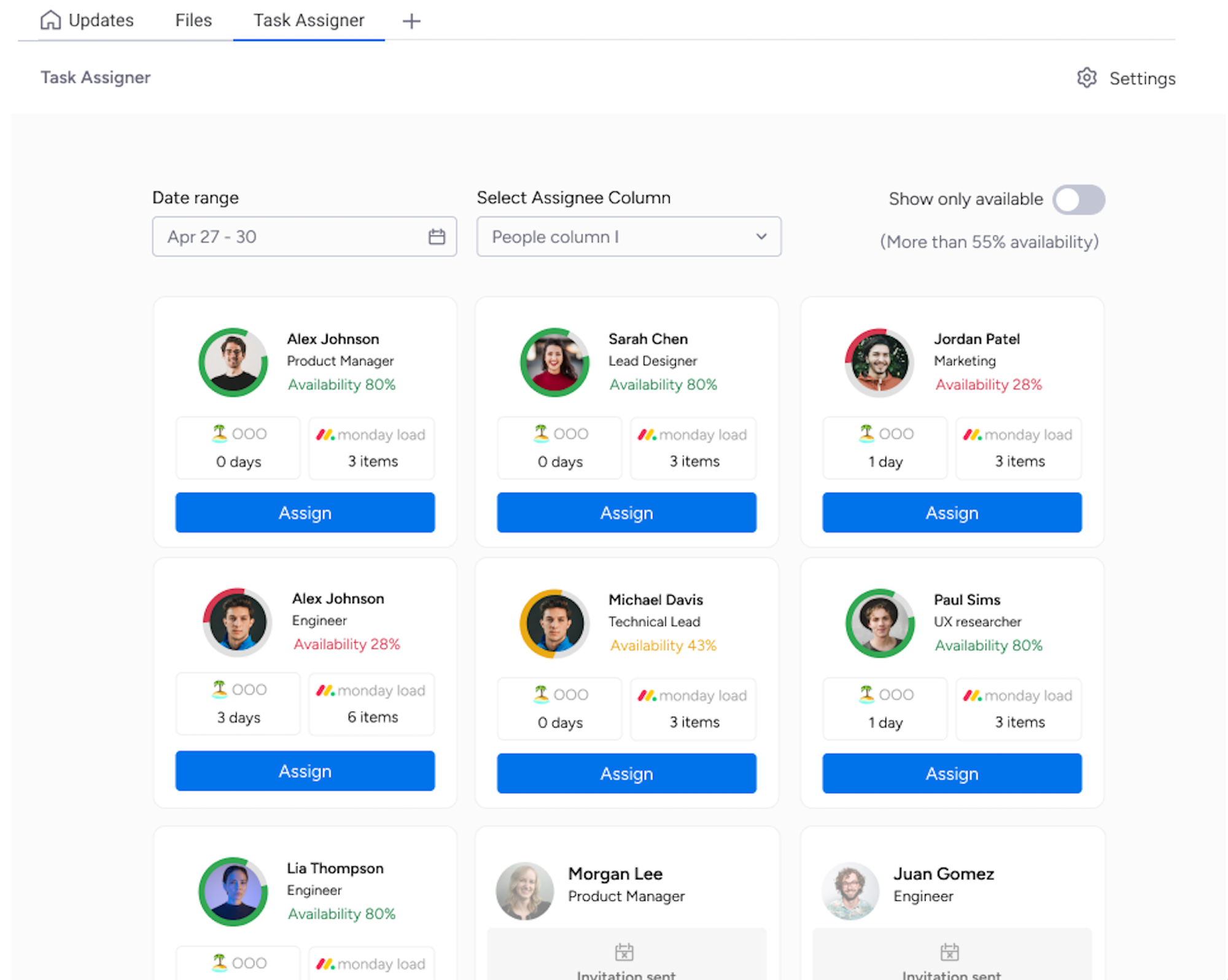
Filter when assigning a task
How to filter when assigning a task in Calendar Availability:
- To filter by date range, use the drop-down calendar on the left to select the date range you want to check team availability for. Perfect if you need to schedule work for next week's event prep or a product release window.
- To filter by people, use the drop-down menu in the middle to view and select from all the people who have synced their calendars with Calendar Availability.
- To filter by availability, turn on the toggle labelled 'Show only available' on the right to display only those team members who currently have availability within the chosen date range.
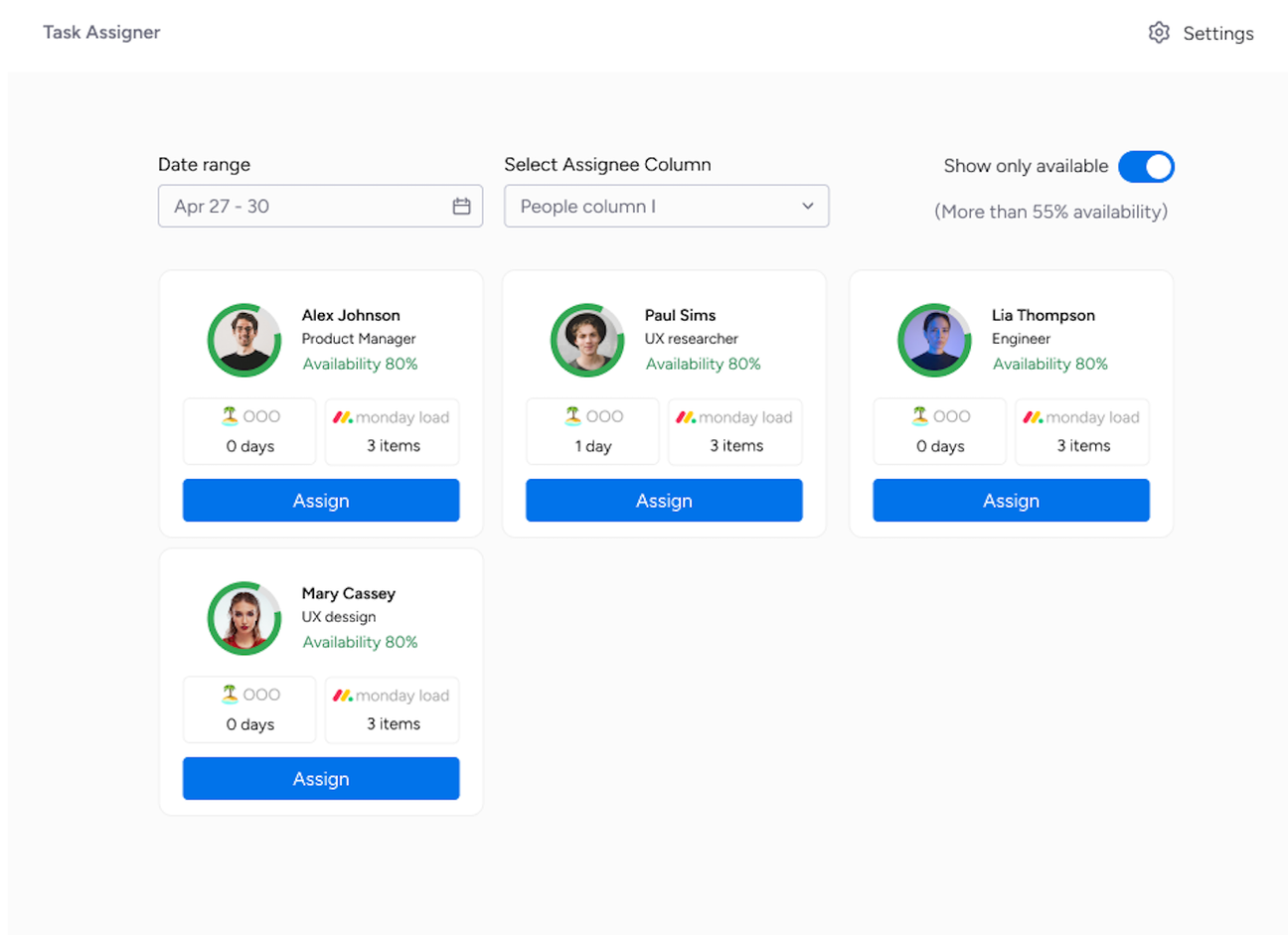
Using these filters, it’ll be faster and easier for you to assign tasks in monday.com to the right person at the right time.
Calendar Availability for monday.com: next steps
That's it! You now know how to assign tasks in monday.com quickly, fairly, and with zero guesswork.
Make sure to visit our hub page for Calendar Availability on the Upscale website for how-to videos, FAQs, and resources to help your team hit the ground running.
If you'd like to share feedback on the app or have questions, just reach out, our friendly team at Upscale is always happy to help!
Assigning tasks with clarity, calm, and a little magic? As our friends at monday.com like to say, "Done".
FAQs: Assigning tasks in monday.com with Calendar Availability
Can I assign tasks in monday.com based on someone's availability?
Yes! Calendar Availability shows who's available (and who's not) by syncing with Outlook and Google Calendar.
Does Calendar Availability work for any monday.com board?
Absolutely! Whether you're managing marketing, product, or client projects, you can use Calendar Availability to assign tasks in any workflow.
Ready to assign tasks with clarity, calm, and a little magic?
Start your free 14-day trial of Calendar Availability for monday.com today, and give your team the clarity, balance, and confidence they deserve.
Related Content
Read moreWritten by
monday.com
CALENDAR AVAILABILITY FOR monday.com
Related Content
Read more


