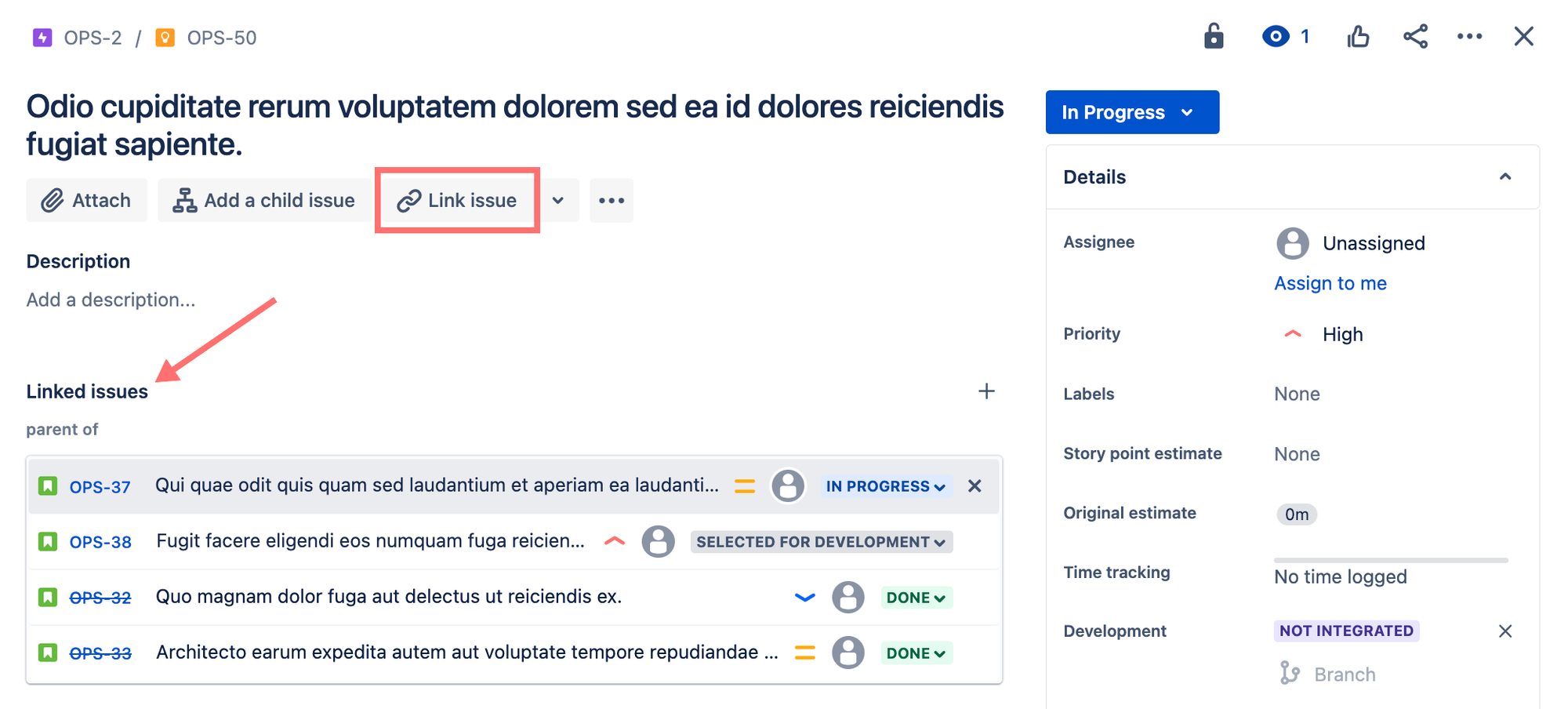Ready to build your perfect hierarchy, without renaming epics?
Hi there, I'm Jay, Senior Product Marketing Manager for Hierarchy for Jira.
If you're ready to see how Hierarchy for Jira tree lets you build custom hierarchies without workarounds or expensive Jira upgrades, you can start a free 30-day trial—just install the app from the Atlassian Marketplace and get started!
If you have any questions or would like a personalised walkthrough of how the app could work for your unique needs, then schedule a call with our team below. We're here to help!