How to connect Jira to your Google Cloud Storage for file security, compliance, and cost savings
Share on socials
How to connect Jira to your Google Cloud Storage for file security, compliance, and cost savings

Georges Petrequin
6 November 2024
8 min read


Georges Petrequin
6 November 2024
8 min read
Jump to Section
Jump to section
Why integrate Jira with your Google Cloud Storage?
1. Improve your file security
2. Proactively tackle compliance requirements
3. Stop paying a premium for storage
How to integrate Jira with Google Cloud Storage
1. Configure your Google Cloud Storage buckets
2. Install Data Control for Jira
3. Configure Data Control for Jira for the first time
4. Add your Google Cloud Storage details
5. Upload files to your Google Cloud Storage account from Jira
Learn how you can integrate Jira with your own Google Cloud Storage account to keep your files secure, improve compliance, and save on cloud storage costs.
If you're handling sensitive files, uploading these directly into Jira Cloud can feel like skating on thin ice. For industries bound by strict regulations—finance, healthcare, manufacturing, or even tech—storing sensitive files to a third-party server can be a serious faux pas. But I've got some good news: you don't have to abandon Jira or settle for risky workarounds.
There's a straightforward way to stay within your organisation's rules without creating complex workarounds or having to leave Jira altogether.
The solution? Integrate Jira with your organisation's existing Google Cloud Storage account, using our app for Jira Cloud, Data Control for Jira.
The app securely stores your files in your own Google Cloud Storage account, yet you can access them directly from Jira issues. One of the best parts? It takes just minutes to set up.
So, if you're ready to improve your file security, reduce the number of platforms your data is stored on, and cut your storage costs, you're in the right place. Let's dive in.
Why integrate Jira with your Google Cloud Storage?
There are multiple good reasons to integrate Jira with your own cloud storage rather than relying on Jira's native storage. Let's take a look at them:
1. Improve your file security
When your files are attached to issues in Jira Cloud, they're stored in Atlassian-owned servers which rely on AWS. For any organisation in an industry with rigid security rules—finance, healthcare, education, to name just a few—this can make Jira Cloud difficult to work with.
By integrating Jira with your own Google Cloud Storage using Data Control for Jira, you keep full control over your data. Every file added to your Jira issues will go straight to servers in your control, and you'll know exactly where it's stored, who can access it, and what security measures your cloud storage has in place.
2. Proactively tackle compliance requirements
Regulatory and compliance requirements seem to grow on a daily basis. Whether it's the GDPR, SOC 2, HIPAA, or other similar regulations, they all have their own unique rules that you need to adhere to.
Plus, being compliant isn't optional. Protecting your customer and team member data is an essential part of doing business today, so the more robust your security and compliance posture in the first place, the easier it will be to adhere to these regulations (and avoid costly fines!).
Storing all of your key files in your own cloud storage rather than on Atlassian's servers means your data lives in one less place, and it'll be easier to manage considerations like data residency.
3. Stop paying a premium for Jira's native storage
Jira Cloud's Standard plan has a storage limit (250GB). If you hit this, you'll have to upgrade to Jira Cloud Premium. Premium gives you unlimited storage, but it comes at a price.
Let's do some back-of-the-napkin maths. If your organisation has 800 users on Jira, the Standard plan costs $6.64 per user per month, which is a total of $5,312 per month. Upgrade to Jira Premium, and you'll pay $10.63 per user per month, bringing your total cost to use the platform to $8,504.
If that sharp rise in costs doesn't sound appealing, then you can use Data Control for Jira to integrate Jira with your own, existing Google Cloud Storage infrastructure.
Google Cloud Storage's current rates, if you want to use North American servers, start at just $0.020 per GB.
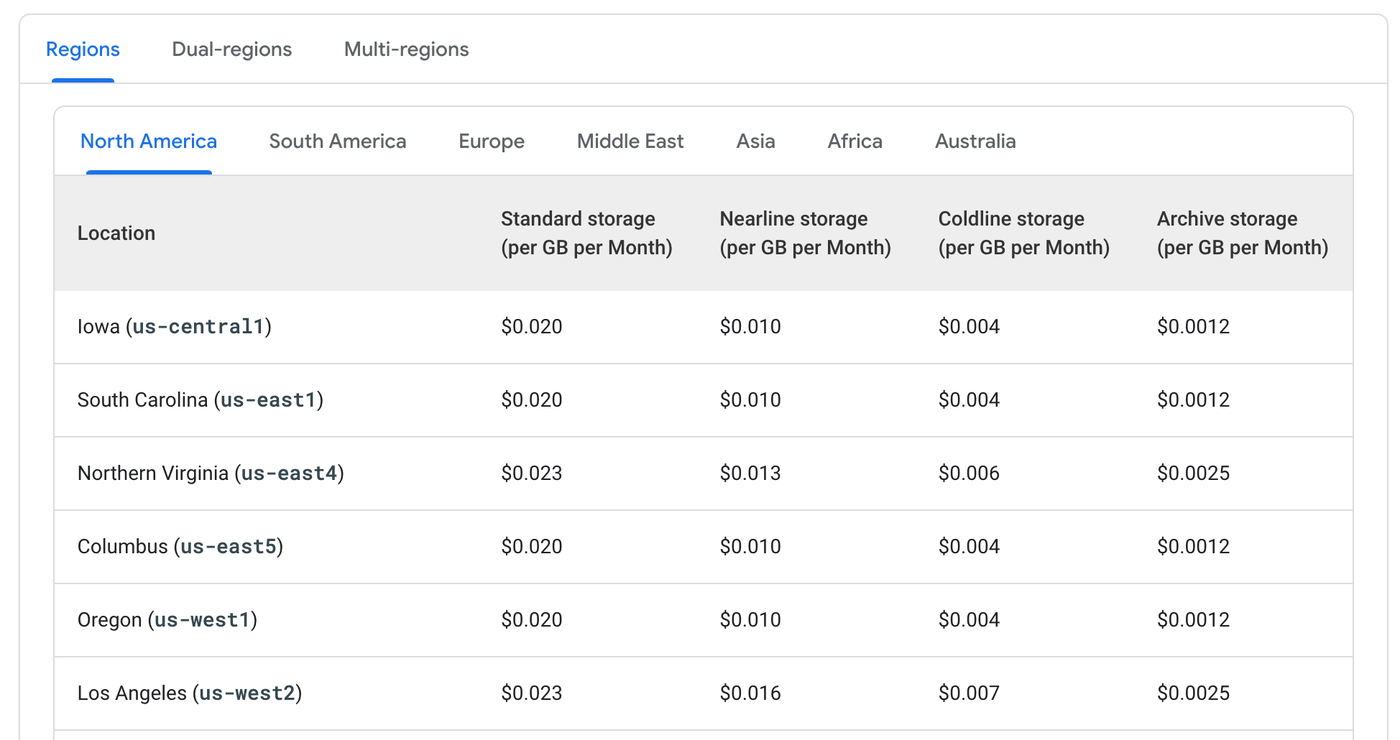
Pricing for Google Cloud Storage based on server location.
If your organisation needs 8,000GB (8TB) of storage, that equates to just $160 per month in storage costs—a significant saving.
How to integrate Jira with your Google Cloud Storage
Jira doesn't offer a native option for using your own cloud storage, but our app, Data Control for Jira, allows you to connect the two platforms in minutes.
You'll immediately:
- Be in full control of your organisation's important data.
- Reduce the usual complexity that applies to your compliance efforts.
- See cost savings compared to paying for more storage with Jira Premium.
As soon as the app is installed, you can start uploading files to your Google Cloud Storage account directly from your Jira issues without changing your usual Jira workflow.
Now, let's set up the integration.
1. Configure your Google Cloud Storage buckets
Before you start, you'll need to set up the appropriate users and Google Cloud Storage buckets. Here's some handy documentation from Google to get you started:
Next, Data Control for Jira relies on Google-signed URLs to access and interact with your Cloud Storage bucket.
To allow your browser to send files to your Cloud Storage bucket, you'll need to add your Jira instance URL to the CORS configuration.
Use the format: https://yourcompany.atlassian.net.
Here's an example of what your CORS configuration will look like:
[ { "AllowedHeaders": [ "*" ], "AllowedMethods": [ "GET", "POST", "PUT", "DELETE" ], "AllowedOrigins": [ "*" ], "ExposeHeaders": [] } ]Once this is in place, you're ready to install and configure your new integration.
2. Install Data Control for Jira
First, install and set up Data Control for Jira.
Head to the Atlassian Marketplace and install Data Control for Jira on your Jira instance.
There's a completely free 30-day trial, so you can test the app out before committing.
3. Configure Data Control for Jira for the first time
Once you've installed the app, it's time to configure it. You'll need to be a Jira administrator to do this, so if you're not, reach out to your company's administrator and send them this guide.
If you're the administrator, then read on.
In your Jira 'Manage Apps' section, locate Data Control for Jira, and click 'Configure'.
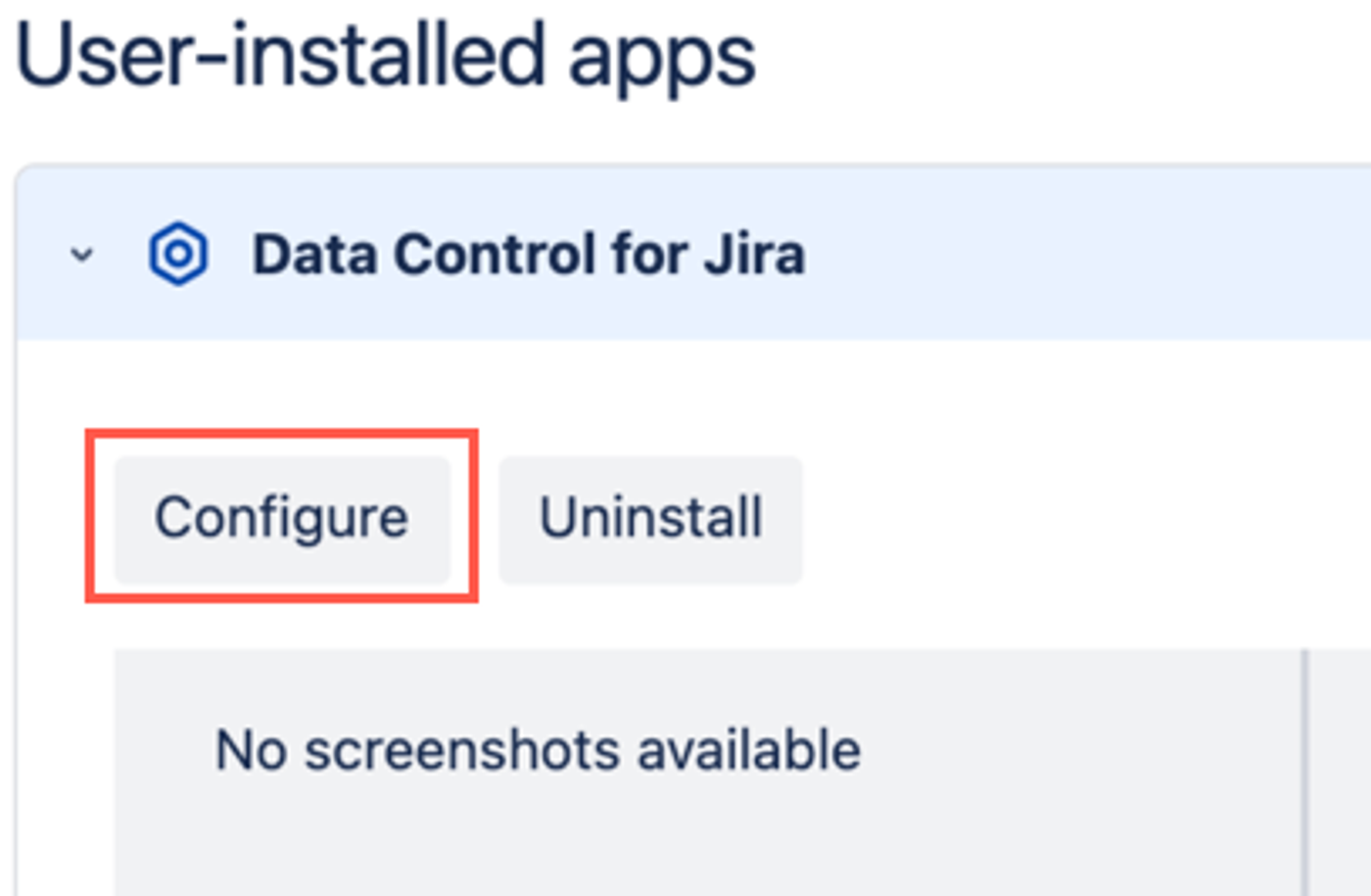
4. Add your Google Cloud Storage details
Once you're in the Data Control for Jira configuration section, first, choose your storage provider—in this case, Google Cloud Storage.
As well as Google Cloud Storage, Data Control for Jira can also integrate Jira with your AWS storage and Jira with your Azure storage.
You'll then be asked to fill out three simple text fields, with:
- Your email.
- Your Access Key.
- Your bucket name.
These details are all available in your Google Cloud Storage account.
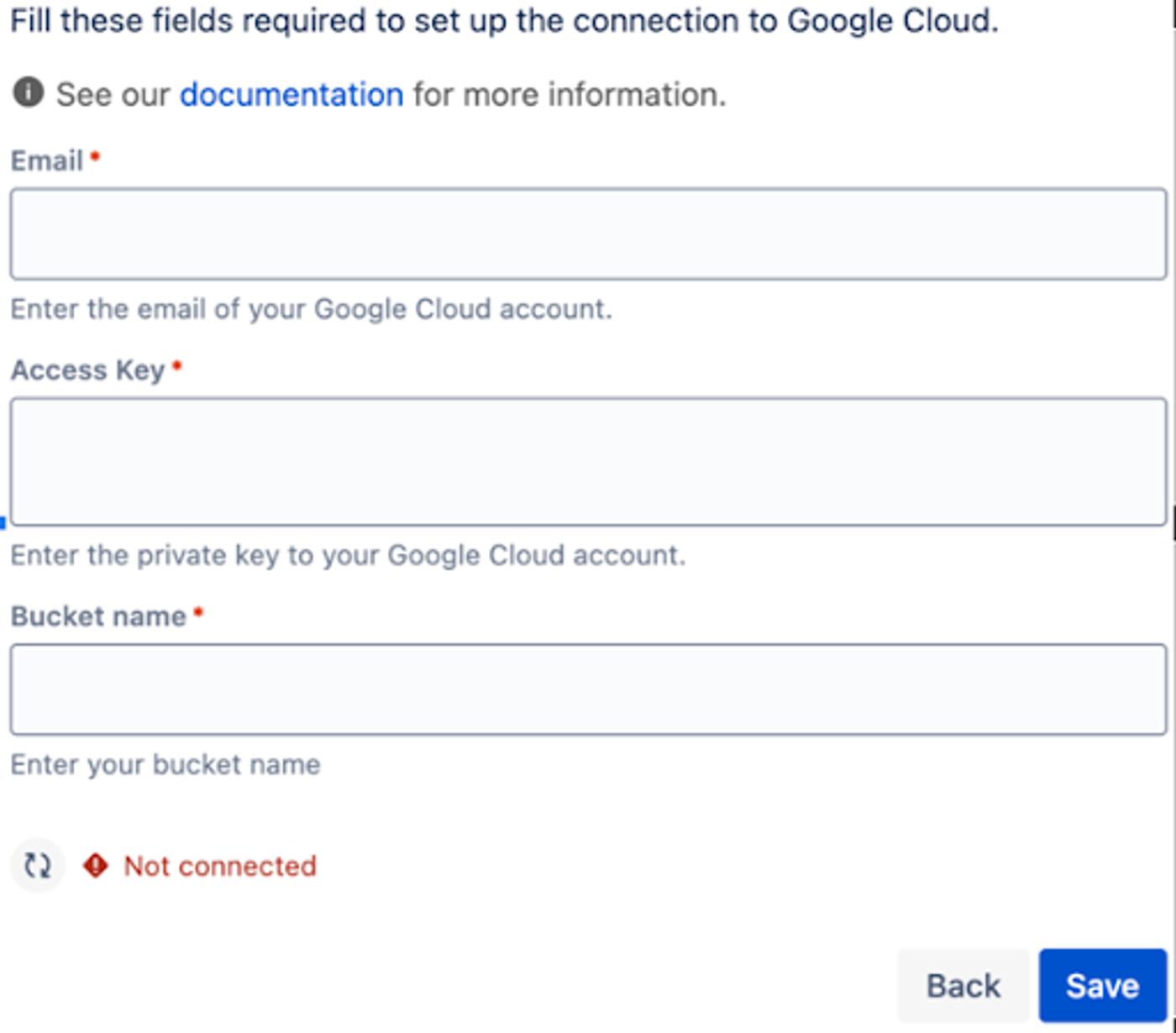
Once you've added your details, hit 'Save'.
If your details are correct, the green 'Connected' icon will appear—and that's it!
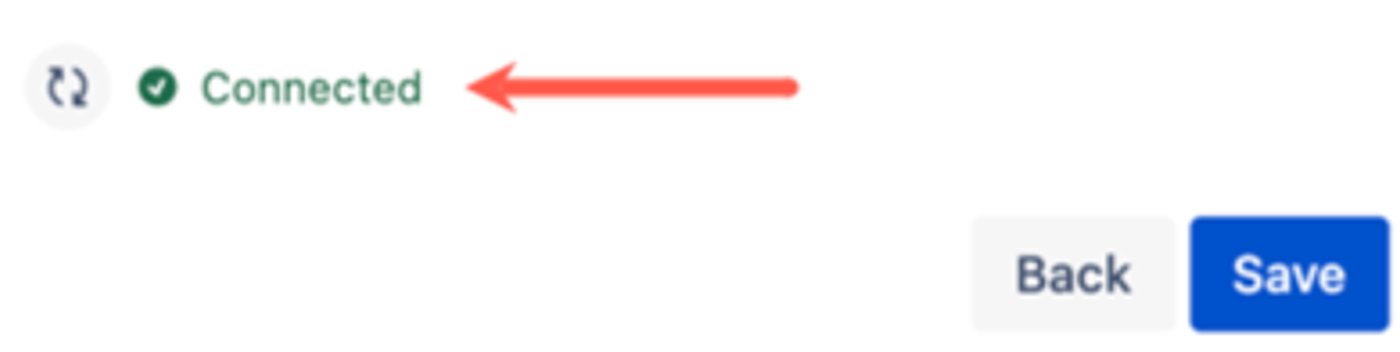
Your Jira instance is now connected to your Google Cloud Storage account, and you're ready to start using the app.
5. Upload files to your Google Cloud Storage account from Jira
Once Data Control for Jira is installed on your Jira instance, every Jira issue will include a new module.
You can manually add or drag-and-drop files into this module, and they'll be attached to your Jira issues, just as they usually would be.
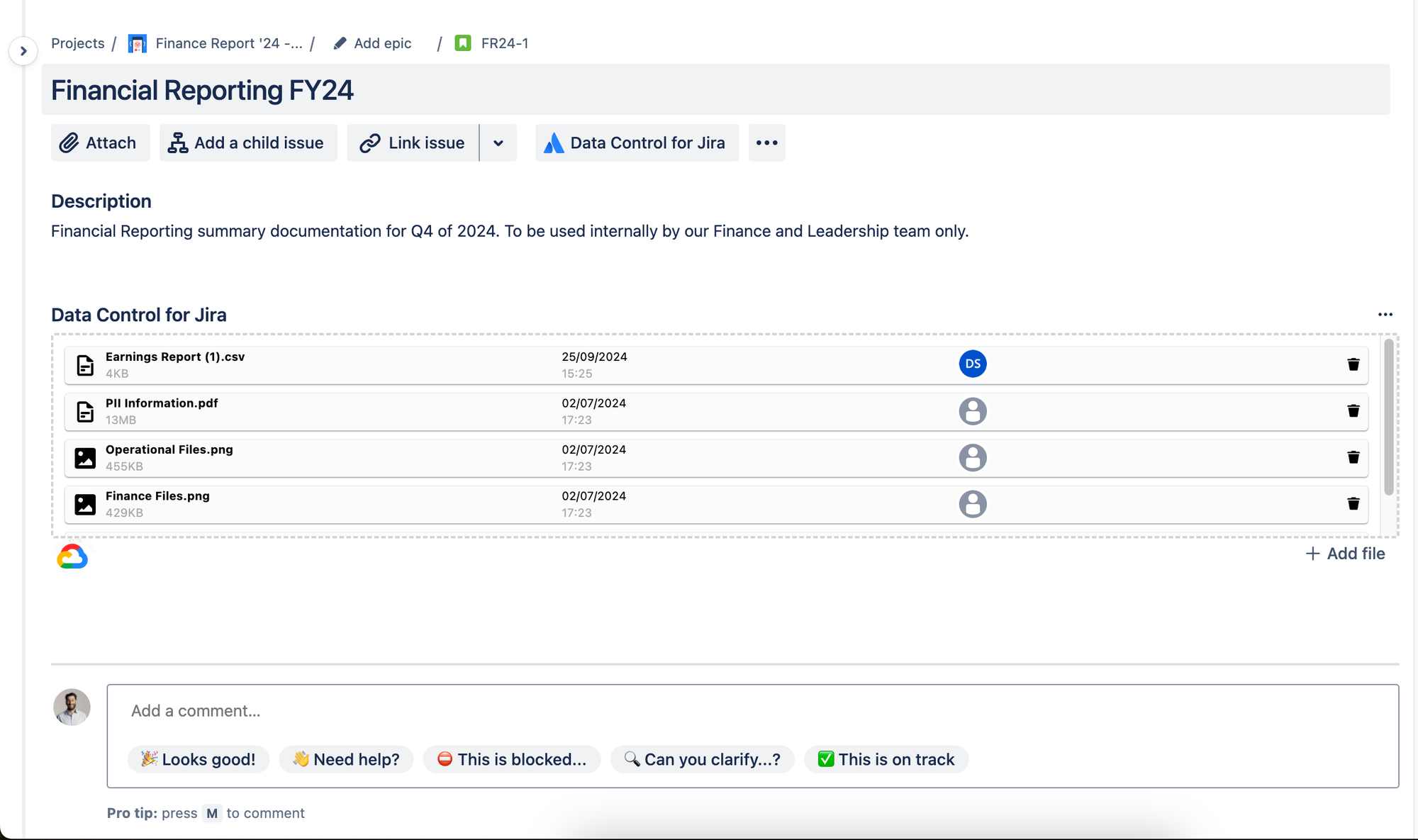
Add files to Google Cloud from the Data Control for Jira module (click to enlarge).
Once your files are in the Data Control for Jira module, you can interact with them just as you usually would with Jira's native attachment feature.
It really is that easy!
Once you start using it over Jira's existing file attachment feature, you'll improve your security by centralising files, streamlining compliance by reducing the number of platforms your sensitive data is stored on, and saving money compared to paying for extra storage with Jira Premium.
Need some tips on setting it up at your organisation? Book a personal demo with our team!
Wrapping up
Integrating Jira with your Google Cloud storage using Data Control for Jira is a quick-to-implement but powerful upgrade.
You'll proactively manage compliance, maintain full control of your data, and save on storage costs—all while maintaining the convenience of your usual Jira workflow.
Ready to integrate Jira with Google Cloud Storage?
Get started with Data Control for Jira and see the benefits of your new Jira to Google Cloud Storage integration with a completely free 30-day trial.
Related Content
Read moreJira
InfoSec & Compliance
Related Content
Read more

