How to connect Jira to your AWS cloud storage
Share on socials
Step-by-step guide: how to integrate Jira with your AWS cloud storage for security and cost-savings

Georges Petrequin
27 September 2024
7 min read
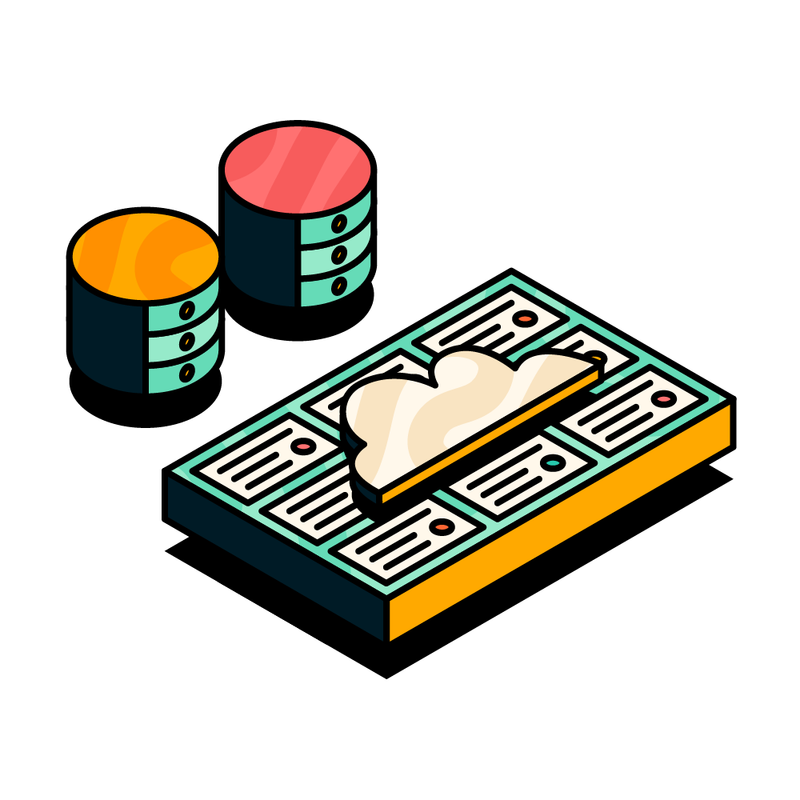

Georges Petrequin
27 September 2024
7 min read
Jump to Section
Jump to section
Why integrate Jira with your AWS cloud storage?
1. Save on storage
2. Streamline compliance efforts
3. Boost your data security
How Data Control for Jira seamlessly integrates Jira with AWS
3 steps to integrating Jira with AWS
1. Prepare your AWS environment
2. Set up Data Control for Jira
3. Test your new Jira to AWS integration
Wrapping up
Want to keep using Jira but don't want to store your important data in servers that you don't have complete control over? Look no further: read on to discover how you can integrate Jira with your own AWS cloud storage using our app, Data Control for Jira.
Jira has a lot going for it. That's why our team—and thousands of other organisations—rely on it every day.
But, unless money is no object and your compliance team is willing to jump through hoops when they need to do audits, relying on Jira's native file storage isn't the best choice for most organisations.
Luckily, there's a simple way around these Jira limitations: leverage your existing AWS cloud storage and integrate it seamlessly into Jira. Once you've finished the integration, you can securely store any files uploaded to Jira in your Amazon Web Services (AWS) storage account and access them right from your Jira issues.
If that sounds like the solution you've been looking for, then you're in the right place!
In this guide, I'll walk you through the simple process of integrating Jira with your AWS cloud using our app, Data Control for Jira, for better security, compliance, and cost savings. Let's dive in.
Why integrate Jira with your AWS cloud storage?
Jira's built-in storage options don't meet the needs of every organisation. Even though Atlassian (and in turn, Jira) uses AWS to store your data, these servers aren't in your control. Atlassian pays for the storage, and you then pay a premium for the ease of accessing this storage from Jira. For companies that don't store many files in Jira or have minimal compliance requirements, this works perfectly.
However, for organisations that need granular control over where their data lives and that store enough data for cost to be a consideration, it's far from an ideal solution.
But, if you could connect Jira to your organisation's existing AWS cloud storage and upload files to your own servers straight from Jira, these problems would be solved.
Here are three good reasons we think you need to consider connecting Jira to your organisation's existing AWS cloud storage, rather than relying on Jira's native storage options:
1. Slash your storage costs
Jira Cloud Standard caps your storage at 25GB. If you need more than that, you'll have to upgrade to Jira Premium, which costs significantly more than the Standard plan. For example, if you have 300 users on Jira, your subscription will increase from $7.16 per user to $12.48 per user. Ouch!
On the other hand, AWS storage costs just $0.023 per GB for up to 50TB, and the more storage you need, the cheaper that gets. For teams uploading large files to Jira regularly, using your own AWS storage will lead to some serious cost savings.
2. Streamline your compliance efforts
Atlassian offers some flexibility over your Jira data residency. However, there are some downsides:
- There will be downtime as your data is being moved.
- Not all Jira features are available in all locations. For example, if you want your data stored in some locations, you'll lose out on analytics charts and dashboards for Jira.
On the other hand, relying on your own AWS cloud storage puts you in the driving seat. You can tailor your storage settings to fit your organisation's unique data residency needs and effortlessly comply with regulations such as the GDPR, HIPAA, and more.
3. Simplify your data management and boost security
Scattering important files—from team member personal information to secret client contracts—across multiple platforms creates security risks and data management challenges.
By centralising the storage of your important files in one place—in this case, AWS— you'll instantly boost your security posture and streamline how your security team manages your data.
Data Control for Jira: the only way to connect Jira to your own AWS cloud storage
The only way to integrate Jira with your AWS cloud storage is with our app, Data Control for Jira.
Within minutes of installing and configuring the app, you'll be able to store your Jira files in your organisation's existing AWS cloud storage, resulting in:
- Optimised security practices.
- Streamlined compliance processes.
- Significant cost savings.
And the best part? It takes just a few minutes to set up!
As well as Google Cloud Storage, Data Control for Jira can also integrate Jira with your Azure storage and Jira with your Google Cloud Storage.
So, let's jump in and take a look at the step-by-step process for setting up your new Jira to AWS cloud storage integration.
3 steps to integrating Jira with your AWS storage
Integrating your Jira instance with your own external AWS cloud storage is surprisingly simple thanks to our Jira Cloud app, Data Control for Jira.
The process only takes a few minutes, and you can get started for free with a 30-day trial to see if it works for you. Plus, if you have 10 users or fewer in your Jira instance, the app is completely free!
1. Prepare your AWS environment
First, you'll need to update your AWS configuration so we can connect it to Jira.
Because Data Control for Jira uses AWS Pre-signed URLs to access your S3 storage, you'll need to include your Jira instance URL in your AWS S3 CORS configuration. Don't worry, it's simpler than it sounds.
The URL will look like this: https://yourcompany.atlassian.net (make sure to swap in your actual company name!).
If you need more details on setting this up, read our detailed documentation here.
Once you've updated your CORS configuration, it's time to install Data Control for Jira.
2. Install and set up Data Control for Jira
Once your AWS S3 configuration is ready, it's time to connect it to Jira using Data Control for Jira.
First, install Data Control for Jira from the Atlassian Marketplace.
Next, a Jira Administrator will need to configure the app in your Jira settings to make it available to all users on your Jira instance.
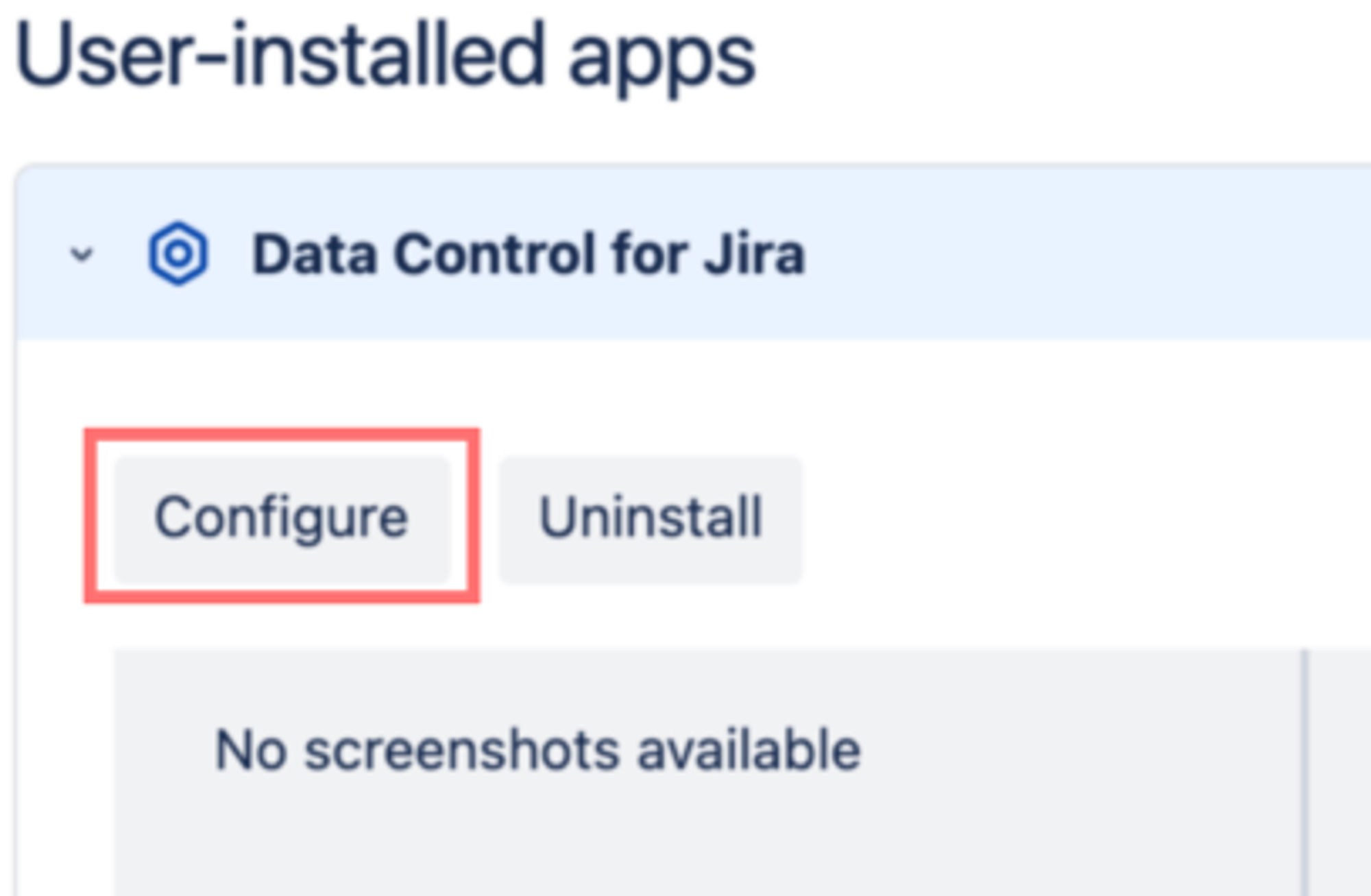
The app configuration takes just a couple of minutes, but you'll need a few details handy first:
- The Access Key to your AWS S3 bucket.
- The Secret Key to your AWS S3 bucket.
- Your AWS S3 bucket name.
- Your desired bucket region.
Once you have these details, all you need to do is add them to your Data Control for Jira configuration.
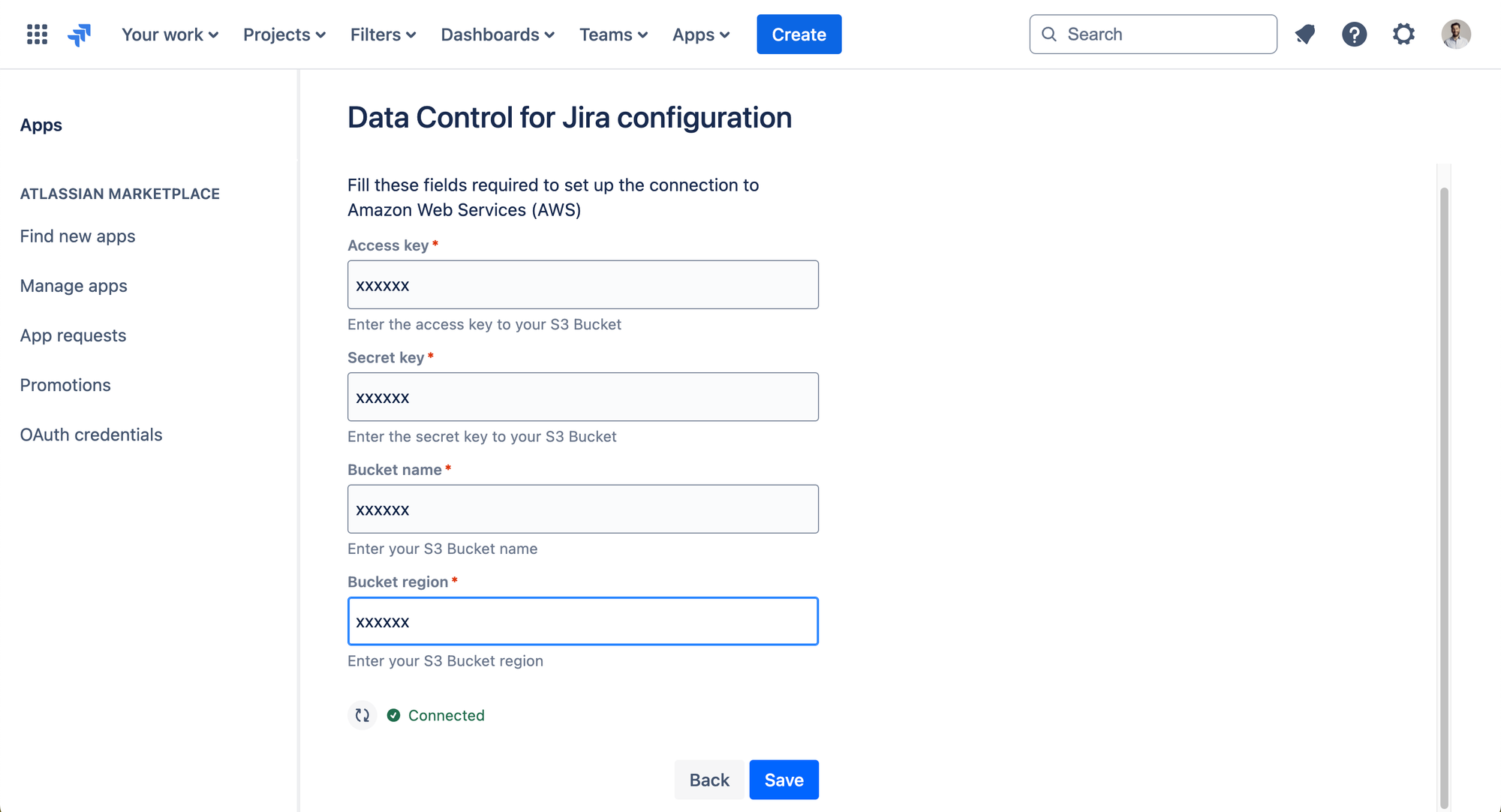
Then, hit 'Save'.
If everything's correct, you'll see the green 'Connected' icon pop up—and that's it!
Just like that, your Jira account is now connected to your AWS cloud storage account.
3. Test your new Jira to AWS cloud storage integration
Now comes the fun part: testing the app out for yourself. As soon as you complete the app configuration, you can immediately start uploading files to your Jira issues, but they'll be stored in AWS instead of Jira's native storage.
To get started, open any Jira issue that you're working on.
You'll notice a new module, called Data Control for Jira.
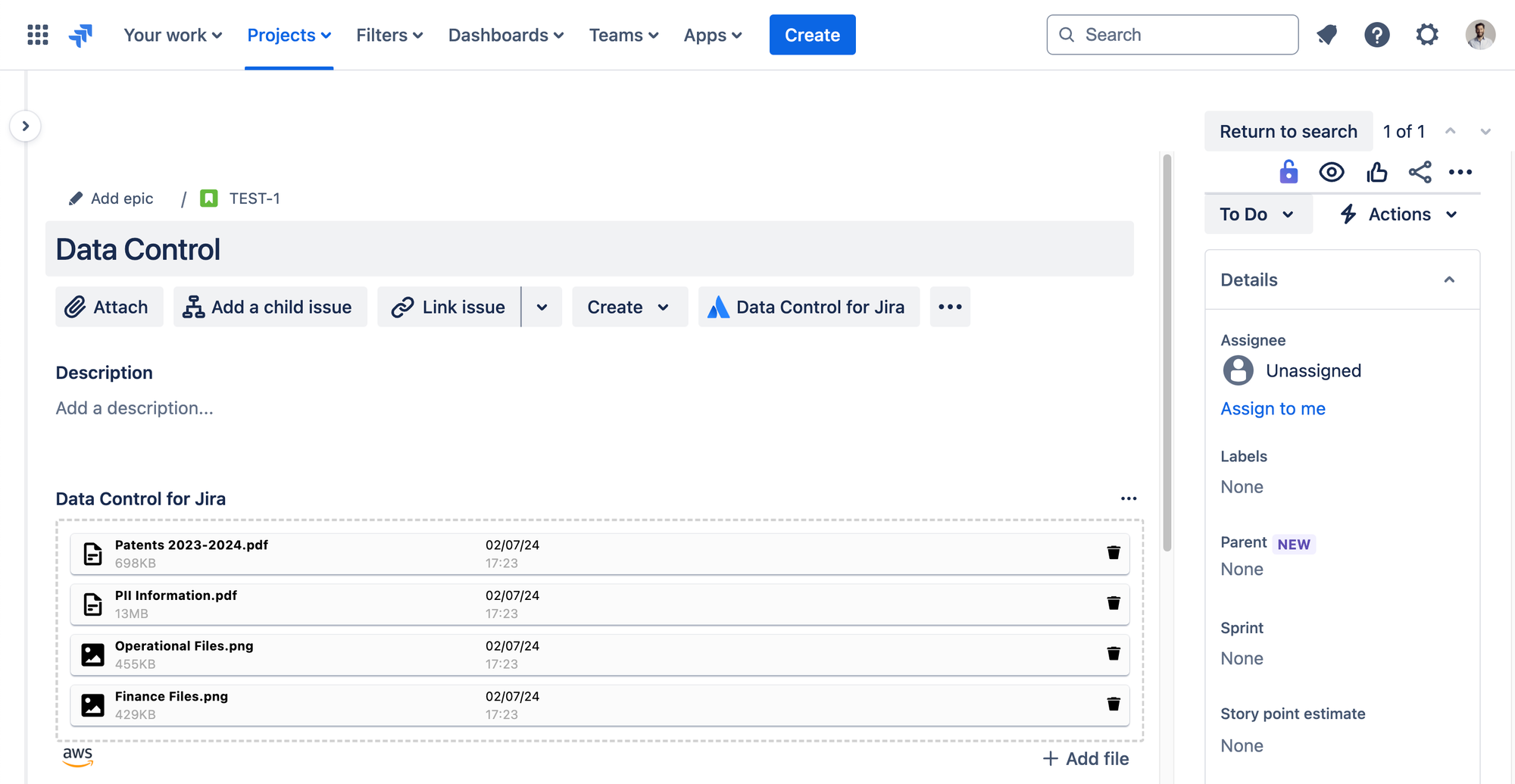
You can drag and drop or manually add your files to this module. Once uploaded, your files will be accessible from Jira, but stored securely in your AWS cloud storage.
Yes, it really is that simple!
Your files will be available to interact with from your Jira issues, exactly as they would be if they were added to Jira's native file storage.
Wrapping up: instant security, compliance, and cost-savings with your Jira to AWS storage integration
So there you have it—integrating Jira with AWS cloud storage is possible. And it's not just a smart move; it's practically a no-brainer when you consider the security, compliance, and cost-saving benefits.
With Data Control for Jira, the integration process is seamless. In just a few minutes, you can set up your Jira to AWS storage integration and instantly start storing your important files in your company's existing cloud storage.
Ready to try it? Just click here or on the button below to visit the Atlassian Marketplace and install it.
Set up your Jira to AWS cloud storage integration today!
Install Data Control for Jira via the Atlassian Marketplace and experience the benefits for yourself with a completely free 30-day trial!
Have any questions before you get started? Book a demo for a personalised tour of the app with one of our friendly Upscale experts!
How does integrating Jira with AWS cloud storage save money?
Integrating Jira with AWS cloud storage can lead to significant cost savings, especially for teams uploading large files. While Jira Cloud Standard caps storage at 250GB and requires a costly upgrade for more, AWS storage costs just $0.023 per GB for up to 50TB, with prices decreasing for larger storage needs.
What are the compliance benefits of connecting Jira to AWS storage?
Connecting Jira to AWS storage gives you more control over your data residency, making it easier to comply with key regulations such as GDPR and HIPAA. You can tailor your storage settings to fit your organisation's unique data residency needs without the limitations of Jira's native storage options.
How long does it take to set up the Jira-to-AWS integration using Data Control for Jira?
The integration process using Data Control for Jira is quick and straightforward, taking just a few minutes to complete. As long as you know the relevant details for your AWS S3 account, the setup is a breeze. As soon as it's done, you can start storing your files in AWS, but accessing them from Jira as you normally would.
Can I still access my files from Jira after integrating with AWS storage?
Yes, after integrating Jira with AWS storage using Data Control for Jira, you can still access and interact with your files directly from your Jira issues. The files will be stored in AWS but remain easily accessible within Jira, just as they would be if using Jira's native file storage.
Data Control for Jira is the only app on the market that can do this—we can't wait for you to try it and see the benefits for yourself!
Does Data Control for Jira only work with AWS?
No, we Data Control for Jira works for other popular cloud storage providers, including Azure and Google Cloud Storage. The setup is just as quick, and you'll instantly see the security and compliance benefits.
Related Content
Read moreJira
InfoSec & Compliance
Related Content
Read more

